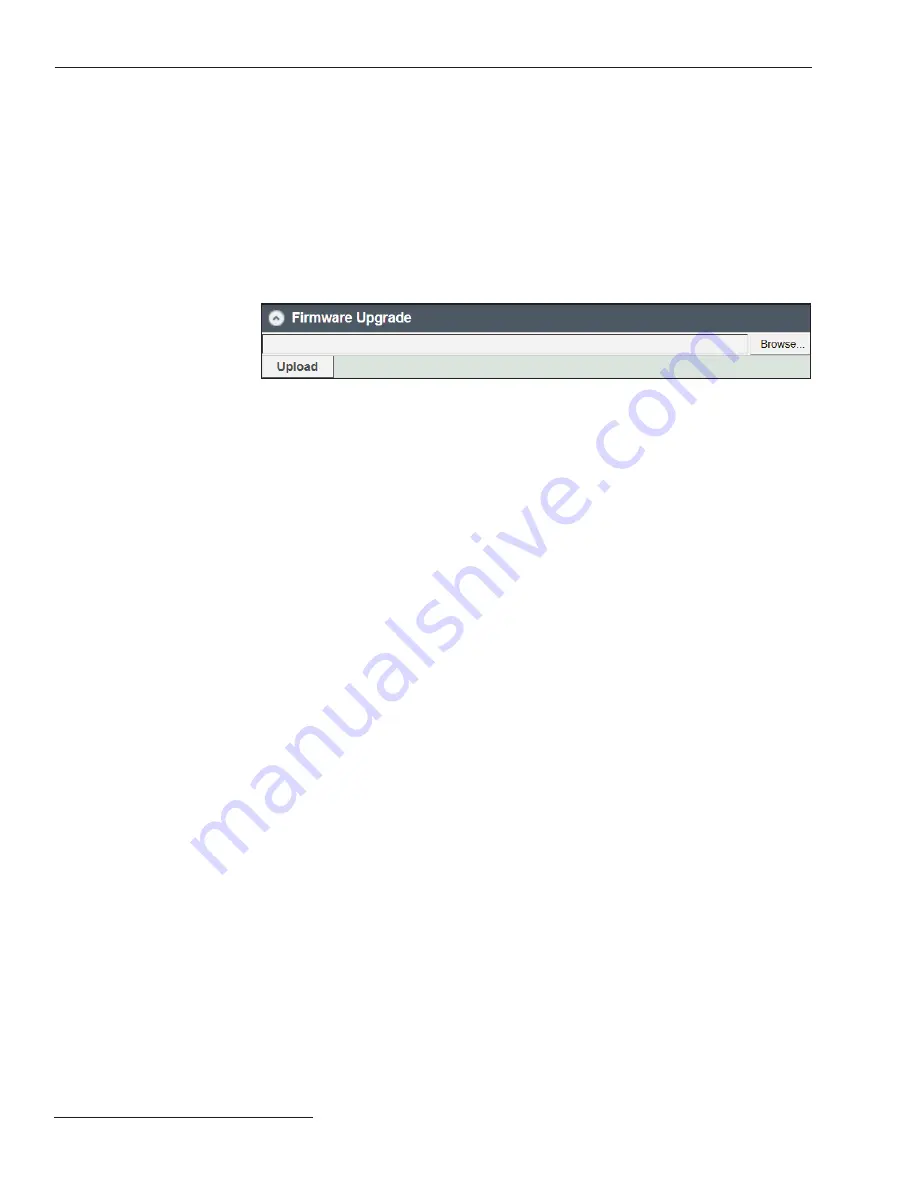
52
S&C Instruction Sheet 681-530
Updating Firmware
Firmware updates should only be done at the direction of S&C Electric Company.
To update the overcurrent control fi rmware:
STEP 1.
Log in to the S&C Automation Customer Support Portal and open the “Vista
Overcurrent Control” workspace. Download the latest fi rmware fi le, as directed
by S&C Electric Company, and move it from the Downloads folder to the
desktop.
STEP 2.
Log in to the control as “admin.” (See the “Accessing the Overcurrent Control
with a Web Browser" section on page 18.) Click on the
Choose File
button.
Navigate to the fi le on the desktop and select it, then click on the
Open
button.
The fi rmware fi le name will appear in the “Upload” fi eld. See Figure 42.
STEP 3.
Figure 42. The Firmware Upgrade dialog box.
Click on the
Upload
button. A pop-up screen will display a progress timer.
When the fi rmware update is complete, the green light on the overcurrent
control electronics module will turn solid green while the software loads and
will then start fl ashing when the fi rmware is fi nished loading. A “fi rmware
upload is complete” message will display when the fi rmware update is fi nished.
You will need to log in to the control again.
If the firmware upload is interrupted at any point during the update process,
the overcurrent control will revert back to the previous version of the firmware.

























