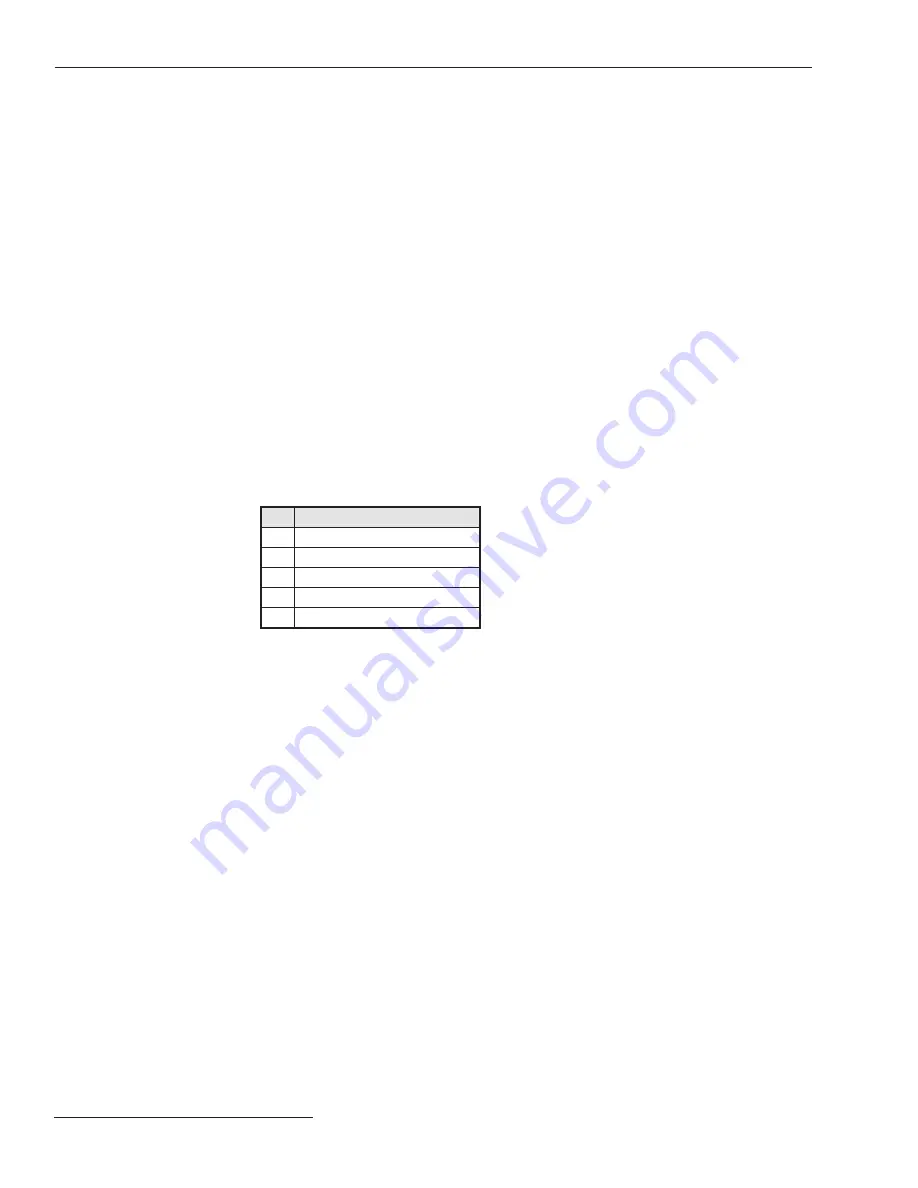
26
S&C Instruction Sheet 681-530
Understanding the Status Display
The FAULT INTERRUPTER 1 and FAULT INTERRUPTER 2 orange LED displays indicate
whether a fault interrupter has experienced a
Trip
event initiated by the overcurrent
control. If more than one fault interrupter has responded to a fault, both LED displays
light. See Figure 23 on page 25.
During a
Trip
event, the FAULT INTERRUPTER LED blinks after passing the
minimum pickup level. If the current goes below the fault level and the control resets
without initiating a trip operation, the FAULT INTERRUPTER LED turns white again. If
the fault interrupter trips, the LED glows solid orange. The appropriate events (pickup,
timing, trip, or reset) are logged in the event log.
The CONTROL ENABLED indicator LED flashes green when the overcurrent control is
powered. When the control is operating normally, the indicator blinks. If the control is in
an error state, or a firmware update is being performed, the CONTROL ENABLED indica-
tor LED glows a solid green. If the control is displaying solid green when the firmware
is NOT being updated, contact your local S&C Sales Office or the S&C Global Support
and Monitoring Center at 1-888-762-1100 (or 1-773-338-1000 outside the U.S.) for support.
The OVERCURRENT CONDITION A, B, and C indicator LEDs show the phase involved
with a
Phase Overcurrent Trip
event, if one has occurred. If more than one phase is
involved in a
Trip
event, more than one lamp may be lit. The Q and G indicators shows
whether there was a control-initiated
Trip
event in response to a
Negative-Sequence
“Q” or
Ground
“G” protective setting. If more than one fault interrupter has responded
to a fault, more than one lamp lights. See Table 3 for a key to the overcurrent conditions:
Table 3. Overcurrent Conditions
Key
Description
A
A Phase fault
B
B Phase fault
C
C Phase fault
Q
Negative-Sequence trip
G
Ground
The RESET/LAMP TEST button is used on both the status screen replica and on the
physical control to test the physical LED lights and to clear the fault indication LED lights.
To test the LED lights:
Click on and hold the
RST
(
Reset/Lamp Test
) button on screen; or press and hold the
RST RESET/LAMP TEST button on the physical control. All LEDs light, and the
Control
Status
display shows the most current status of the control.
To clear the OVERCURRENT CONDITION indicators after an
Overcurrent
event:
Click on and hold the
RST
button on the screen or press and hold the RESET/LAMP
TEST button on the control until all LEDs (except for the OCC ENABLED LED, which
remains blinking) show a solid color.
Status Display “Black
Box”
















































