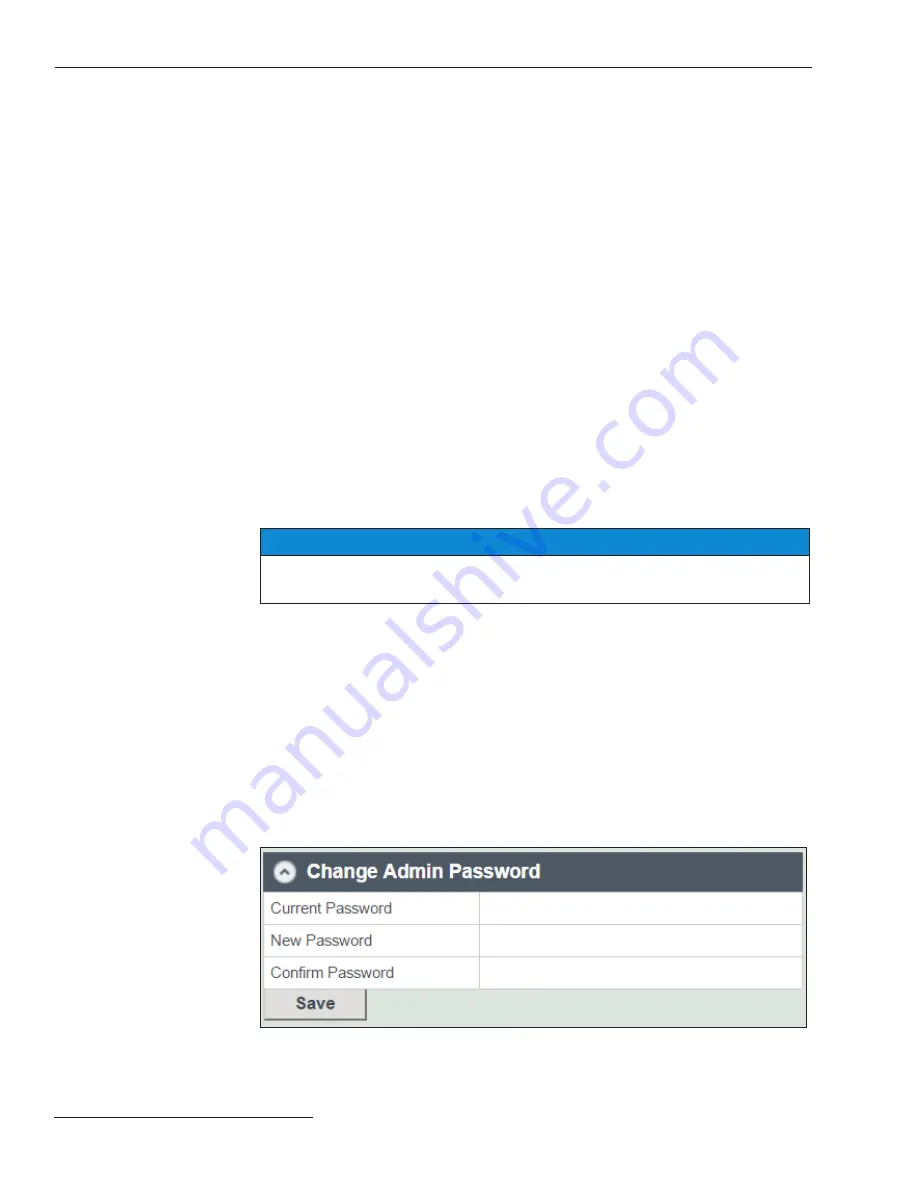
28
S&C Instruction Sheet 681-530
Programming the Control Settings
The user and admin passwords are changed on the
Control Settings
selection tab. It's
also where the Interrupter ID can be modifi ed, where the global settings can be modifi ed,
and where the control can be reset back to factory defaults. This is also where the
USB
Network
settings can be viewed.
USB Network
settings are not editable.
With the exception of changing the user password, only the admin login can make
changes to the
Control Settings
menu.
Some of the control settings are programmed by S&C at the factory. The interrupter
IDs are programmed to match the “way” designation of the Vista switchgear. S&C
also programs the following Global Settings:
Continuous Current Rating
,
Fault
Interrupting Rating
, and
Trip Mode
.
Before energizing the Vista switchgear, make sure to:
• Change the User and Admin passwords from their factory default settings
• Confi rm the system frequency (60 Hz is the default setting)
• Confi rm the continuous current rating matches the ratings of the Vista switchgear,
as listed on the nameplate
• Confi rm the fault-interrupting rating matches the rating of the Vista switchgear as
listed on the nameplate
• Check that the
Trip Mode
setting matches the capabilities of the switchgear and the
application. Note that single-phase fault interrupters can be confi gured for either the
Single-Phase Trip/Single-Phase Lockout
or
Single-Phase Trip/Three-Phase
Lockout
setting. Three-phase trip/three-phase lockout fault interrupters cannot be set
to the
Single-Phase Trip
setting or the switchgear may not respond properly to faults.
NOTICE
The overcurrent control will logout the user after five minutes of inactivity . Any
settings not saved before the inactivity logout will be lost .
To change the admin or user password:
STEP 1.
Click on the
Control Settings
tab in the Selection menu. Scroll down to the
Change Admin
or
Change User Password
tab. Enter the present password.
When changing the admin password for the fi rst time, enter the default
password noted in the “Logging In for the First Time” section on page 21. See
Figure 24.
STEP 2.
Enter a new password, an alpha-numeric sequence of a minimum of four
characters and a maximum of 12 characters with at least one letter, one number,
and one special character: !, #, $, *, _ or – into the
New Password
fi eld. Passwords
are case sensitive. Re-enter the new password in the
Confi rm Password
fi eld.
STEP 3.
Click on the
Save
button directly under the Change Admin Password section.
A message that the password has been saved successfully will display.
Figure 24. The Change Admin Password menu.
Changing the Admin
and User Password






























