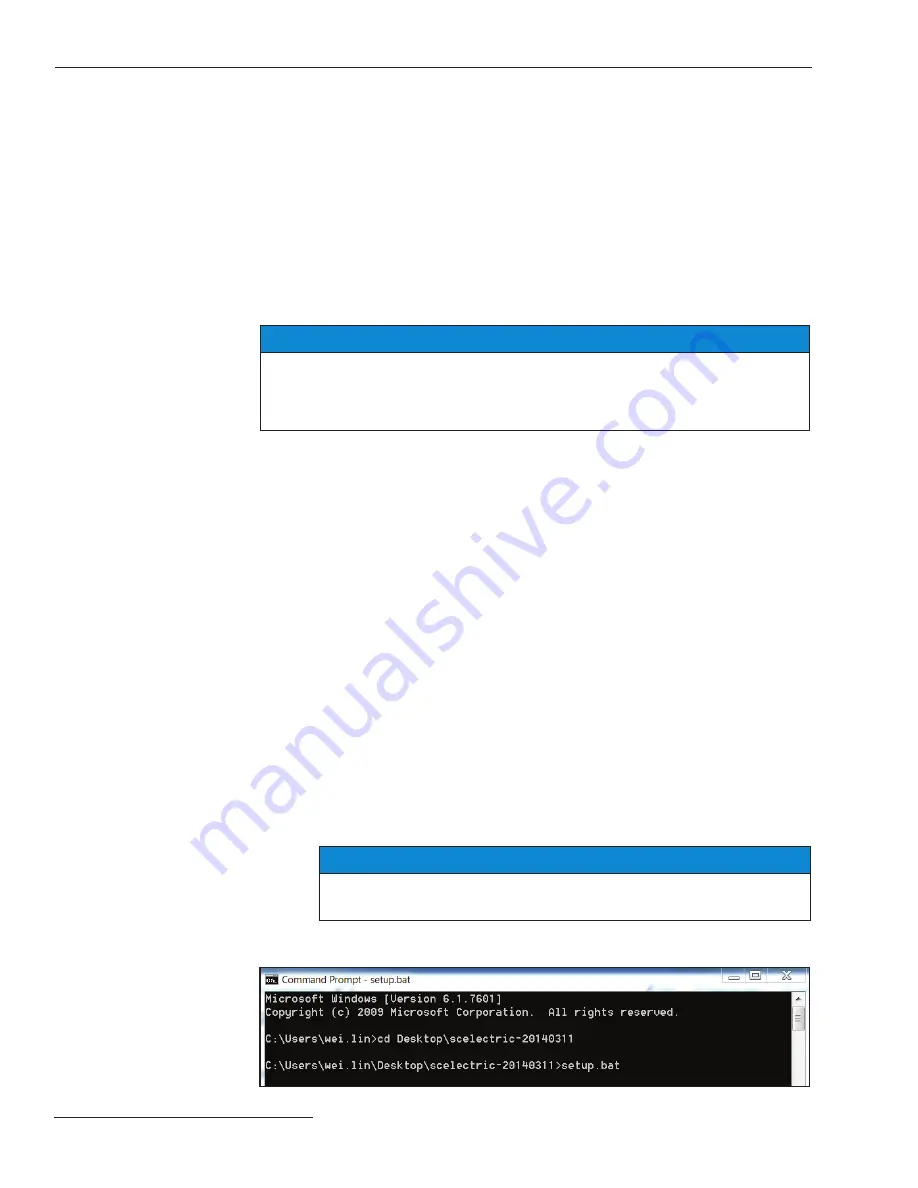
10
S&C Instruction Sheet 681-530
Computer Requirements
Hardware and
Software
These are required to access the overcurrent control:
• USB driver from
www.sandc.com/vistaocc
• Administrative privileges to install software on the personal computer for USB driver
installation
• A computer with a USB 2.0 (or newer) Type A USB receptacle
• A computer running Microsoft Windows (7 through Windows 10), with Microsoft
Internet Explorer 8.0 or later or Mozilla Firefox 34.0.5 or later recommended (Google
Chrome and Microsoft Edge can be used, contact S&C Technical Support for a list of
known issues using non-recommended browsers.)
• A USB 2.0 Type A-to-Type A cable (A 2-meter (6.6-foot) long cable is available from
S&C Electric Company, part number TR-11887.)
NOTICE
DO NOT connect to the Vista Overcurrent Control 2 .0 before installing the USB
driver available from S&C Electric Company . Connecting to the device before
installing the proper driver may prompt Microsoft Windows to install the incorrect
driver .
A Vista Overcurrent Control USB driver is required to access and program the control via
USB. The latest Vista overcurrent control USB driver software release for your version
of Microsoft Windows is posted at
http://www.sandc.com/vistaocc.
To install the driver:
STEP 1.
There are two versions of the driver—one for Microsoft Windows 10, and one
for earlier versions of Microsoft Windows. Download the driver fi le for the
version of Microsoft Windows and move it from the Downloads folder to your
desktop. Double-click and follow the prompts to unzip the fi le.
STEP 2.
After downloading the driver, disconnect from all network and Internet
connections by disabling Wi-Fi and Ethernet. As an administrator, open a
command prompt to the folder where the driver is located. To open a command
prompt:
(a) Open the
Start
menu in windows.
(b) In the Search Programs and Files dialog box, type “cmd.exe.”
(c) Right click on cmd.exe, and select “Run as Administrator.” Type in your
admin credentials if prompted.
(d) Using the command prompt “cd” for change directory, navigate to the
directory where the USB driver fi les are located. In this example, the folder
is located on the desktop. The command prompt “cd” is used to change the
directory.
For example, the directory might be cd\users\<your username>\desktop\
scelectric-20140311. See Figure 1.
NOTICE
The version of the driver may have a different folder name than the one shown
in Figure 1 .
(e) Run “setup.bat” from the command prompt, and follow the driver-
installation dialogs to complete the installation.
Installing the USB
Driver
Figure 1. Run “setup.bat” from the Command Prompt.

























