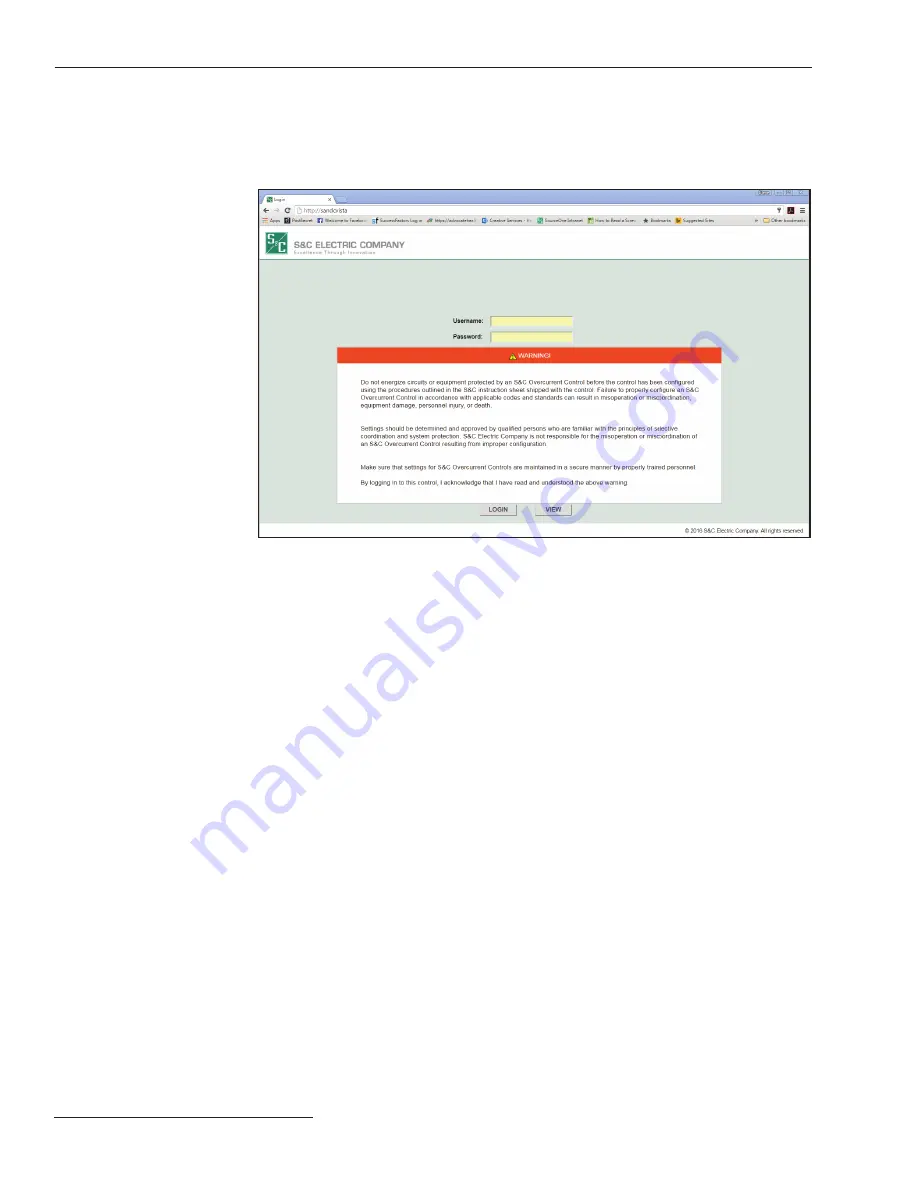
20
S&C Instruction Sheet 681-530
To get to the
Login
screen, open a compatible Web browser and enter the address:
http://sandcvista
. If an error is encountered, enter the IP address:
http://10.1.11.58
.
This will open the
Login
screen. See Figure 14.
There are three types of login:
•
admin
– The admin login should ONLY be used when initially setting up the control
or as directed by S&C, such as for installing a fi rmware update.
•
user
– The user login should be used for general access to the control when changes
to the protective settings must be made.
•
View
– The
View
mode should be the primary means of accessing the control. The
View
button allows the user to view the status of the control, load currents, protec-
tive settings, fi rmware revision, and to view and clear event logs. No changes to the
protective settings or control settings can be made.
For more information on the types of login privileges, see the “User Access and Privi-
leges” section on page 9.
To log in to the control using the admin or user login, enter the appropriate login name
and password in the
Username
and
Password
fields. Then click on the
Login
button.
To log in to the control using the
View
mode, click on the
View
button.
See the “Logging In for the First Time” section on page 21 for more information on
setting the admin and user passwords.
Logging in to the
Control
Accessing the Overcurrent Control with a Web Browser
Figure 14. The Vista Overcurrent Control Login screen.






























