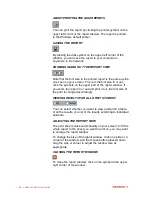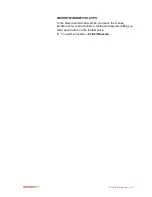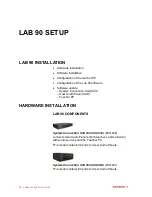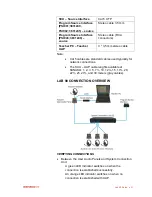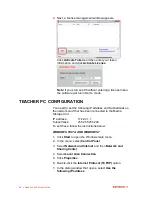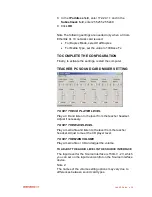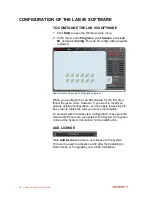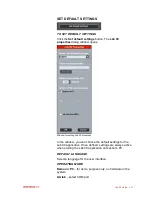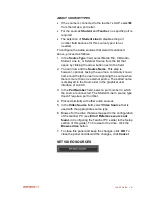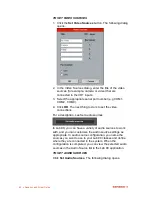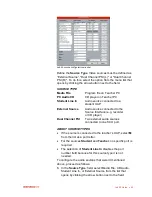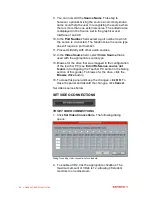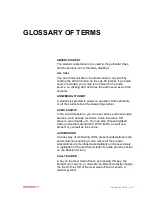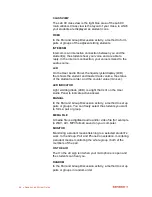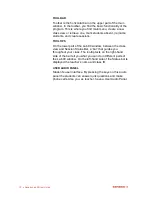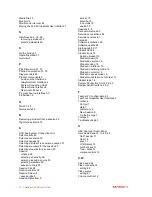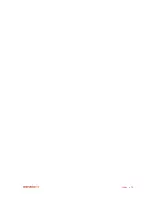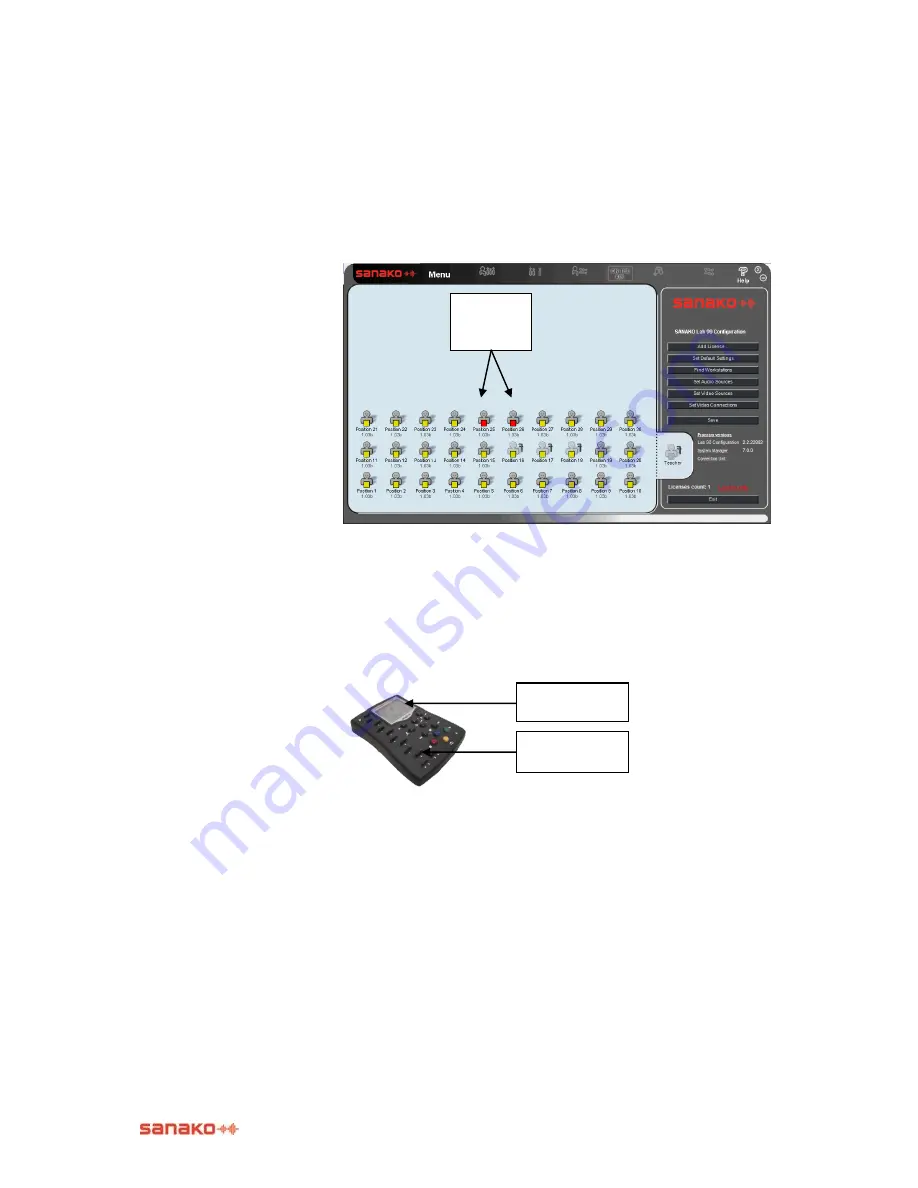
Lab 90 Setup
59
TO FIND WORKSTATIONS
To find workstations, proceed as follows:
1. Click the
Find Workstations
button. The student icons
appear on the class view in a default arrangement, where
student icon 1 appears in the lower left corner, student
icon 2 on its right, etc. You can change the seating plan
to match your classroom layout, if needed.
TO ASSIGN WORKSTATIONS
To change the workstation assignment, proceed as follows:
9. Click the
Find Workstations
button.
On the display of the connected audio panel appears the
current workstation number. You can now enter a new
workstation number.
10. To enter the number, press the number keys in the audio
panel. The number is shown on the audio panel‟s display.
11. If you want to edit the given number, press the Clear key
in the audio panel, and enter the number again.
Note that for a one-digit number is needed a leading zero, for
example 09.
12. To end this mode and save the changes, click the
Save
button.
If two workstations were given the same number, their icons
turn to red. To enter a new number, press the number keys
on the selected student‟s audio panel.
Identical
UAP
numbers
Student number
display
UAP number
entering
Summary of Contents for Lab 90
Page 1: ...Sanako Lab 90 USER GUIDE ...
Page 5: ...Contents iii ...
Page 6: ......
Page 8: ......
Page 72: ......
Page 79: ...Index 73 ...