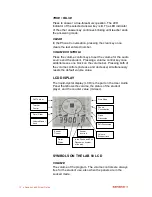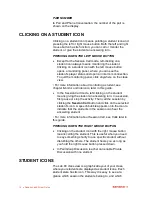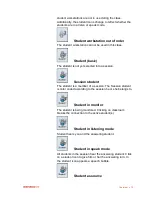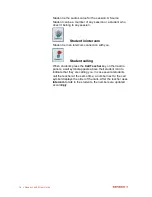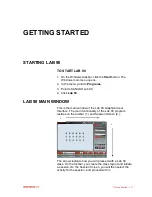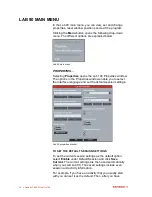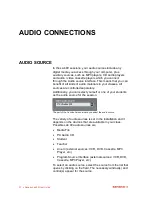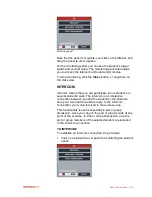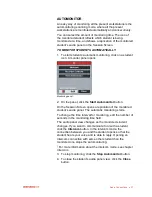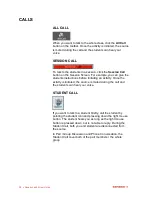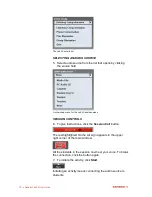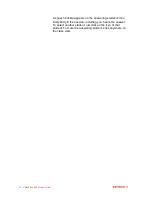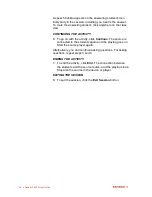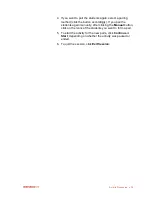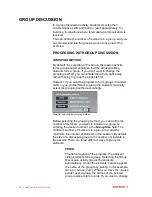26
Sanako Lab 90 User Guide
Monitoring panel
2. There are two ways of establishing the connection:
a) In the monitoring panel, click the
Intercom
button.
b) In the monitoring panel, click the
Player Controls
button.
A replication of the student‟s audio panel opens in the
Session Screen. In the Session Screen, click the
Intercom
button.
3. When the connection is established, the student icon
changes accordingly and the red-highlighted On the Air
sign is lit.
4. To disconnect, click the
Intercom
button again (whether
in monitoring or Session Screen). Alternatively, you can
click the
Close
button, or anywhere on the class view.
These also close the panel.
INTERCOM AND MODEL STUDENT
When a model student is chosen as the audio source for the
session and you use the Intercom function, all students in the
session are able to hear both your and the model student's
voice.
PLAYER CONTROLS
On the monitoring panel, clicking the
Player Controls
opens
a view of the monitored student‟s audio panel.
Replication of the student’s User Audio Panel
Summary of Contents for Lab 90
Page 1: ...Sanako Lab 90 USER GUIDE ...
Page 5: ...Contents iii ...
Page 6: ......
Page 8: ......
Page 72: ......
Page 79: ...Index 73 ...