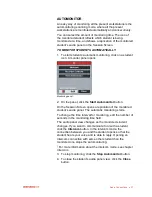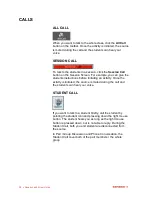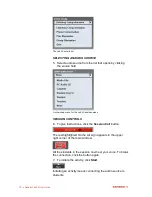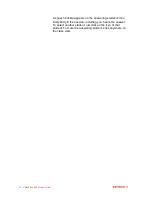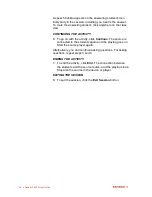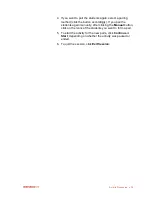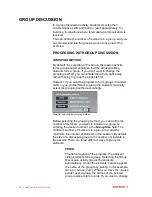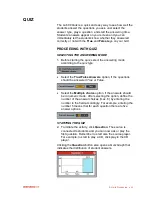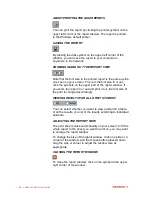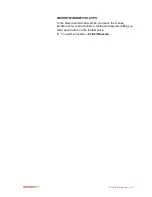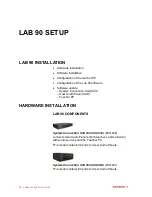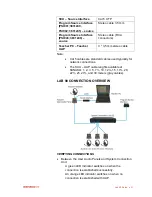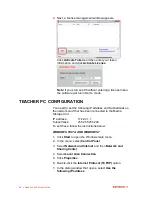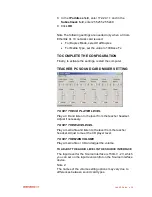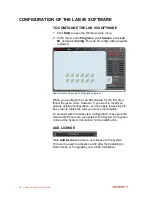Activity Procedures
41
the number of students in a group, edit the number
field.
RANDOM
This program groups the students in random order.
Under the students‟ names appear the name of the
group they belong to (for example,
Group 1, Group
2
etc.) When you move the mouse pointer over a
group, the names of the pointed group members
turn to pink.
MANUAL
You will form the groups manually. Click on the
student icons that you want to include in a group.
When you click on the student icon, under the icon
appears a red-highlighted
Grouping…
text. If you
have defined the group to include three students
(see the
Group Size
field), click on three student
icons. Clicking the last student forms the group.
Under the group members‟ icons appears the
group‟s name (for example
Group 1, Group 2,
etc.).
WHAT IF THE NUMBER OF STUD
ENTS DOESN’T
MATCH?
If one student was left over from the grouping, he or she is
included as an additional member in one of the groups. If two
or more students were left over, the remaining students form
a group with each other.
INITIATING AND MONITORING A GROUP DISCUSSION
1. To initiate the activity, click
Start
. The connection opens
between the students.
2.
To listen to a group‟s discussion, click on the icon of one
of the group members.
For more information about monitoring a student, see
chapter
Monitor and intercom
earlier in this guide.
3.
If you want to join the group‟s discussion, click on the icon
of one of the group members. A panel for monitoring the
student(s) opens.
4. In the panel, click
Intercom
. The students now hear your
voice. In Intercom, if recordings are on, your voice is
mixed to the source and recorded to the student track.
Summary of Contents for Lab 90
Page 1: ...Sanako Lab 90 USER GUIDE ...
Page 5: ...Contents iii ...
Page 6: ......
Page 8: ......
Page 72: ......
Page 79: ...Index 73 ...