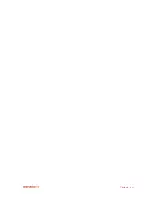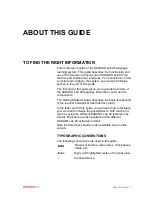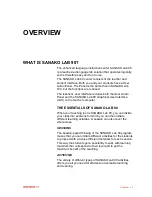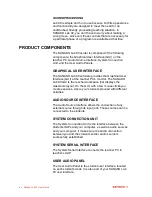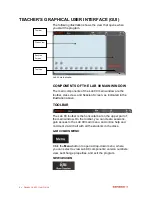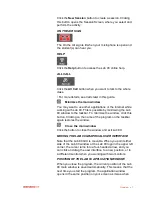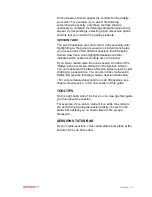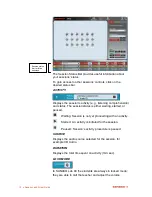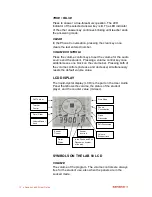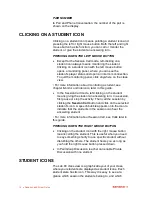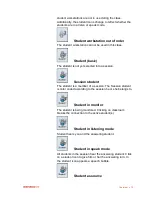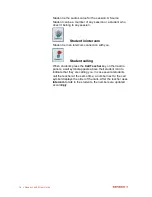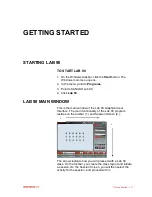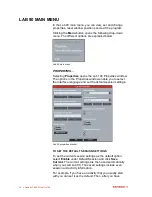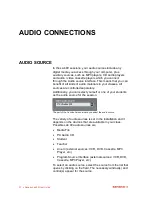Overview
9
On the Session Screen appear the controls for the activity
you select. For example, if you select the listening
comprehension activity, only those controls, that are
necessary to complete the listening comprehension activity,
appear. Correspondingly, selecting a pair discussion opens
controls that you need for the pairing students.
SESSION TABS
The Lab 90 sessions are color-coded. Corresponding color
highlighting on the panel views and on student icons helps
you to keep track of the different sessions. Each Session
Screen view has a color-highlighted session tab that
indicates which session‟s controls are on the panel.
If you have created more than one session, the tabs of the
„hidden‟ panel views are dimmed on the Session Screen.
You can easily switch between Session Screen views by just
clicking on a session tab. You can also click on a Session
Status Bar (see the following chapter
Session Status Bar
).
For a more detailed description on Lab 90 sessions, see
chapter
New Session
, in the next section of this guide.
TOOLTIPS
On the right-hand side of the bar you can view tips that guide
you throughout the session.
For example, if you point a student icon while the students
are performing a group discussion activity, the text on the
status bar advises you
on how to listen to the group‟s
discussion.
SESSION STATUS BAR
As you create sessions, color-coded status bars stack at the
bottom of the Lab 90 window.
Summary of Contents for Lab 90
Page 1: ...Sanako Lab 90 USER GUIDE ...
Page 5: ...Contents iii ...
Page 6: ......
Page 8: ......
Page 72: ......
Page 79: ...Index 73 ...