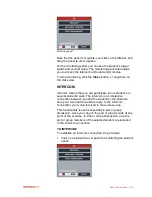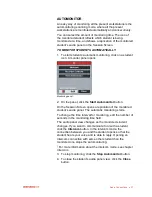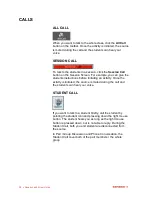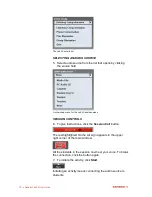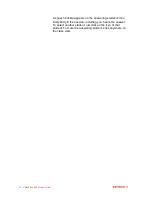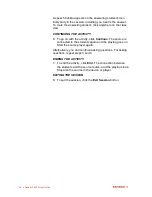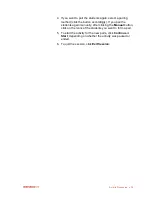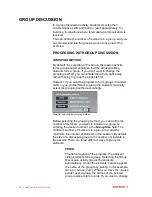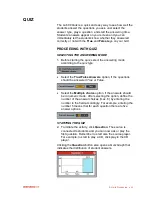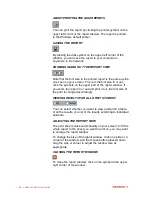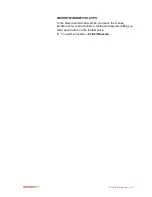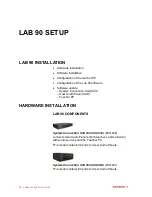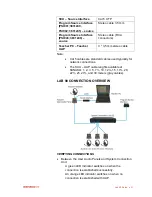38
Sanako Lab 90 User Guide
Next click on a student icon. A pink-highlighted
Pairing…
sign appears under the student‟s icon.
Click on another student‟s icon. The students now
form a pair. Under each student icon appears the
pair member‟s name or workstation number
highlighted in pink.
WHAT IF A STUDENT IS LEFT WITHOUT A PAIR?
If a student was left without a pair, he/she is automatically
added as a third member to an already existing pair.
INITIATING AND MONITORING A PAIR DISCUSSION
1. To initiate the activity, click
Start
. The connection opens
between the students and the source (if selected) is
connected to the students.
In Pair Discussion, students can see the other pair member‟s
workstation number on their audio panel‟s display. The pair
member‟s number can be seen on the display during the
activity. In free mode, however, no pair numbers are
displayed.
While your students are working in pairs, you can observe
their progress and make comments, if appropriate. You can
choose to monitor students in random order, or you can start
the automonitoring feature, which means that you monitor all
the present session students one by one.
2. To monitor a student, click on a student icon. A
monitoring panel appears.
For more information about the monitoring features, see
Monitor and intercom
and
Automonitor
.
GIVING INSTRUCTIONS WITHOUT BREAKING THE
CONNECTION
There are three options for communicating with students
during the activity without disconnecting them from each
other:
To talk to all the students in the lesson, click
Session Call
.
To talk to a single student, right-click a student icon and
select
Student Call
.
To have a private discussion with a single student, right-click
a student icon and select
Private Conversation
.
CHANGING PAIRINGS
You can set up new pairs when the activity is paused or
ended.
3. To pause or end the activity, click
Pause
or
End
.
Remember to pause or stop also the source player.
Summary of Contents for Lab 90
Page 1: ...Sanako Lab 90 USER GUIDE ...
Page 5: ...Contents iii ...
Page 6: ......
Page 8: ......
Page 72: ......
Page 79: ...Index 73 ...