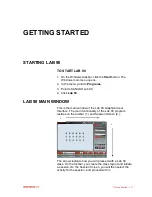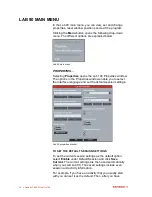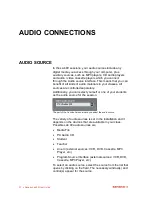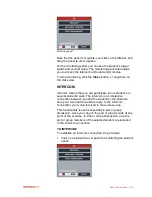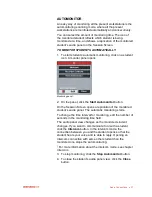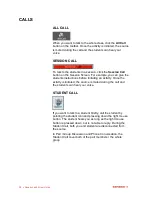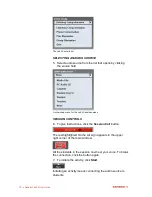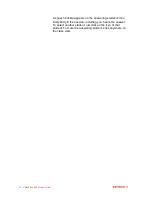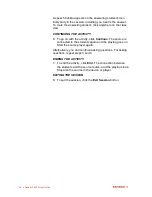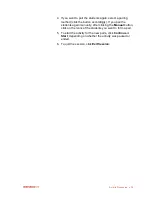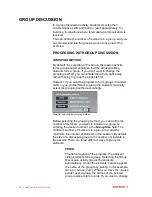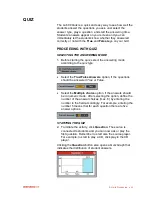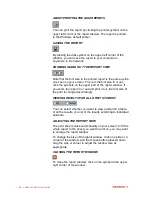Activity Procedures
31
PAUSING THE ACTIVITY
You may want to pause the activity, for example, to ask
students questions.
8. To pause the activity, click
Pause
.
Pausing the activity means pausing the playing and the
connection between the students and the source. Auxiliary
sources are stopped manually.
9. To continue the activity, click
Continue
.
The students are connected to the source again. Auxiliary
sources are started again manually.
10. To stop the activity, click
End
.
The source is disconnected from the students. Auxiliary
sources are stopped manually.
EXITING THE SESSION
11. To quit the session, click the
Exit Session
button.
SELECTING A STUDENT TO ANSWER A QUESTION
While proceeding with a Lab 90 activity, you may want to ask
the students questions to review the right answers for the
exercises.
For example, the students can indicate they want to answer
a question by pressing the Call Teacher key on their audio
panel. The c
alling student‟s icon tells you that he or she
wants to answer, and you can give him or her the answering
turn by performing the following steps:
1. Click
Pause
. Remember to pause any auxiliary sources
manually.
2. To talk to the students in the session, click the
Session
Call
button.
When you now move the mouse pointer to the class view,
you can see that instead of the usual arrow, the mouse
pointer is now a speech bubble indicating that the answering
mode is on.
3. Click the student you want to answer the question.
Summary of Contents for Lab 90
Page 1: ...Sanako Lab 90 USER GUIDE ...
Page 5: ...Contents iii ...
Page 6: ......
Page 8: ......
Page 72: ......
Page 79: ...Index 73 ...