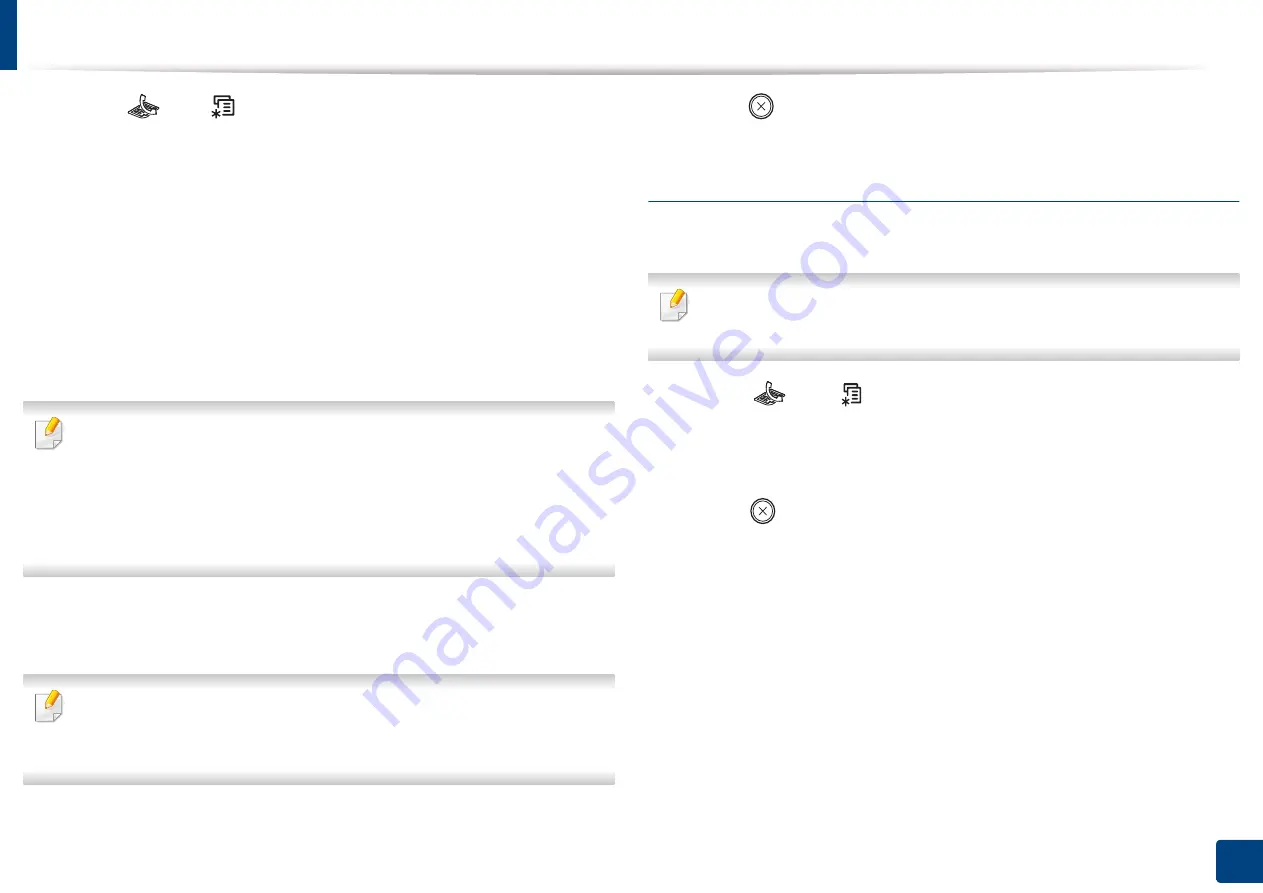
Basic faxing
64
2. Menu Overview and Basic Setup
1
Select (fax)
> (
Menu
) >
Fax Feature
>
Resolution
on the control
panel.
2
Select the option you want and press
OK
.
•
Standard
: Originals with normal sized characters.
•
Fine
: Originals containing small characters or thin lines or originals
printed using a dot-matrix printer.
•
Super Fine
: Originals containing extremely fine detail.
Super Fine
mode is enabled only if the machine with which you are
communicating also supports the Super Fine resolution.
•
For memory transmission,
Super Fine
mode is not available. The
resolution setting is automatically changed to
Fine
.
•
When your machine is set to
Super Fine
resolution and the fax machine
with which you are communicating does not support
Super Fine
resolution, the machine transmits using the highest resolution mode
supported by the other fax machine.
•
Photo Fax
: Originals containing shades of gray or photographs.
•
Color Fax
: Original with colors.
•
Memory transmission is not available in this mode.
•
You can only send a color fax if the machine you are communicating with
supports color fax reception and you send the fax manually.
3
Press (
Stop/Clear
) to return to ready mode.
Darkness
You can select the degree of darkness of the original document.
The darkness setting is applied to the current fax job. To change the default
setting (see "Fax menu" on page 187).
1
Select (fax)
> (
Menu
) >
Fax Feature
>
Darkness
on the control
panel.
2
Select a darkness level you want.
3
Press (
Stop/Clear
) to return to ready mode.
Summary of Contents for Xpress M2070FW
Page 3: ...3 BASIC 5 Appendix Specifications 103 Regulatory information 112 Copyright 125...
Page 71: ...Redistributing toner 71 3 Maintenance...
Page 78: ...Cleaning the machine 78 3 Maintenance...
Page 88: ...Clearing original document jams 88 4 Troubleshooting...
Page 93: ...Clearing paper jams 93 4 Troubleshooting...
Page 124: ...Regulatory information 124 5 Appendix 28 China only...
















































