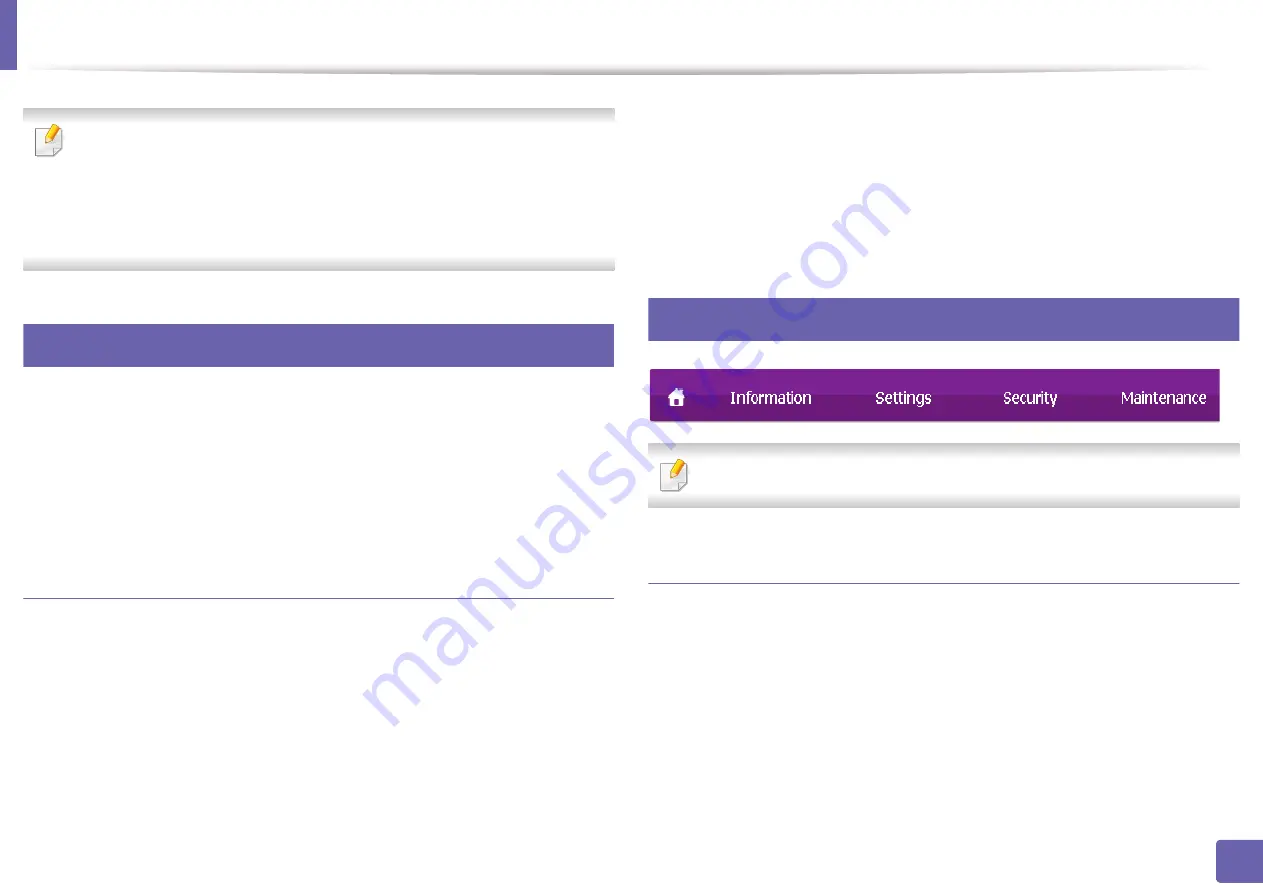
242
5. Useful Management Tools
Using SyncThru™ Web Service
•
Internet Explorer 6.0 or higher is the minimum requirement for
SyncThru™ Web Service
.
•
SyncThru™ Web Service
explanation in this user’s guide may differ from
your machine depending on its options or models.
•
Network model only (see "Software" on page 7).
1
Accessing SyncThru™ Web Service
1
Access a web browser, such as Internet Explorer, from Windows.
Enter the machine IP address of your printer (http://xxx.xxx.xxx.xxx) in
the address field and press the Enter key or click
Go
.
2
Your machine’s embedded website opens.
Logging into SyncThru™ Web Service
Before configuring options in SyncThru™ Web Service, you need to log-in as an
administrator. You can still use SyncThru™ Web Service without logging in but
you won’t have access to
Settings
tab and
Security
tab.
1
Click
Login
on the upper right of the SyncThru™ Web Service website.
2
Type in the
ID
and
Password
then click
Login
.
•
ID: admin
•
Password: sec00000
2
SyncThru™ Web Service overview
Some tabs may not appear depending on your model.
Information tab
This tab gives you general information about your machine. You can check
things, such as remaining amount of toner. You can also print reports.
•
Active Alerts:
Shows the alerts that have occurred in the machine and their
severity.
•
Supplies:
Shows how many pages are printed and amount of toner left in
the cartridge.
•
Usage Counters:
Shows the usage count.
Summary of Contents for Xpress M2070FW
Page 3: ...3 BASIC 5 Appendix Specifications 103 Regulatory information 112 Copyright 125...
Page 71: ...Redistributing toner 71 3 Maintenance...
Page 78: ...Cleaning the machine 78 3 Maintenance...
Page 88: ...Clearing original document jams 88 4 Troubleshooting...
Page 93: ...Clearing paper jams 93 4 Troubleshooting...
Page 124: ...Regulatory information 124 5 Appendix 28 China only...






























