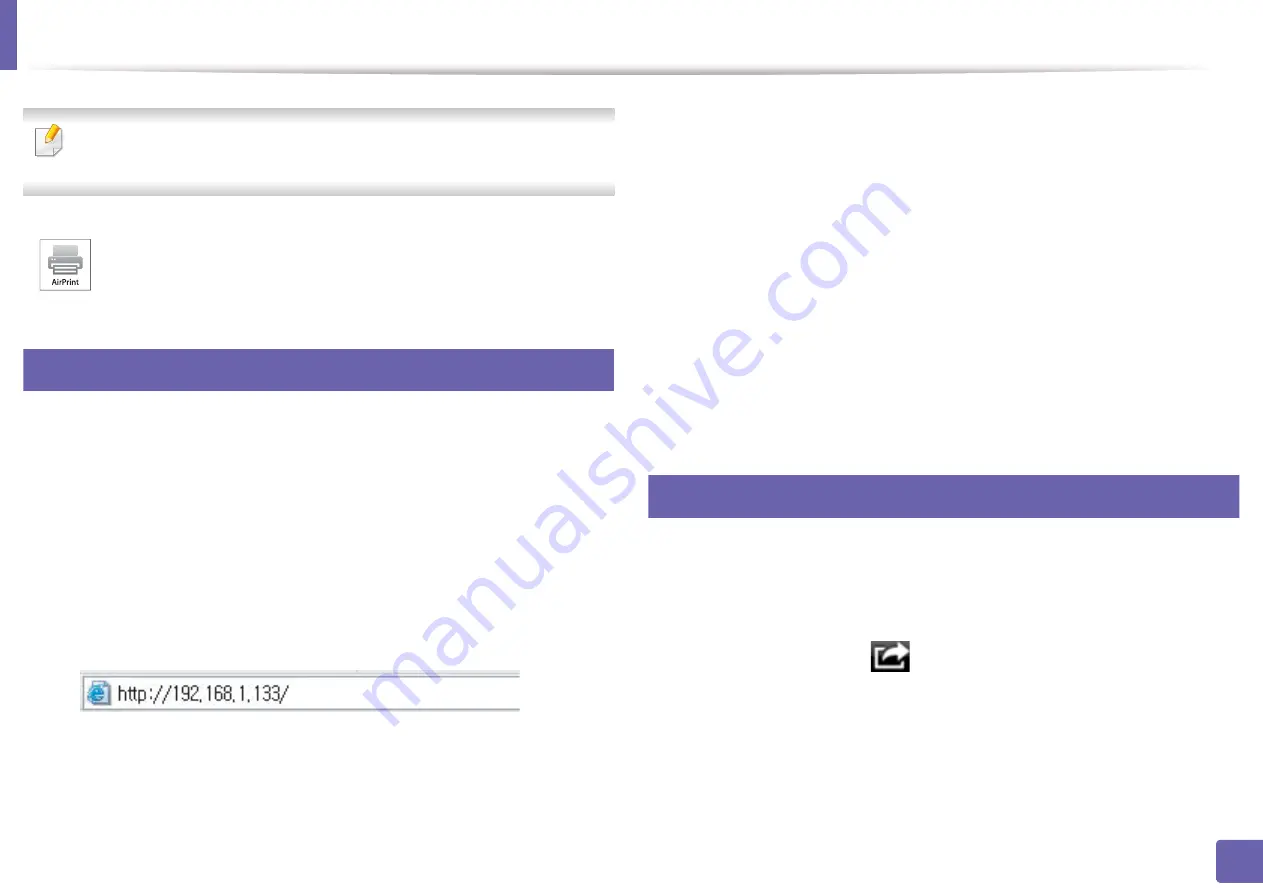
181
2. Using a Network-Connected Machine
AirPrint
Only AirPrint certified machines can use the AirPrint feature. Check the box
your machine came in for the AirPrint certified mark.
31
Setting up AirPrint
Bonjour(mDNS) and IPP protocols are required on your machine to use the
AirPrint
feature. You can enable the
AirPrint
feature by one of the following
methods.
1
Check whether the machine is connected to the network.
2
Start a web browser such as Internet Explorer, Safari, or Firefox and enter
your machine’s new IP address in the browser window.
For example,
3
Click
Login
in the upper right of the SyncThru™ Web Service website.
4
Type in the
ID
and
Password
, then click
Login
. If it’s your first time
logging into SyncThru™ Web Service, type in the below default ID and
password. We recommend you to change the default password for
security reasons.
•
ID: admin
•
Password: sec00000
5
When the
SyncThru™ Web Service
window opens, click
Settings
>
Network Settings
.
6
Click
AirPrint
.
You can enable the AirPrint.
32
Printing via AirPrint
For example, the iPad manual provides these instructions:
1
Open your email, photo, web page, or document you want to print.
2
Touch the action icon(
).
3
Select
your printer driver name
and option menu to set up.
4
Touch
button. Print it out.
AirPrint allows you to wirelessly print directly from an iPhone, iPad,
and iPod touch running the latest version of iOS.
Summary of Contents for Xpress M2070FW
Page 3: ...3 BASIC 5 Appendix Specifications 103 Regulatory information 112 Copyright 125...
Page 71: ...Redistributing toner 71 3 Maintenance...
Page 78: ...Cleaning the machine 78 3 Maintenance...
Page 88: ...Clearing original document jams 88 4 Troubleshooting...
Page 93: ...Clearing paper jams 93 4 Troubleshooting...
Page 124: ...Regulatory information 124 5 Appendix 28 China only...






























