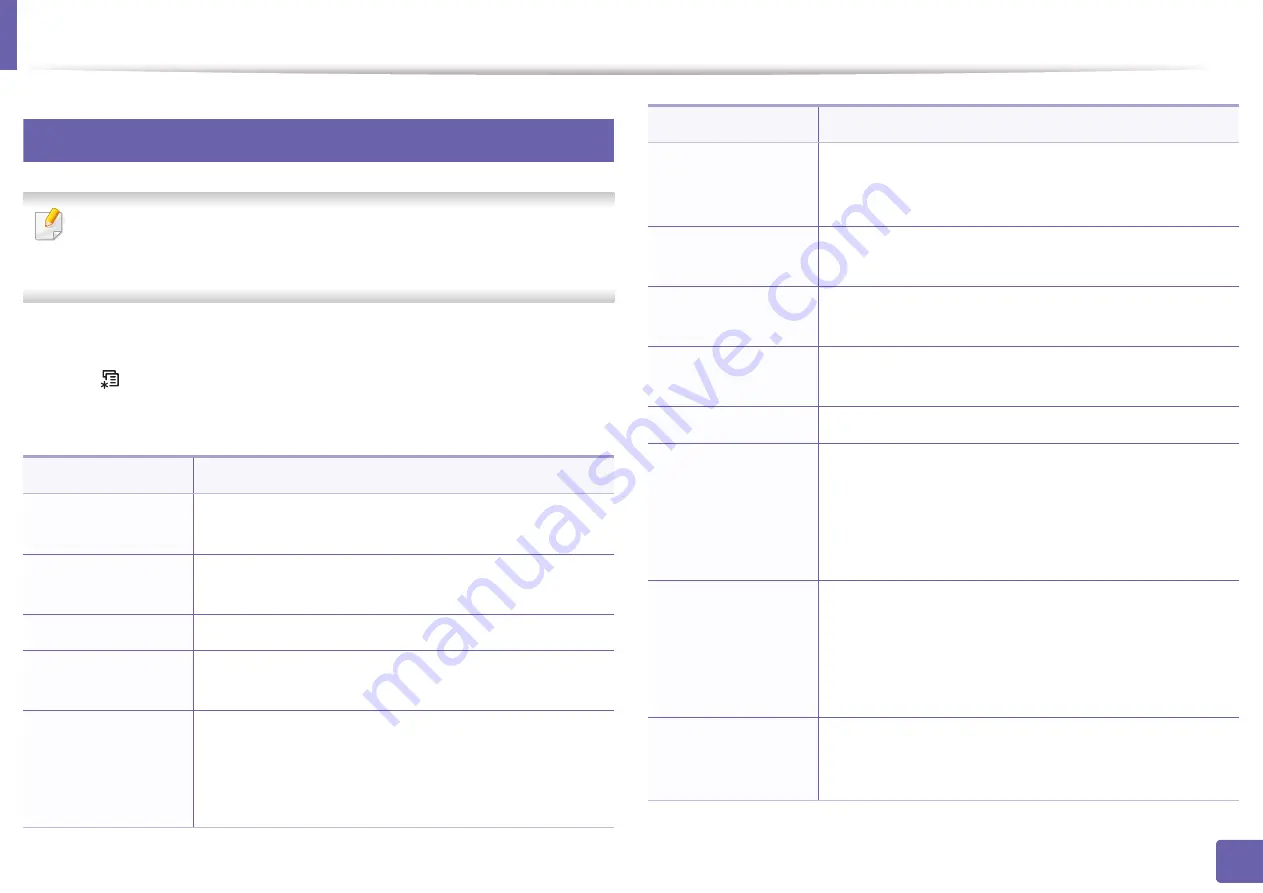
190
3. Useful Setting Menus
System setup
6
Machine setup
Some menus may not appear in the display depending on options or
models. If so, it is not applicable to your machine (see "Menu overview" on
page 31).
To change the menu options:
•
Press
(
Menu
) >
System Setup
>
Machine Setup
on the control panel.
•
Or press
Setup
>
Machine Setup
>
Initial Setup
.
Item
Description
Machine ID
Sets the machine ID which will be printed at the top of
each fax page that you send.
Fax Number
Sets the fax number which will be printed at the top of
each fax page that you send.
Date & Time
Sets the date and time.
Clock Mode
Selects the format for displaying time between 12 hr. and
24 hr.
Form Menu
•
Off:
Prints in normal mode.
•
Single Form:
Prints all page using the first form.
•
Double Form:
Prints the front page using the first
form and the back page using the second form.
Select Form
Form overlay is images stored on the printer’s mass
storage device (HDD) as a special file format that can be
printed in layers on any document.
HDD Spooling
When
On
, stores documents on the mass storage device
(HDD) for network printing.
Language
Sets the language of the text that appears on the control
panel display.
Default Mode
Sets the machine’s default mode among fax mode, copy
mode, or scan mode.
Default Paper Size
You can set the default paper size to use.
Power Save
Sets how long the machine waits before going to power
save mode.
When the machine does not receive data for an extended
period of time, power consumption is automatically
lowered.
Scan PWR Save
Sets how long the machine’s scanner part waits before
going to power save mode.
When the scanner does not receive data for an extended
period of time, power consumption is automatically
lowered.
System Timeout
Sets the time that the machine remembers previously
used copy settings. After the timeout, the machine
restores the default copy settings.
Item
Description
Summary of Contents for Xpress M2070FW
Page 3: ...3 BASIC 5 Appendix Specifications 103 Regulatory information 112 Copyright 125...
Page 71: ...Redistributing toner 71 3 Maintenance...
Page 78: ...Cleaning the machine 78 3 Maintenance...
Page 88: ...Clearing original document jams 88 4 Troubleshooting...
Page 93: ...Clearing paper jams 93 4 Troubleshooting...
Page 124: ...Regulatory information 124 5 Appendix 28 China only...






























