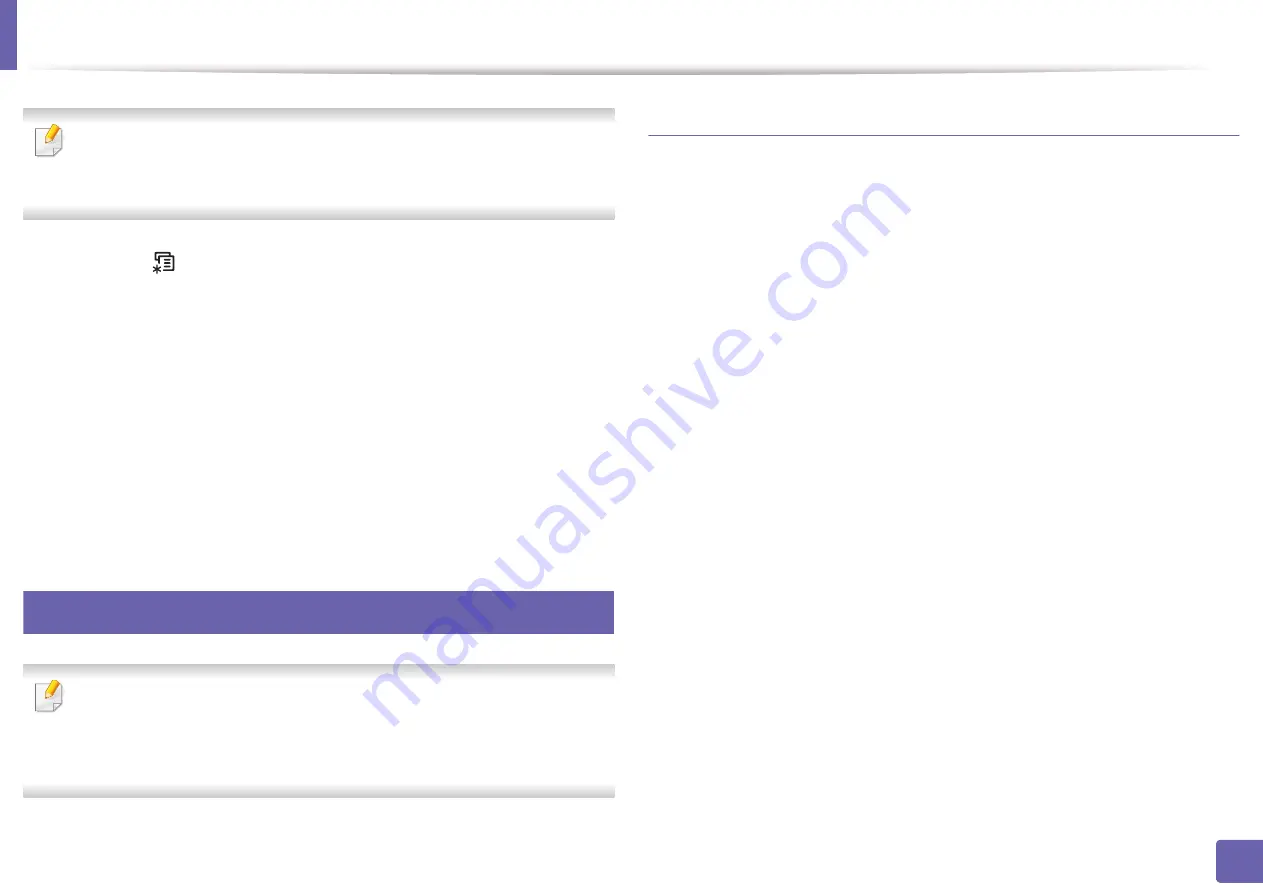
Wireless network setup
155
2. Using a Network-Connected Machine
After completing the wireless network connection, you need to install a
machine driver to print from an application (see "Installing driver over the
network" on page 140).
1
Press the
(
Menu
) button on the control panel.
2
Press
Network
>
Wireless
>
WiFi Settings
.
3
Press the
OK
to select the setup method you want.
•
Wizard
(recommended)
:
In this mode, the setup is automatic. The
machine will display a list of available networks from which to
choose. After a network is chosen then printer will prompt for the
corresponding security key.
•
Custom:
In this mode, users can give or edit manually their own SSID
, or choose the security option in detail.
15
Setup using Windows
Shortcut to the
Samsung Easy Wireless Setup
program without the CD: If
you have installed the printer driver once, you can access the
Samsung
Easy Wireless Setup
program without the CD (see "Accessing
management tools" on page 289).
Access point via USB cable
Items to prepare
•
Access point
•
Network-connected computer
•
Software CD that was provided with your machine
•
A machine installed with a wireless network interface
•
USB cable
Creating the infrastructure network
1
Check wheter the USB cable is connected to the machine.
2
Turn on your computer, access point, and machine.
Summary of Contents for Xpress M2070FW
Page 3: ...3 BASIC 5 Appendix Specifications 103 Regulatory information 112 Copyright 125...
Page 71: ...Redistributing toner 71 3 Maintenance...
Page 78: ...Cleaning the machine 78 3 Maintenance...
Page 88: ...Clearing original document jams 88 4 Troubleshooting...
Page 93: ...Clearing paper jams 93 4 Troubleshooting...
Page 124: ...Regulatory information 124 5 Appendix 28 China only...
















































