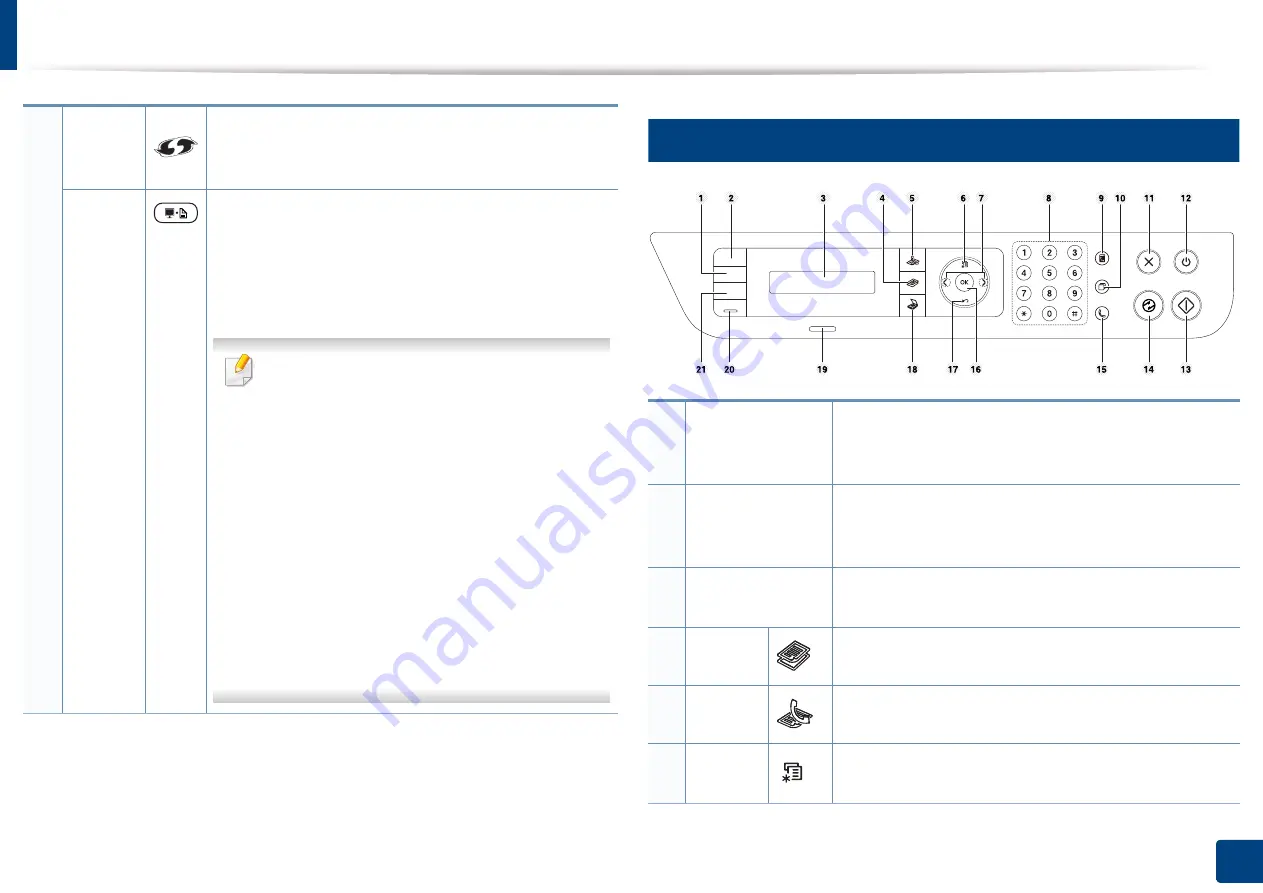
Control panel overview
24
1. Introduction
13
Type B
14
WPS
a
Configures the wireless network connection easily
without a computer (see "Using the WPS button" on
page 151).
Print
Screen
Press this button and the
Status
LED will start blinking.
If you want to print only the active screen, release the
button when the
Status
LED stops blinking. If you want
to print the whole screen, release the button while it’s
blinking.
•
Print Screen
can only be used in the
Windows and Mac operating systems.
•
You can only use this function with USB-
connected machine.
•
When printing the active window/whole
monitor screen using the print screen
button, the machine may use more toner
depending on what is being printed.
•
You can only use this function if the
machine’s
Samsung Easy Printer Manager
program is installed. If you are a Mac OS user,
you need to enable
Screen Print Settings
from the Samsung Easy Printer Manager
to
use the Print Screen feature.
a. M207xW/ M207xFW series only.
1
Darkness
Adjusts the brightness level to make a copy for easier
reading, when the original contains faint markings and
dark images.
2
ID Copy
Allows you to copy both sides of an ID card like a
driver’s license on a single side of paper (see "ID card
copying" on page 58).
3
Display screen
Shows the current status and displays prompts during
an operation.
4
Copy
Switches to Copy mode.
5
Fax
Switches to Fax mode.
6
Menu
Opens Menu mode and scrolls through the available
menus (see "Menu overview" on page 31).
Summary of Contents for Xpress M2070FW
Page 3: ...3 BASIC 5 Appendix Specifications 103 Regulatory information 112 Copyright 125...
Page 71: ...Redistributing toner 71 3 Maintenance...
Page 78: ...Cleaning the machine 78 3 Maintenance...
Page 88: ...Clearing original document jams 88 4 Troubleshooting...
Page 93: ...Clearing paper jams 93 4 Troubleshooting...
Page 124: ...Regulatory information 124 5 Appendix 28 China only...
















































