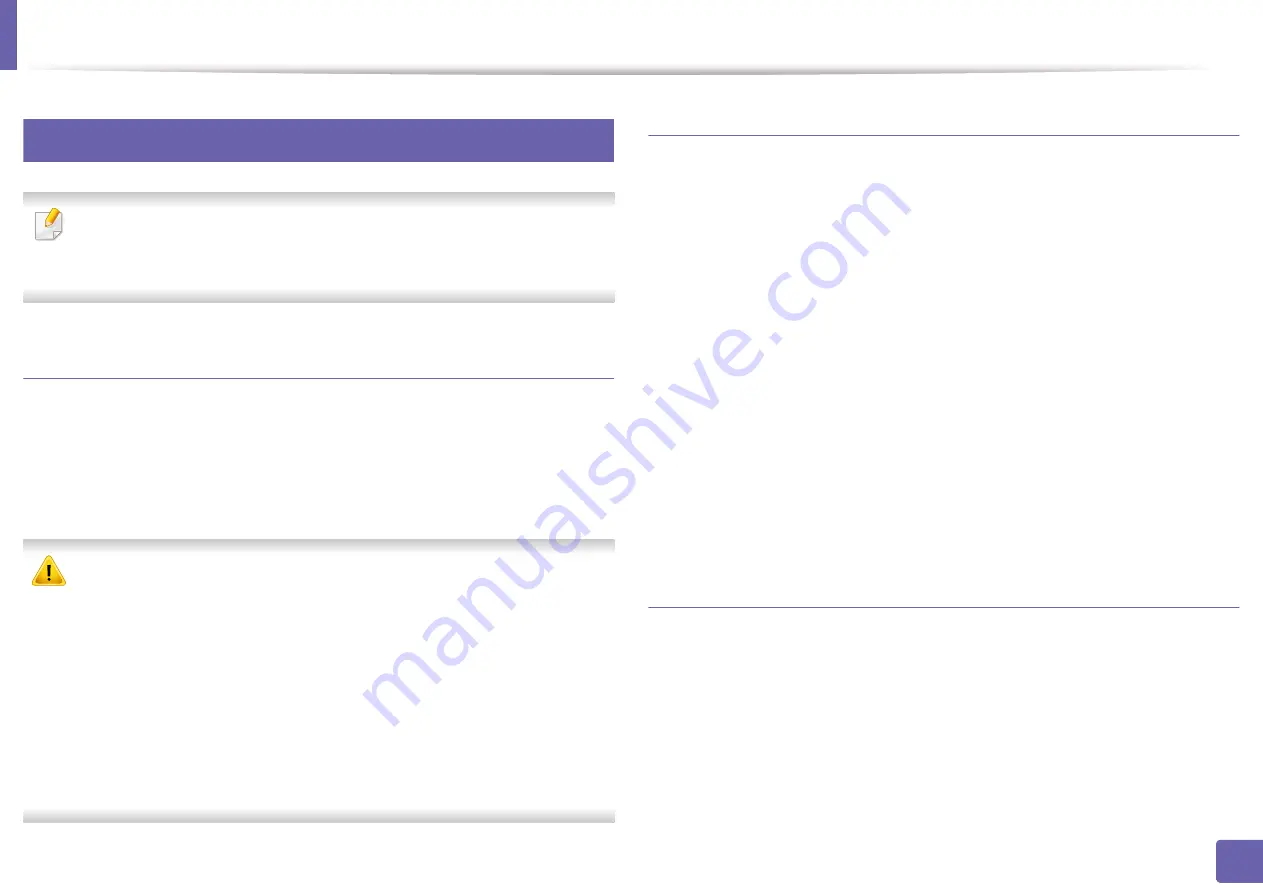
Printing features
215
4. Special Features
15
Using Direct Printing Utility
•
Direct Printing Utility may not be available depending on model or
optional goods (see
•
Available for Windows OS users only.
What is Direct Printing Utility?
Direct Printing Utility is a program that sends the PDF files directly to your
machine to print without having to opening the file.
To install this program, select
Advanced Installation
>
Custom Installation
and put a check mark in this program when you install the printer driver.
•
Mass storage device (HDD) should be installed on your machine, to print
files using this program. (see "Variety feature" on page 9).
•
You cannot print PDF files that are restricted. Deactivate the printing
restriction feature and retry printing.
•
You cannot print PDF files that are restricted by a password. Deactivate
the password feature, and retry printing.
•
Whether or not a PDF file can be printed using the
Direct Printing Utility
program depends on how the PDF file was created.?
•
The
Direct Printing Utility
program supports PDF version 1.7 and below.
For higher versions, you must open the file to print it.
Printing
There are several ways you can print using the Direct Printing Utility.
1
From the
Start
menu select
Programs
or
All Programs
>
Samsung
Printers
>
Direct Printing Utility
>
Direct Printing Utility
.
The Direct Printing Utility window appears.
2
Select your machine from the
Select Printer
drop-down list and click
Browse
.
3
Select the file you wish to print and click
Open
.
The file is added in the
Select Files
section.
4
Customize the machine settings for your needs.
5
Click
. The selected PDF file is sent to the machine.
Using the right-click menu
1
Right-click on the PDF file to print and select
Direct Printing
.
The Direct Printing Utility window appears with the PDF file is added.
2
Select the machine to use.
3
Customize the machine settings.
4
Click
. The selected PDF file is sent to the machine.
Summary of Contents for Xpress M2070FW
Page 3: ...3 BASIC 5 Appendix Specifications 103 Regulatory information 112 Copyright 125...
Page 71: ...Redistributing toner 71 3 Maintenance...
Page 78: ...Cleaning the machine 78 3 Maintenance...
Page 88: ...Clearing original document jams 88 4 Troubleshooting...
Page 93: ...Clearing paper jams 93 4 Troubleshooting...
Page 124: ...Regulatory information 124 5 Appendix 28 China only...






























