ENGLISH
âESKY
Advanced Recording
66
66
Selecting the Digital Effects
1. Set the
Power
switch to
CAMERA
.
2. Set the
Mode
switch to
TAPE
.
(VP-D353(i)/D354(i)/D355(i) only)
3. Press the
MENU
button.
■
The menu list will appear.
4. Move the
Menu selector
to the left or right to select
Camera
, then press the
Menu selector
.
5. Move the
Menu selector
to the left or right to select
Digital Effect
, then press the
Menu selector
.
6. Move the
Menu selector
to the left or right to select the
desired Digital Effect mode, then press the
Menu
selector
.
■
The display mode is set to the selected mode.
7. To exit, press the
MENU
button.
[ Notes ]
■
The Pastel2, Emboss2, Mirror, Mosaic or 16:9 Wide modes
are not available while DIS or COLOR NITE SHUTTER
is in use.
■
Digital Effect modes are not available while EASY.Q or
NITE PIX is in use.
■
Once DIS, EASY.Q or COLOR NITE SHUTTER is set, 16:9
Wide, Emboss2, Pastel2, Mirror or Mosaic modes will be
released.
■
Digital Zoom is not available in the 16:9 Wide, Emboss2,
Pastel2, Mirror or Mosaic modes.
■
Digital Effect modes other than 16:9 Wide, Emboss2, Pastel2, Mirror or
Mosaic are available while DIS is in use.
■
Setting the NITE PIX while Digital Effect is in use releases the Digital Effect,
and releasing the NITE PIX will set the Digital Effect to Off mode.
■
Photo image recording is not available in the 16:9 Wide mode.
Pokroãilé nahrávání
V˘bûr reÏimu Digital Effect (Digitální efekt)
1. Vypínaã
Power
pfiepnûte do polohy
CAMERA
.
2. Pfiepínaã
Mode
nastavte do polohy
TAPE
.
(pouze VP-D353(i)/D354(i)/D355(i))
3. Stisknûte tlaãítko
MENU
.
■
Zobrazí se seznam nabídek.
4. Pohybem ovladaãe
Menu
doleva ãi doprava vyberte
poloÏku
Camera (Videokamera)
, poté ovladaã stisknûte.
5. Pohybem ovladaãe
Menu
doleva ãi doprava vyberte
poloÏku
Digital Effect (Digitální efekt)
, poté ovladaã
stisknûte.
6. Pohybem ovladaãe
Menu
doleva ãi doprava vyberte
poÏadovan˘ reÏim digitálního efektu, poté ovladaã
stisknûte.
■
ReÏim displeje je nastaven na vybran˘ reÏim.
7. Pro ukonãení stisknûte tlaãítko
MENU
.
[ Poznámky ]
■
ReÏimy Pastel2 (Pastel2), Emboss2 (Reliéf2), Mirror
(Zrcadlo), Mosaic (Mozaika) a 16:9 Wide (·irokoúhl˘ 16:9)
nejsou k dispozici, pokud se pouÏívá digitální stabilizátor
obrazu (DIS) nebo funkce COLOR NITE SHUTTER.
■
ReÏimy digitálního efektu nejsou k dispozici, pokud se
pouÏívá funkce EASY.Q nebo NITE PIX.
■
Po nastavení funkce DIS, EASY.Q nebo COLOR NITE
SHUTTER budou uvolnûny reÏimy 16:9 Wide (16:9
·irokoúhl˘), Pastel2 (Pastel2), Emboss2 (Reliéf2), Mirror
(Zrcadlo) a Mosaic (Mozaika).
■
Funkce Digital Zoom (Digitální zoom) není dostupná
v reÏimech 16:9 Wide (16:9 ·irokoúhl˘), Mirror (Zrcadlo),
Mosaic (Mozaika), Pastel2 (Pastel2) a Emboss2 (Reliéf2).
■
ReÏimy digitálního efektu, jiné neÏ 16:9 Wide (16:9 ·irokoúhl˘), Pastel2
(Pastel2), Emboss2 (Reliéf2) Mirror (Zrcadlo) a Mosaic (Mozaika), jsou
dostupné pfii fotografování a v reÏimu DIS.
■
PouÏíváte-li funkci Digital Effect (Digitální efekt), po nastavení funkce NITE
PIX se funkce Digital Effect (Digitální efekt) uvolní a uvolnûním funkce NITE
PIX se nastaví funkce Digital Effect (Digitální efekt) do reÏimu Off (Vypnuto).
■
Funkce Nahrávání fotografií není dostupná v reÏimu 16:9 Wide (16:9
·irokoúhl˘).
√
Auto
√
Auto
√
Off
√
Off
√
Off
Move
Select
Exit
MENU
Camera Mode
√
Camera
Program AE
White Balance
Digital Effect
DIS
Digital Zoom
4
1
6
Move
Select
Exit
MENU
Camera Mode
Back
Program AE
White Balance
Digital Effect
DIS
Digital Zoom
Off
Art
Mosaic
Sepia
Negative
Mirror
▼
00839L VP-D353 UK+CZ~086 3/23/05 9:52 AM Page 66
Summary of Contents for VP-D351
Page 27: ......
Page 28: ......
Page 29: ......
Page 30: ......
Page 31: ......
Page 32: ......
Page 33: ......
Page 34: ......
Page 35: ......
Page 36: ......
Page 37: ......
Page 38: ......
Page 39: ......
Page 40: ......
Page 41: ......
Page 42: ......
Page 43: ......
Page 44: ......
Page 45: ......
Page 46: ......
Page 47: ......
Page 48: ......
Page 49: ......
Page 50: ......
Page 51: ......
Page 52: ......
Page 53: ......
Page 54: ......
Page 55: ......
Page 56: ......
Page 57: ......
Page 58: ......
Page 59: ......
Page 60: ......
Page 61: ......
Page 62: ......
Page 63: ......
Page 64: ......
Page 65: ......
Page 66: ......
Page 67: ......
Page 68: ......
Page 69: ......
Page 70: ......
Page 71: ......
Page 72: ......
Page 73: ......
Page 74: ......
Page 75: ......
Page 76: ......
Page 77: ......
Page 78: ......
Page 79: ......
Page 80: ......
Page 81: ......
Page 82: ......
Page 83: ......
Page 84: ......
Page 85: ......
Page 86: ......
Page 87: ......
Page 88: ......
Page 89: ......
Page 90: ......
Page 91: ......
Page 92: ......
Page 93: ......
Page 94: ......
Page 95: ......
Page 96: ......
Page 97: ......
Page 98: ......
Page 99: ......
Page 100: ......
Page 101: ......
Page 102: ......
Page 103: ......
Page 104: ......
Page 105: ......
Page 106: ......
Page 107: ......
Page 108: ......
Page 109: ......
Page 110: ......
Page 111: ......
Page 112: ......
Page 113: ......
Page 114: ......
Page 115: ......
Page 116: ......
Page 117: ......
Page 118: ......
Page 119: ......
Page 120: ......