ENGLISH
âESKY
PictBridge
TM
(VP-D353(i)/D354(i)/355(i) only)
110
110
✤
PictBridge
TM
function works only in M.Player mode.
✤
By connecting the Camcorder to printers with PictBridge support (sold
separately), you can send images from the Memory card directly to the printer
with a few simple operations.
✤
With the PictBridge Support, you can control the printer directly through your
Camcorder in order to print out stored pictures. For direct printing of your
stored pictures using the PictBridge function, you must connect your
Camcorder to a PictBridge printer using a USB cable.
1. Turn your printer power off.
Turn your Camcorder on by setting the
Power
switch to
PLAYER
.
2. Set the
Mode
switch to
MEMORY CARD
.
3. Press the
MENU
button.
■
The menu list will appear.
4. Move the
Menu selector
to the left or right to select
System
,
then press the
Menu selector
.
5. Move the
Menu selector
to the left or right to select
USB
Connect
, then press the
Menu selector
.
6. Move the
Menu selector
to the left or right to select
Printer
, then press the
Menu selector
.
■
Computer: Connect to a computer.
■
Printer: Connect to a printer.
(To use the PictBridge function, connect to a printer.)
7. Connect your Camcorder to the printer using the provided
USB cable.
8. Turn your printer power on.
■
The PictBridge menu screen appears automatically after
a short period.
■
The cursor highlights Printer.
1. In the PictBridge settings menu, press the
/
(REV/FWD) buttons to select an image to print.
2. Move the
Menu selector
to the left or right to select
Copies
,
then press the
Menu selector
.
3. Move the
Menu selector
to the left or right to set the
number of prints, then press the
Menu selector
.
PictBridge
TM
(pouze VP-D353(i)/D354(i)/355(i))
Printing Your Pictures – Using the PictBridge
TM
Connecting To a Printer
Selecting Images
Setting the Number of Prints
✤
Funkce PictBridge
TM
je k dispozici pouze v reÏimu M.Player.
✤
Po pfiipojení videokamery k tiskárnû s podporou rozhraní PictBridge (prodávané
samostatnû) lze odesílat snímky z pamûÈové karty pfiímo do tiskárny pouze pomocí
nûkolika jednoduch˘ch operací provádûn˘ch tlaãítky videokamery.
✤
Díky podpofie rozhraní PictBridge lze ovládat tiskárnu a tisknout uloÏené snímky
pfiímo z videokamery. Pro pfiím˘ tisk uloÏen˘ch fotografií pomocí funkce PictBridge
je nutno pfiipojit videokameru k tiskárnû podporující technologii PictBridge pomocí
kabelu USB.
1. Vypnûte tiskárnu.
Pfiepnutím vypínaãe
Power
do polohy
PLAYER
videokameru
zapnûte.
2. Pfiepínaã
Mode
nastavte do polohy
MEMORY CARD
.
3. Stisknûte tlaãítko
MENU
.
■
Zobrazí se seznam poloÏek menu.
4. Pohybem ovladaãe
Menu
doleva ãi doprava vyberte poloÏku
System (Systém)
, poté ovladaã stisknûte.
5. Pohybem ovladaãe
Menu
doleva ãi doprava vyberte poloÏku
USB Connect (Pfiipojení USB
), poté ovladaã stisknûte.
6. Pohybem ovladaãe
Menu
doleva ãi doprava vyberte poloÏku
Printer (Tiskárna)
, poté ovladaã stisknûte.
■
Computer (Poãítaã): pfiipojení k poãítaãi.
■
Printer (Tiskárna): Pfiipojení k tiskárnû.
(Pro funkci PictBridge pouÏijte pfiipojení k tiskárnû).
7. K pfiipojení videokamery k tiskárnû pouÏijte pfiiloÏen˘ kabel
USB.
8. Zapnûte tiskárnu.
■
Za okamÏik se zobrazí stránka s menu PictBridge.
■
Kurzor bude oznaãovat poloÏku Printer (Tiskárna).
1. V nabídce nastavení PictBridge vyberte tlaãítky
/
(REV/FWD) snímky k tisku.
2. Pohybem ovladaãe
Menu
doleva ãi doprava vyberte poloÏku
Copies (Kopie)
, poté ovladaã stisknûte.
3. Pohybem ovladaãe
Menu
doleva ãi doprava vyberte poãet
v˘tiskÛ, poté ovladaã stisknûte.
Tisk fotografií – pomocí technologie PictBridge
TM
4
6
Previous
Next
100-0002
M.Player Mode
Back
Copies
Date/Time
Num. 002
V˘bûr snímkÛ
Nastavení poãtu v˘tiskÛ
Pfiipojení k tiskárnû
Move
Select
Exit
MENU
M.Player Mode
Back
Clock Set
Remote
Beep Sound
USB Version
USB Connect
Language
Computer
Printer
M.Player Mode
√
System
Clock Set
Remote
Beep Sound
USB Version
USB Connect
Language
√
On
√
On
√
USB 1.1
√
Computer
√
English
Move
Select
Exit
MENU
00839L VP-D353 UK+CZ~121 3/23/05 9:53 AM Page 110
Summary of Contents for VP-D351
Page 27: ......
Page 28: ......
Page 29: ......
Page 30: ......
Page 31: ......
Page 32: ......
Page 33: ......
Page 34: ......
Page 35: ......
Page 36: ......
Page 37: ......
Page 38: ......
Page 39: ......
Page 40: ......
Page 41: ......
Page 42: ......
Page 43: ......
Page 44: ......
Page 45: ......
Page 46: ......
Page 47: ......
Page 48: ......
Page 49: ......
Page 50: ......
Page 51: ......
Page 52: ......
Page 53: ......
Page 54: ......
Page 55: ......
Page 56: ......
Page 57: ......
Page 58: ......
Page 59: ......
Page 60: ......
Page 61: ......
Page 62: ......
Page 63: ......
Page 64: ......
Page 65: ......
Page 66: ......
Page 67: ......
Page 68: ......
Page 69: ......
Page 70: ......
Page 71: ......
Page 72: ......
Page 73: ......
Page 74: ......
Page 75: ......
Page 76: ......
Page 77: ......
Page 78: ......
Page 79: ......
Page 80: ......
Page 81: ......
Page 82: ......
Page 83: ......
Page 84: ......
Page 85: ......
Page 86: ......
Page 87: ......
Page 88: ......
Page 89: ......
Page 90: ......
Page 91: ......
Page 92: ......
Page 93: ......
Page 94: ......
Page 95: ......
Page 96: ......
Page 97: ......
Page 98: ......
Page 99: ......
Page 100: ......
Page 101: ......
Page 102: ......
Page 103: ......
Page 104: ......
Page 105: ......
Page 106: ......
Page 107: ......
Page 108: ......
Page 109: ......
Page 110: ......
Page 111: ......
Page 112: ......
Page 113: ......
Page 114: ......
Page 115: ......
Page 116: ......
Page 117: ......
Page 118: ......
Page 119: ......
Page 120: ......