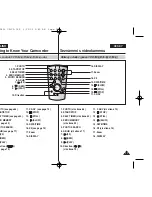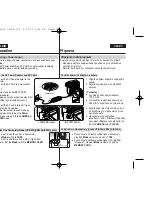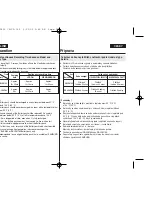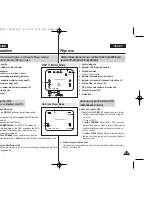✤
Before you begin: Make Sure that there is no tape inserted in the Camcorder.
(see page 36)
✤
Demonstration automatically shows you the major functions
that are included with your Camcorder so that you may use
them more easily.
✤
The Demonstration function may only be used in the Camera
mode without a tape inserted in the Camcorder.
✤
The Demonstration operates repeatedly until the
Demonstration mode switched Off.
1. Set the
Power
switch to
CAMERA
.
2. Set the
Mode
switch to
TAPE
.
(VP-D353(i)/D354(i)/D355(i) only)
3. Press the
MENU
button.
■
The menu list will appear.
4. Move the
Menu selector
to the left or right to select
System
, then press the
Menu selector
.
5. Move the
Menu selector
to the left or right to select
Demonstration
, then press the
Menu selector
.
6. Move the
Menu selector
to the left or right to select
On
, then press the
Menu selector
.
7. Press the
MENU
button.
■
The Demonstration will begin.
8. To quit the Demonstration, press the
MENU
button.
[ Notes ]
■
The Demonstration mode is automatically activated when
the Camcorder is left idle for more than 10 minutes after
switching to the Camera mode (no tape is inserted in the
Camcorder).
■
If you press other buttons (FADE, BLC, PHOTO, EASY.Q)
during the Demonstration mode, the demonstration stops
temporarily and resumes 10 minutes later if you do not
operate any other functions.
■
While setting the NITE PIX to ON, the Demonstration
function does not work.
âESKY
ENGLISH
System Menu Setting
31
31
Viewing the Demonstration
✤
Pfied tím, neÏ zaãnete: Ujistûte se, Ïe ve videokamefie není kazeta.
(viz strana 36)
✤
Ukázka automaticky pfiedvede hlavní funkce
videokamery, abyste je mohli snadnûji pouÏívat.
✤
Funkci Ukázka lze pouÏít pouze v reÏimu videokamera
bez vloÏené kazety ve videokamefie.
✤
Funkce Ukázka se provádí opakovanû, dokud není tento
reÏim nastaven na Off (Vypnout).
1. Vypínaã
Power
pfiepnûte do polohy
CAMERA
.
2. Pfiepínaã
Mode
nastavte do polohy
TAPE
.
(pouze VP-D353(i)/D354(i)/D355(i))
3. Stisknûte tlaãítko
MENU
.
■
Zobrazí se seznam nabídek.
4. Pohybem ovladaãe
Menu
doleva ãi doprava vyberte
poloÏku
System (Systém)
, poté ovladaã stisknûte.
5. Pohybem ovladaãe
Menu
doleva ãi doprava vyberte
poloÏku
Demonstration (Ukázka)
, poté ovladaã
stisknûte.
6. Pohybem ovladaãe
Menu
doleva ãi doprava vyberte
poloÏku
On (Zapnout)
, poté ovladaã stisknûte.
7. Stisknûte tlaãítko
MENU
.
■
Ukázka zaãne.
8. Pro ukonãení ukázky stisknûte tlaãítko
MENU
.
[ Poznámky ]
■
Pokud se s videokamerou po pfiepnutí do reÏimu
Videokamera neprovádí více neÏ 10 minut Ïádná akce,
bude automaticky spu‰tûn reÏim Ukázka (pokud není ve
videokamefie vloÏena Ïádná kazeta).
■
Pokud stisknete v reÏimu Ukázka jiné tlaãítko (FADE,
BLC, PHOTO, EASY Q), ukázka se doãasnû zastaví a
pokud neprovedete Ïádnou akci pokraãuje po deseti
minutách.
■
Pfii zapnutí funkce NITE PIX funkce Ukázka nefunguje.
Nastavení systémové nabídky
Zobrazení ukázky
Move
Select
Exit
MENU
Camera Mode
Back
Clock Set
Beep Sound
Language
Demonstration
Off
On
Camera Mode
√
System
Clock Set
Beep Sound
Language
Demonstration
√
On
√
English
√
On
Move
Select
Exit
MENU
1
4
6
Samsung Camcorder is...
Demonstration
[Digital Camcorder]
00839L VP-D353 UK+CZ~086 3/23/05 9:51 AM Page 31
Summary of Contents for VP-D351
Page 27: ......
Page 28: ......
Page 29: ......
Page 30: ......
Page 31: ......
Page 32: ......
Page 33: ......
Page 34: ......
Page 35: ......
Page 36: ......
Page 37: ......
Page 38: ......
Page 39: ......
Page 40: ......
Page 41: ......
Page 42: ......
Page 43: ......
Page 44: ......
Page 45: ......
Page 46: ......
Page 47: ......
Page 48: ......
Page 49: ......
Page 50: ......
Page 51: ......
Page 52: ......
Page 53: ......
Page 54: ......
Page 55: ......
Page 56: ......
Page 57: ......
Page 58: ......
Page 59: ......
Page 60: ......
Page 61: ......
Page 62: ......
Page 63: ......
Page 64: ......
Page 65: ......
Page 66: ......
Page 67: ......
Page 68: ......
Page 69: ......
Page 70: ......
Page 71: ......
Page 72: ......
Page 73: ......
Page 74: ......
Page 75: ......
Page 76: ......
Page 77: ......
Page 78: ......
Page 79: ......
Page 80: ......
Page 81: ......
Page 82: ......
Page 83: ......
Page 84: ......
Page 85: ......
Page 86: ......
Page 87: ......
Page 88: ......
Page 89: ......
Page 90: ......
Page 91: ......
Page 92: ......
Page 93: ......
Page 94: ......
Page 95: ......
Page 96: ......
Page 97: ......
Page 98: ......
Page 99: ......
Page 100: ......
Page 101: ......
Page 102: ......
Page 103: ......
Page 104: ......
Page 105: ......
Page 106: ......
Page 107: ......
Page 108: ......
Page 109: ......
Page 110: ......
Page 111: ......
Page 112: ......
Page 113: ......
Page 114: ......
Page 115: ......
Page 116: ......
Page 117: ......
Page 118: ......
Page 119: ......
Page 120: ......