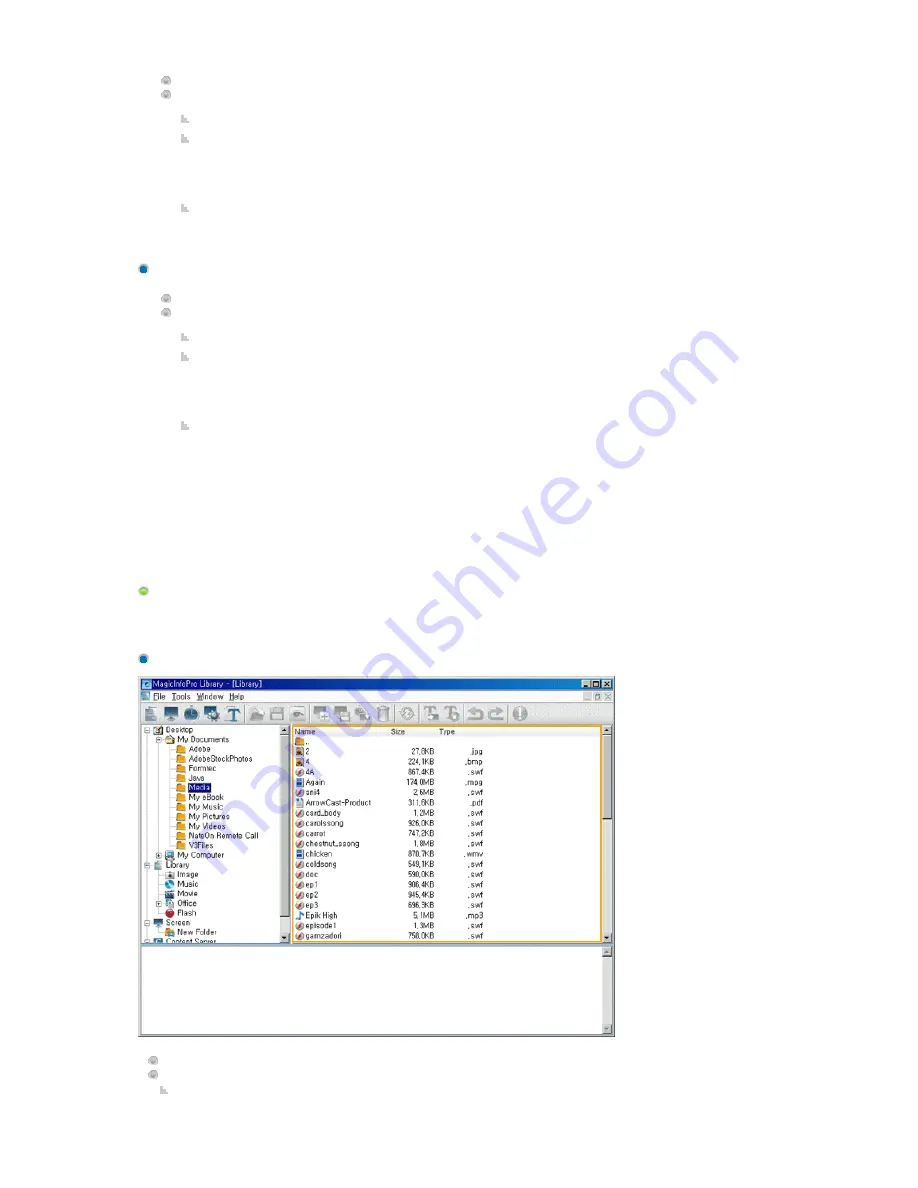
Exploring Content Servers
Displays the screen management folders created with the Screen menu in a tree view.
Function:
Displays the subfolders and screen files below the selected folder in the list window on the right by
selecting a folder.
Hot Key
z
F2 key: Renames the selected folder.
z
Delete key: Deletes the selected folder, its sub folder(s) and all the files in the selected folder and
subfolders.
Drag & Drop
z
Screen File: If you drag and drop screen files in the list view, they are moved to that folder.
Displays the management folders for the content servers in a tree view.
Function:
If you select a folder, its subfolders and a list of content servers are displayed in the list view in the right
pane.
Hot Key
z
F2 key: Renames the selected folder.
z
Delete key: Deletes selected folder, its sub folder(s) and all the files under the selected folder and
its subfolder.
Drag & Drop
z
Contents Server: If you drag and drop the content servers onto a content server folder in the tree
view, they are moved to that folder.
List View
Displays all the folders and files or content servers under a folder selected in the tree window as a list. You can drag
and drop items, use shortcut keys, and move, delete, and rename an item using the provided context menu.
Exploring Normal Files
Displays the subfolders and files under the selected folder.
Function:
Double-Click
Summary of Contents for SyncMaster 400CXN
Page 1: ...SyncMaster 400CXN 460CXN LCD Display User Manual ...
Page 18: ...LCD Display Head Introduction ...
Page 46: ...6 Choose a folder to install the MagicInfo Pro program 7 Click Install Using the Software ...
Page 76: ......
Page 181: ...Play Plays a movie file Full Size Plays a movie file in full screen Adjusting the LCD Display ...
Page 225: ...Appendix ...






























