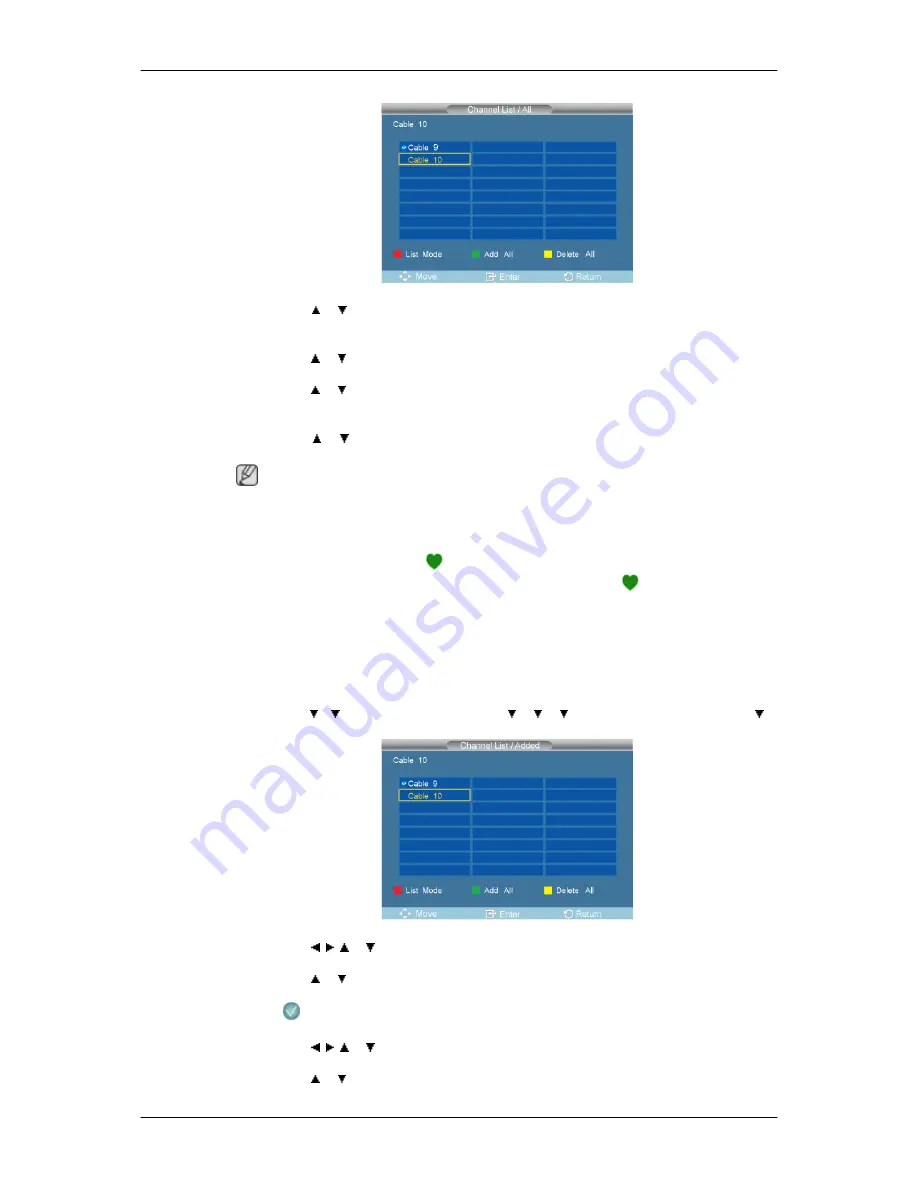
•
Press the or button to select "
Channel List
", then press the ENTER button to delete the
channel.
•
Press the or button to select
All
,
Added
or
Favorite
, then press the ENTER button.
•
Press the or button to select
Channel, then
press the ENTER button. To toggle between
your all channels, add channels or favorite channels, use the red button on the remote control.
•
Press the or button to select a channel to view, then press the ENTER button. You can
watch the selected channel.
Note
•
A gray-colored channel indicates the channel has been deleted. The
Add
menu only appears
for deleted channels.
•
A channel marked with the "
" mark means the channel has been set as a
Favorite
.The
Delete
from
Favorite
menu only appears for channels with the "
" mark.
2.
Added
•
All selected channels will be shown on ”
Added
” menu. To use the
Channel List
function,
first run
Auto Program
.
D.MENU
→ → →
[
Channel
]
→
ENTER
→
→
→
→
ENTER
→
[
Channel List
]
→ →
ENTER
→
[
Added
]
•
Press the , , or button to select a channel to delete, then press the ENTER button.
Press the or button to select
Delete
, then press the ENTER button to delete the channel.
The
mark will disappear.
•
Press the , , or button to select a channel to add, then press the ENTER button.
Press the or button to select
Add
, then press the ENTER button to add the channel.
Adjusting the LCD Display
Summary of Contents for SyncMaster 400CXN
Page 1: ...SyncMaster 400CXN 460CXN LCD Display User Manual ...
Page 18: ...LCD Display Head Introduction ...
Page 46: ...6 Choose a folder to install the MagicInfo Pro program 7 Click Install Using the Software ...
Page 76: ......
Page 181: ...Play Plays a movie file Full Size Plays a movie file in full screen Adjusting the LCD Display ...
Page 225: ...Appendix ...






























