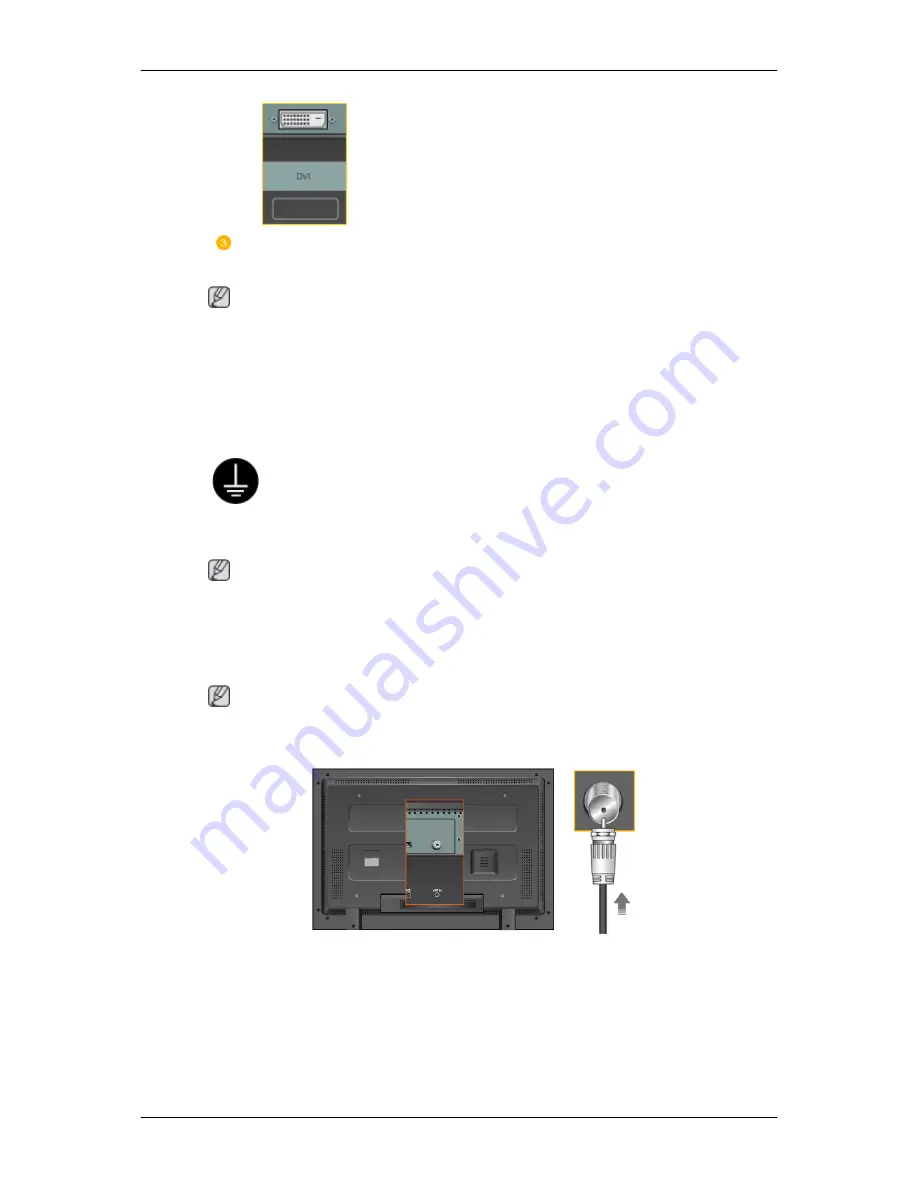
Connect the audio cable for your LCD Display to the audio port on the back of
your computer.
Note
•
Turn on both your computer and the LCD Display.
•
The DVI cable is optional.
•
Contact a local SAMSUNG Electronics Service Center to buy optional items.
Connecting to Other devices
Using a Power cord with Earth
•
In the event of failure, the earth lead may cause electric shock. Make sure to
wire the earth lead in correctly, before connecting the AC power. When un-
wiring the earth lead, make sure to disconnect the AC power in advance.
Note
AV input devices such as DVD players, VCR's or camcorders as well as your computer can be con-
nected to the LCD Display. For detailed information on connecting AV input devices, refer to the
contents under Adjusting Your LCD Display.
Connecting TV
Note
You may view television programs on the LCD Display if it is connected to an antenna or CATV cable
without installing any separate TV reception hardware or software on your computer.
1.
Connect the CATV cable or TV antenna cable to the "ANT IN" port on the rear side of the LCD
Display.
Make sure to use a TV antenna cable (sold separately) as the antenna cable.
•
When using an interior antenna terminal:
Check the antenna terminal on the wall first and connect the antenna cable.
Connections
Summary of Contents for SyncMaster 400CXN
Page 1: ...SyncMaster 400CXN 460CXN LCD Display User Manual ...
Page 18: ...LCD Display Head Introduction ...
Page 46: ...6 Choose a folder to install the MagicInfo Pro program 7 Click Install Using the Software ...
Page 76: ......
Page 181: ...Play Plays a movie file Full Size Plays a movie file in full screen Adjusting the LCD Display ...
Page 225: ...Appendix ...






























