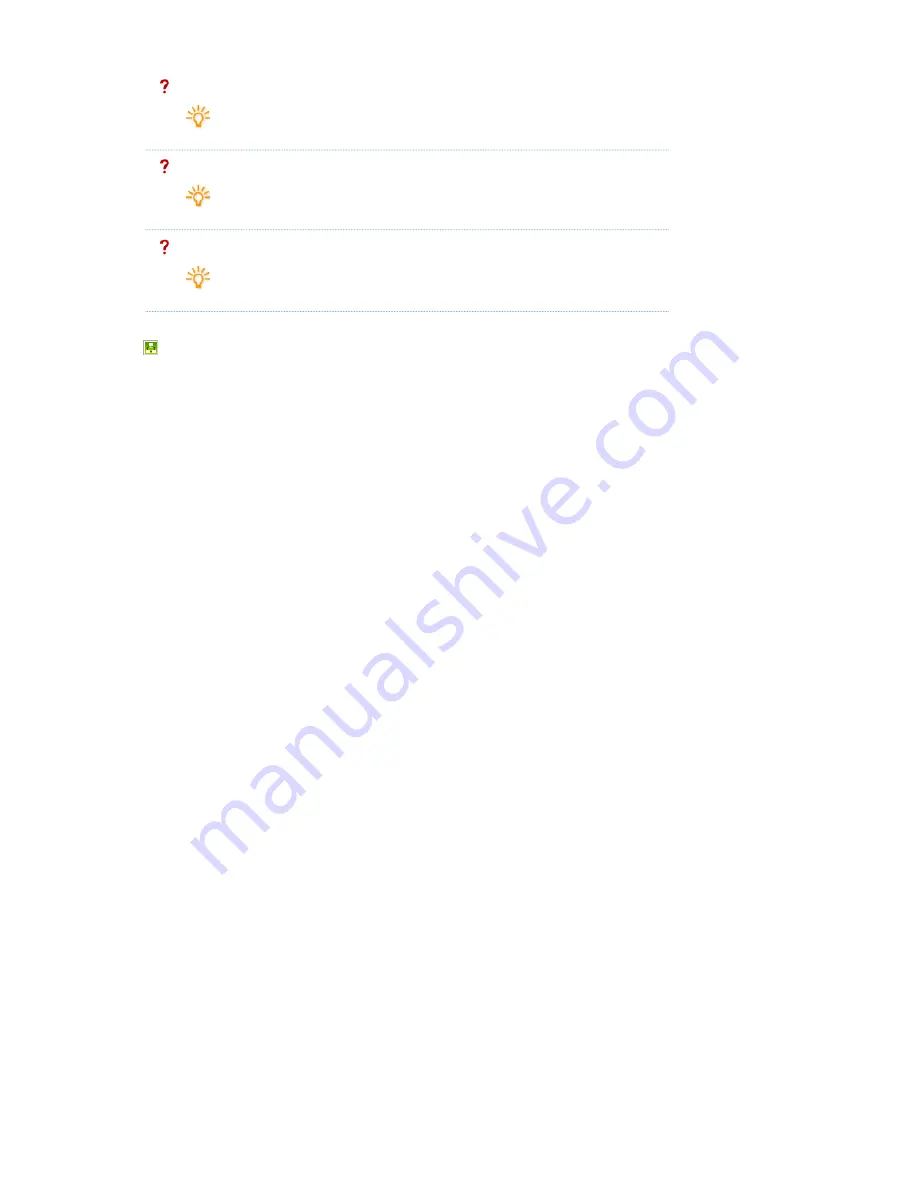
When the monitor update function does not work
Check the monitor version. If it is the latest version, no updating is performed.
When a movie file is not registered to the library
Check whether the proper codec is installed for the movie file the server wants to
register to the monitor. If more than one codec of the same type has been installed or
an incomplete codec is installed on the PC, it may cause a problem.
When an area edited on a screen cannot be previewed or the preview function does not
work
z
Check whether the file you want to preview is corrupt and whether it actually
exists.
z
You cannot preview an office file or a source.
Removing the Program
You can remove
MagicInfo Pro
using Add/Remove Programs in Windows
or using the menu created when installing the program.
Follow these steps to remove
MagicInfo Pro.
1.
Click[
Start
], and then point to [
Settings
]and click [
Control Panel
].
2. For Windows XP, click [
Start
] and click [
Control Panel
].
3. Double-click the [
Add/Remove Programs
] icon in the Control Panel.
4. Click
MagicInfo Pro
. Scroll down the [
Add/Remove Programs
] window until you locate it, if
necessary.
5. Click [
Change/Remove
].
6. Click "Yes"to remove
MagicInfo Pro
.
7. Wait until the message that the program has been removed successfully is displayed.
Summary of Contents for SyncMaster 400CXN
Page 1: ...SyncMaster 400CXN 460CXN LCD Display User Manual ...
Page 18: ...LCD Display Head Introduction ...
Page 46: ...6 Choose a folder to install the MagicInfo Pro program 7 Click Install Using the Software ...
Page 76: ......
Page 181: ...Play Plays a movie file Full Size Plays a movie file in full screen Adjusting the LCD Display ...
Page 225: ...Appendix ...
















































