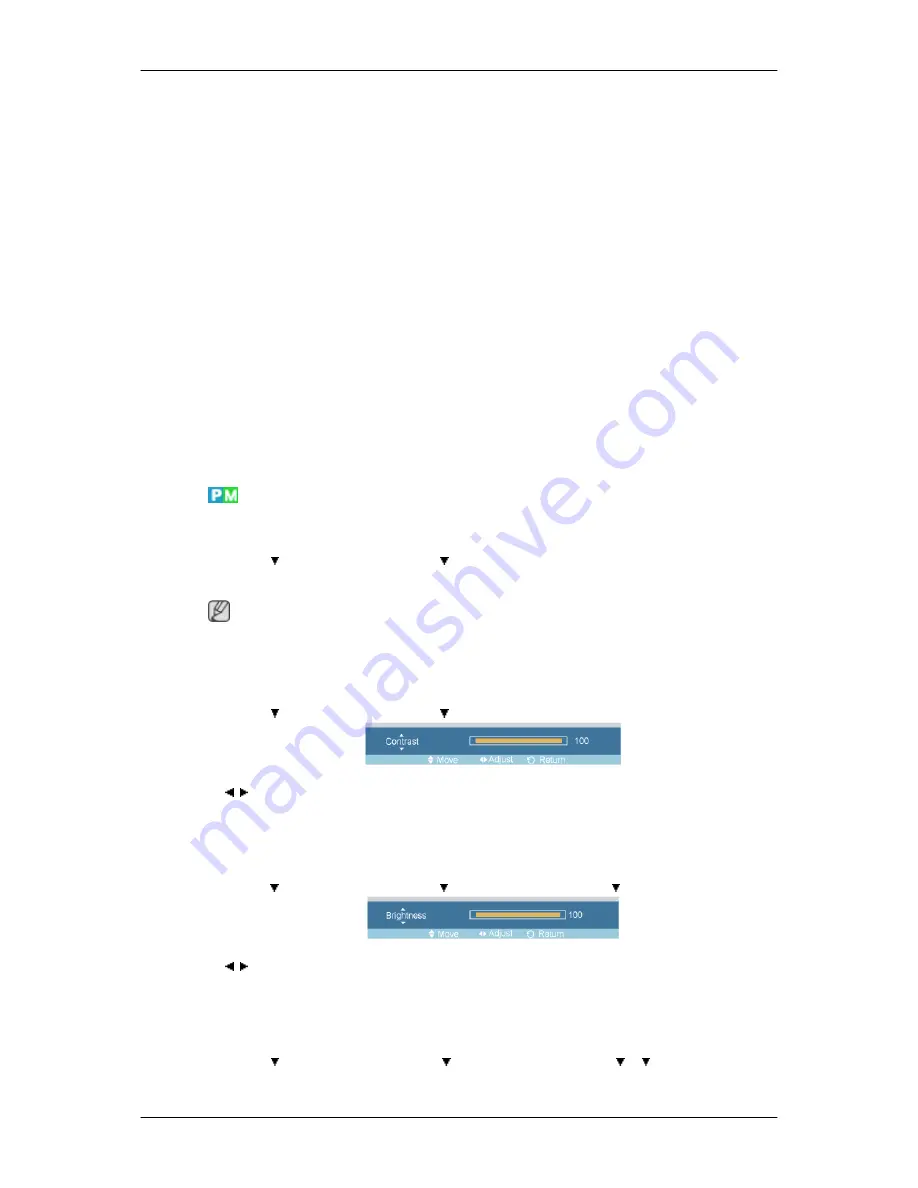
1.
Entertain
High brightness
For watching motion pictures such as a DVD or VCD.
2.
Internet
Medium brightness
For working with a mixture of images such as texts and graphics.
3.
Text
Normal brightness
For documents or works involving heavy text.
4.
Custom
Although the values are carefully chosen by our engineers, the pre-configured values may not be
comfortable to your eyes depending on your taste.
If this is the case, adjust the brightness and contrast by using the OSD menu.
Custom
By using the on-screen menus, the contrast and brightness can be changed to your personal preference.
MENU
→
→
ENTER
→
[
Picture
]
→
→
ENTER
→
[
Custom
]
(Not available in
Dynamic Contrast
mode of
On
.)
Note
By adjusting the picture using the
Custom
function,
MagicBright
will change to
Custom
mode.
Contrast
MENU
→
→
ENTER
→
[
Picture
]
→
→
ENTER
→
[
Custom
]
→
ENTER
→
[
Contrast
]
→
,
→
ENTER
Adjusts the Contrast.
Brightness
MENU
→
→
ENTER
→
[
Picture
]
→
→
ENTER
→
[
Custom
]
→
→
ENTER
→
[
Brightness
]
→
,
→
ENTER
Adjusts the Brightness.
Sharpness
MENU
→
→
ENTER
→
[
Picture
]
→
→
ENTER
→
[
Custom
]
→
→
→
ENTER
→
[
Sharp-
ness
]
Adjusting the LCD Display
Summary of Contents for SyncMaster 400CXN
Page 1: ...SyncMaster 400CXN 460CXN LCD Display User Manual ...
Page 18: ...LCD Display Head Introduction ...
Page 46: ...6 Choose a folder to install the MagicInfo Pro program 7 Click Install Using the Software ...
Page 76: ......
Page 181: ...Play Plays a movie file Full Size Plays a movie file in full screen Adjusting the LCD Display ...
Page 225: ...Appendix ...
















































