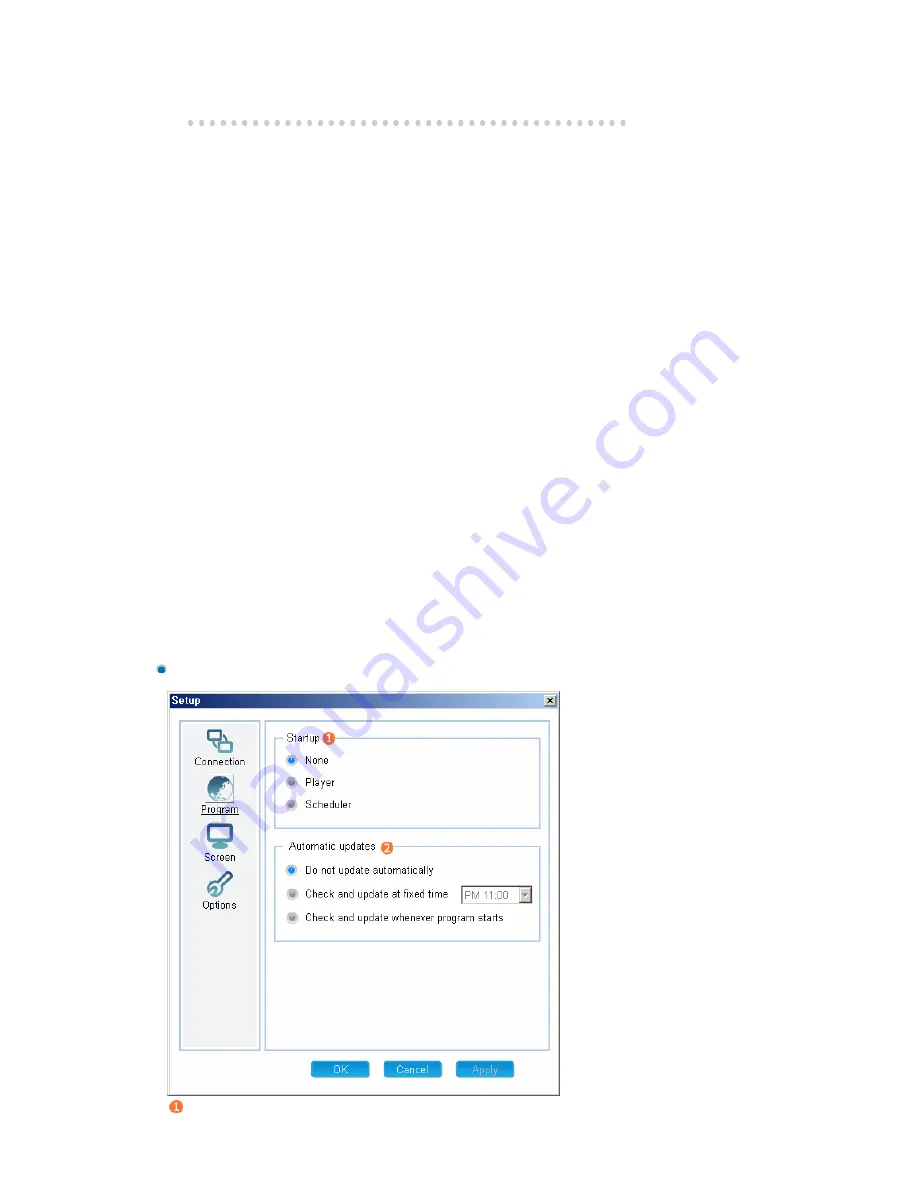
{
The ID of the server to connect to
{
Client ID
1 Schedule
server
z
Automatic connection using server name
: If the schedule server and client are on the same sub network, the client connects to the
servers using their name.
z
Reconnecting another server when disconnected
: If a connection is disconnected, the client connects to another server on the same sub
network automatically.
z
Direct connection using IP address
: The client connects to the schedule server with the entered IP address.
: The client can connect to the schedule server even though they are not on the same
network. However, if the server has a private IP address on a private network, the client
cannot connect to it. Therefore, the schedule server must be installed with a public IP
address on a network.
2 Content server
z
Connect content servers
: Select this option when you want to use separate schedule and content servers.
: If you select this option, all the content files are downloaded or streamed from the specified
content server and the schedule server performs only the schedules and the remote control
function.
z
Preferred IP
: Enter the IP address of the computer that operates as the primary content server.
z
Arternate IP
: Enter the IP address of the computer that operates when the primary content server cannot
be connected to.
3 Name
z
Server
: Enter the name of the schedule server that the client connects to.
z
Client
: Set the name of the monitor to connect to the schedule server.
Program Tab
Startup
Summary of Contents for SyncMaster 400CXN
Page 1: ...SyncMaster 400CXN 460CXN LCD Display User Manual ...
Page 18: ...LCD Display Head Introduction ...
Page 46: ...6 Choose a folder to install the MagicInfo Pro program 7 Click Install Using the Software ...
Page 76: ......
Page 181: ...Play Plays a movie file Full Size Plays a movie file in full screen Adjusting the LCD Display ...
Page 225: ...Appendix ...
















































