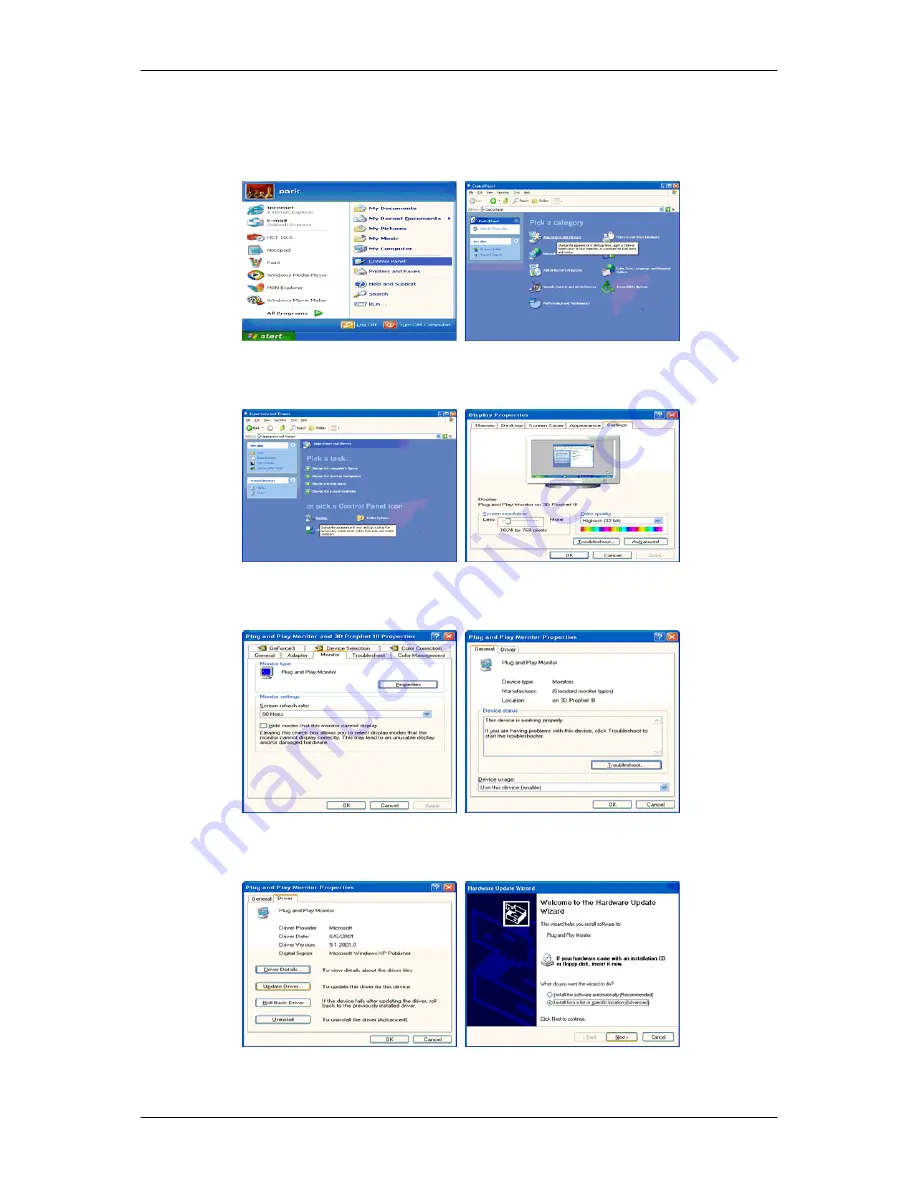
1.
Insert CD into the CD-ROM drive.
2.
Click "Start"
→
"Control Panel" then click the "Appearance and Themes" icon.
3.
Click "Display" icon and choose the "Settings" tab then click "Advanced...".
4.
Click the "Properties" button on the "Monitor" tab and select "Driver" tab.
5.
Click "Update Driver..." and select "Install from a list or..." then click "Next" button.
6.
Select "Don't search, I will..." then click "Next" and then click "Have disk".
Using the Software
Summary of Contents for SyncMaster 400CXN
Page 1: ...SyncMaster 400CXN 460CXN LCD Display User Manual ...
Page 18: ...LCD Display Head Introduction ...
Page 46: ...6 Choose a folder to install the MagicInfo Pro program 7 Click Install Using the Software ...
Page 76: ......
Page 181: ...Play Plays a movie file Full Size Plays a movie file in full screen Adjusting the LCD Display ...
Page 225: ...Appendix ...






























