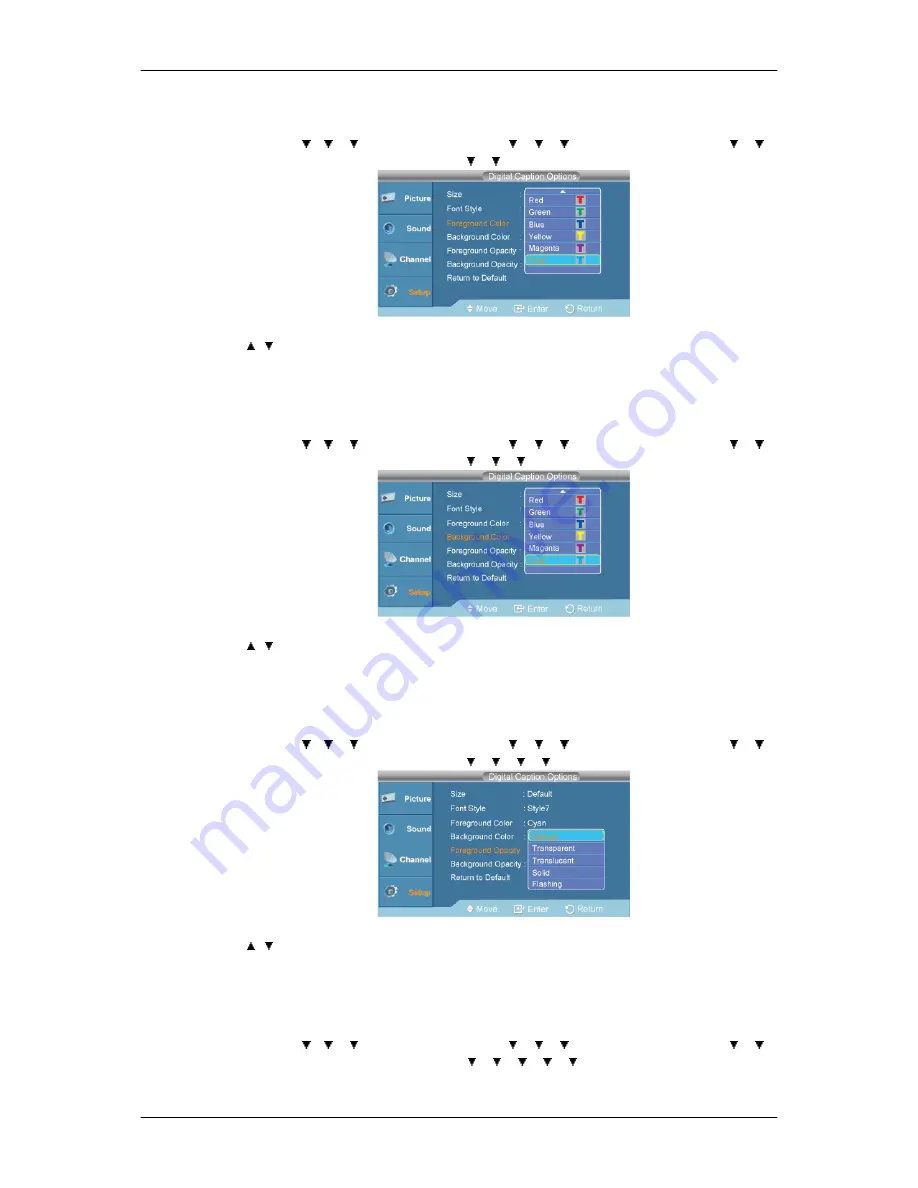
•
Foreground Color
D.MENU
→ → →
→
[
Setup
]
→
ENTER
→
→
→
→
ENTER
→
[
Caption
]
→
→
→
ENTER
→
[
Digital Caption Options
]
→
→
→
ENTER
→
[
Foreground Color
]
→
,
→
ENTER
Default
,
White
,
Black
,
Red
,
Green
,
Blue
,
Yellow
,
Magenta
,
Cyan
•
Background Color
D.MENU
→ → →
→
[
Setup
]
→
ENTER
→
→
→
→
ENTER
→
[
Caption
]
→
→
→
ENTER
→
[
Digital Caption Options
]
→
→
→
→
ENTER
→
[
Background Color
]
→
,
→
ENTER
Default
,
White
,
Black
,
Red
,
Green
,
Blue
,
Yellow
,
Magenta
,
Cyan
•
Foreground Opacity
D.MENU
→ → →
→
[
Setup
]
→
ENTER
→
→
→
→
ENTER
→
[
Caption
]
→
→
→
ENTER
→
[
Digital Caption Options
]
→
→
→
→
→
ENTER
→
[
Foreground Opacity
]
→
,
→
ENTER
Default
,
Transparent
,
Translucent
,
Solid
,
Flashing
•
Background Opacity
D.MENU
→ → →
→
[
Setup
]
→
ENTER
→
→
→
→
ENTER
→
[
Caption
]
→
→
→
ENTER
→
[
Digital Caption Options
]
→
→
→
→
→
→
ENTER
→
[
Background Opac-
ity
]
Adjusting the LCD Display
Summary of Contents for SyncMaster 400CXN
Page 1: ...SyncMaster 400CXN 460CXN LCD Display User Manual ...
Page 18: ...LCD Display Head Introduction ...
Page 46: ...6 Choose a folder to install the MagicInfo Pro program 7 Click Install Using the Software ...
Page 76: ......
Page 181: ...Play Plays a movie file Full Size Plays a movie file in full screen Adjusting the LCD Display ...
Page 225: ...Appendix ...
















































