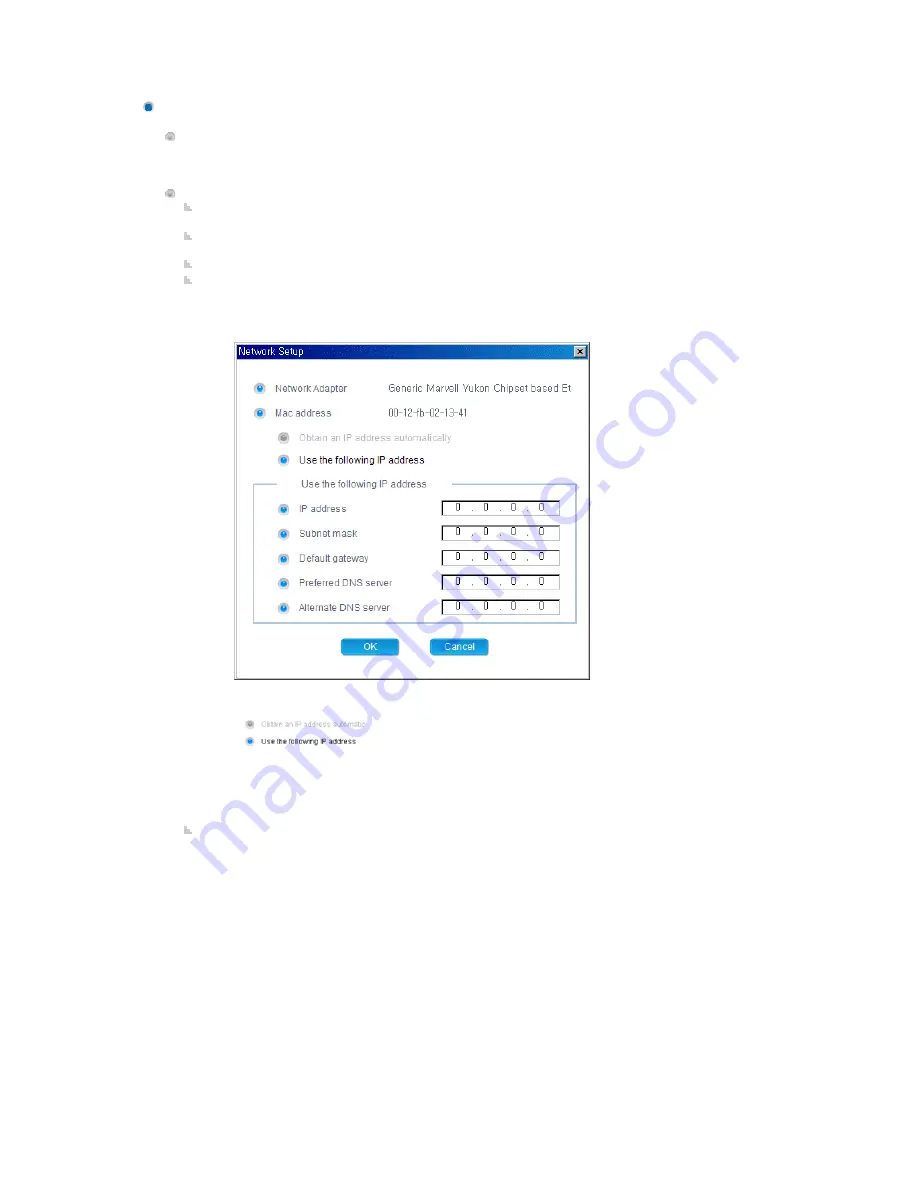
System
Displays the items required to manage the system properties of the client in a tree view. You have
to set the settings for each item by double-clicking the client or using the Edit item from the
context menu, instead of selecting each item and setting a value as in MDC.
Detailed Items
System: Displays the information for the model name, serial number, screen size, firmware
version, MagicInfo Pro version, and OS image version.
General: Displays the specifications and name of the computer and the information for the work
group, user, and product key.
Performance: Displays the CPU, network, memory, and disk usage.
Network: Displays the information for the Network Adapter, MAC Address , IP Address Type, IP
Address, Subnet Mask, Default Gateway, Preferred DNS Server, Altermate DNS Server. You can
change the settings by double-clicking the monitor name or using the Edit item from the
context menu.
- Network Adapter: Displays the network adapter for the selected client.
- Mac Address: Displays the MAC address of the selected client.
-
: Select an IP address type.
- IP Address: Enter the IP address.
- Subnet mask: Enter the subnet mask.
- Default gateway: Enter the address of the default gateway.
- Preferred DNS server: Enter the address of the preferred DNS server.
- Altermate DNS server: Enter the address of the alternate DNS server.
- The Network Adapter and Mac Address items cannot be changed.
Window: Displays the information for the EWF, screen rotation, screen resolution, and system
messages. You can change the settings by double-clicking the monitor name or using the Edit
item from the context menu.
Summary of Contents for SyncMaster 400CXN
Page 1: ...SyncMaster 400CXN 460CXN LCD Display User Manual ...
Page 18: ...LCD Display Head Introduction ...
Page 46: ...6 Choose a folder to install the MagicInfo Pro program 7 Click Install Using the Software ...
Page 76: ......
Page 181: ...Play Plays a movie file Full Size Plays a movie file in full screen Adjusting the LCD Display ...
Page 225: ...Appendix ...
















































