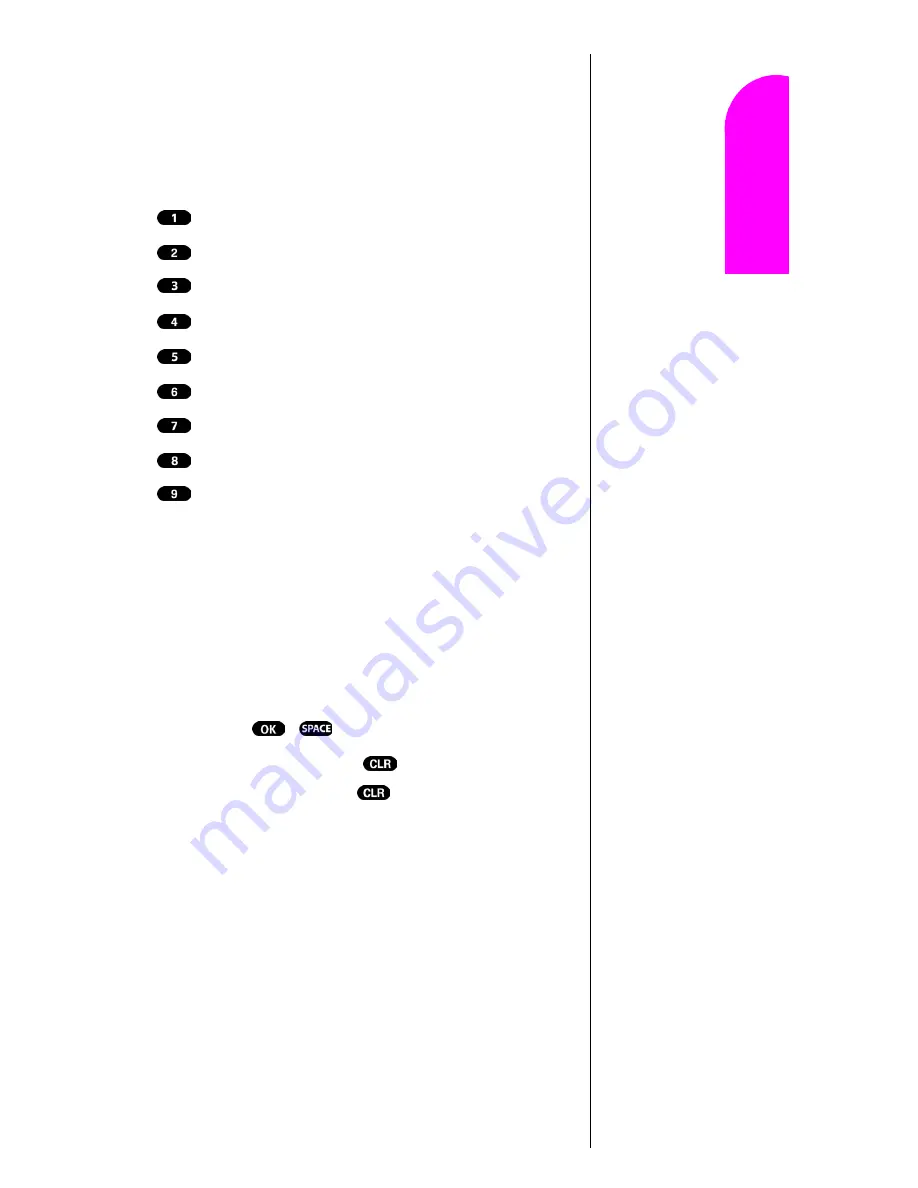
Navigating Through Menus and Entering Text
45
Ge
tt
in
g
S
ta
rte
d
5
5
5
5
Nav
igat
in
g and
Ent
eri
n
g
T
ext
5
You will notice that when pressing the following keys, the
characters appear in the following order. To use this feature,
you have to press the key within two seconds, otherwise the
phone moves the cursor to the next space and waits for new
input.
1 . , ` & - @
A B C 2
D E F 3
G H I 4
J K L 5
M N O 6
P Q R S 7
T U V 8
W X Y Z 9
Entering Characters Using T9 Text Input
To enter characters using T9 Text Input, select the T9 Word
mode (see "Selecting a Character Input Mode" on page 44.)
T9 Text Input analyzes the letters you enter using an
intuitive word database and creates a suitable word. (The
word may change as you type.) To accept a word and insert
a space, press
.
If you make a mistake, press
to erase a single
character, or press and hold
to delete the entire entry.
Summary of Contents for Sprint SPH-N200
Page 1: ...Sprint PCS The clear alternative to cellular SM ...
Page 4: ...2 Understanding Roaming Getting Started Understanding Roaming Getting Started Getting Started ...
Page 10: ......
Page 16: ...Section 1 14 Getting Started With Sprint PCS Service ...
Page 32: ...Section 3 30 Understanding Roaming ...
Page 42: ...Section 4 40 Making and Answering Calls ...
Page 48: ...Section 5 46 Navigating Through Menus and Entering Text ...
Page 54: ...Section 7 52 Using Sprint PCS Service Features ...
Page 67: ...Managing Call History 65 Getting Started 9 9 9 9 Navigating and Entering Text 9 ...
Page 68: ...Section 9 66 Managing Call History ...
Page 74: ...Section 10 72 Using Your Internal Phone Book ...
Page 110: ...Section 15 108 Experiencing Sprint PCS Wireless Web ...
Page 114: ...112 ...
Page 148: ...Section 18 146 Terms and Conditions Warranty Information ...
















































