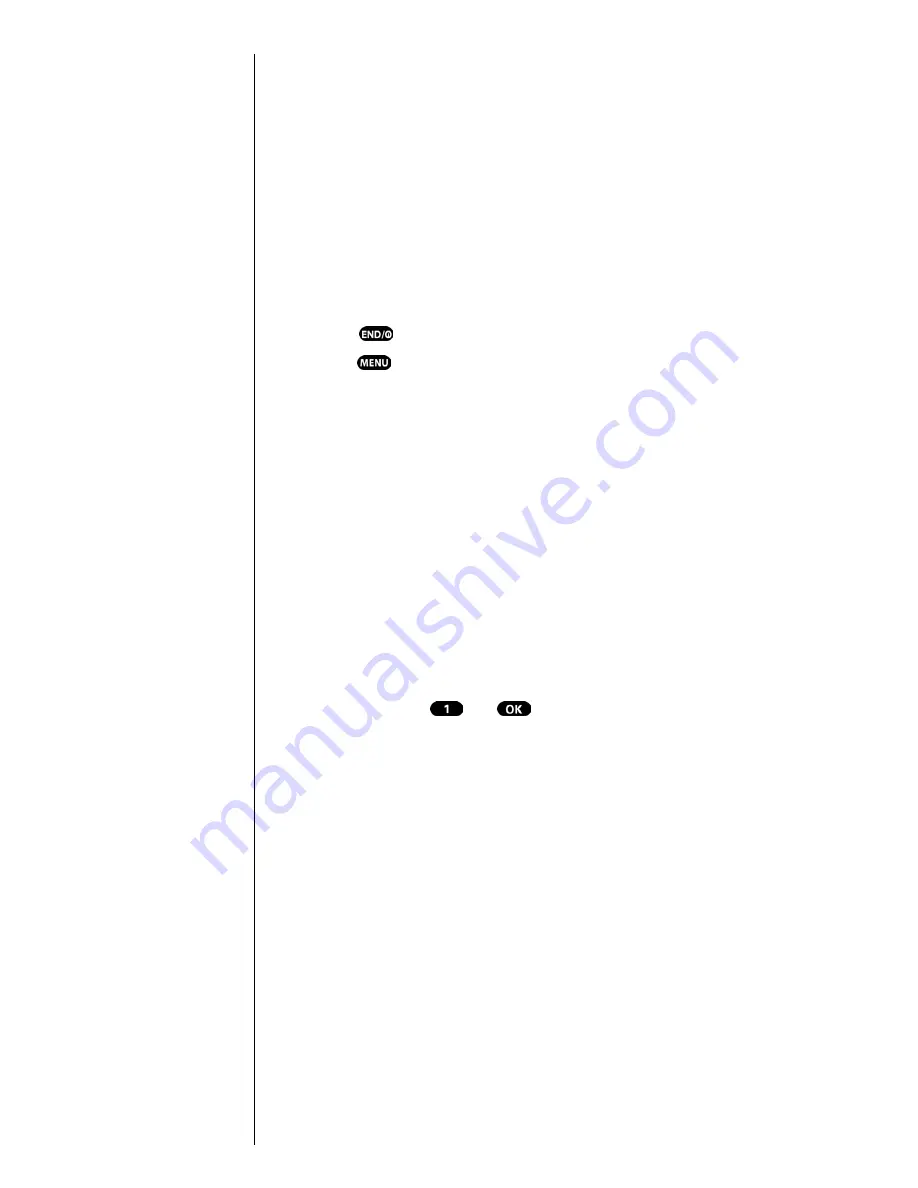
Section 1
10
Getting Started With Sprint PCS Service
Getting Started With Sprint PCS Service
Determine if your Phone is Already Activated
If you received your phone in the mail or purchased it at a
Sprint PCS Center, it probably has been activated. All you
need to do is unlock your phone. If not activated, refer to
the steps provided in your activation brochure.
Unlocking your Phone
Follow these steps to unlock your phone:
1.
Press
to turn the phone on.
2.
Press .
3.
Enter your four-digit lock code. (For security purposes,
this code is not visible as you type.)
Setting Up Your Voicemail
All unanswered calls to your Sprint PCS Phone are
automatically transferred to voicemail, even if your phone
is off or in use. To avoid missing any important messages,
you should set up your Sprint PCS voicemail box and
personal greeting as soon as your Sprint PCS Phone is
activated.
To set up
Voicemail
:
1.
Press and hold
or
.
2.
Follow the system prompts to create your passcode,
record your greeting, record your name announcement
and choose whether to activate One-Touch Message
Access (a feature that lets you press one key to access
messages and bypasses the need for you to enter your
passcode).
Tip:
If you can’t recall your lock
code, try using the last four
digits of either your Social
Security number, your new
Sprint PCS Phone Number
or try 0000. If none of these
work, call Sprint PCS
Customer Care at
1-888-211-4PCS (4727).
Note:
The voicemail setup process
may vary in certain affiliate
areas.
Summary of Contents for Sprint SPH-N200
Page 1: ...Sprint PCS The clear alternative to cellular SM ...
Page 4: ...2 Understanding Roaming Getting Started Understanding Roaming Getting Started Getting Started ...
Page 10: ......
Page 16: ...Section 1 14 Getting Started With Sprint PCS Service ...
Page 32: ...Section 3 30 Understanding Roaming ...
Page 42: ...Section 4 40 Making and Answering Calls ...
Page 48: ...Section 5 46 Navigating Through Menus and Entering Text ...
Page 54: ...Section 7 52 Using Sprint PCS Service Features ...
Page 67: ...Managing Call History 65 Getting Started 9 9 9 9 Navigating and Entering Text 9 ...
Page 68: ...Section 9 66 Managing Call History ...
Page 74: ...Section 10 72 Using Your Internal Phone Book ...
Page 110: ...Section 15 108 Experiencing Sprint PCS Wireless Web ...
Page 114: ...112 ...
Page 148: ...Section 18 146 Terms and Conditions Warranty Information ...



























