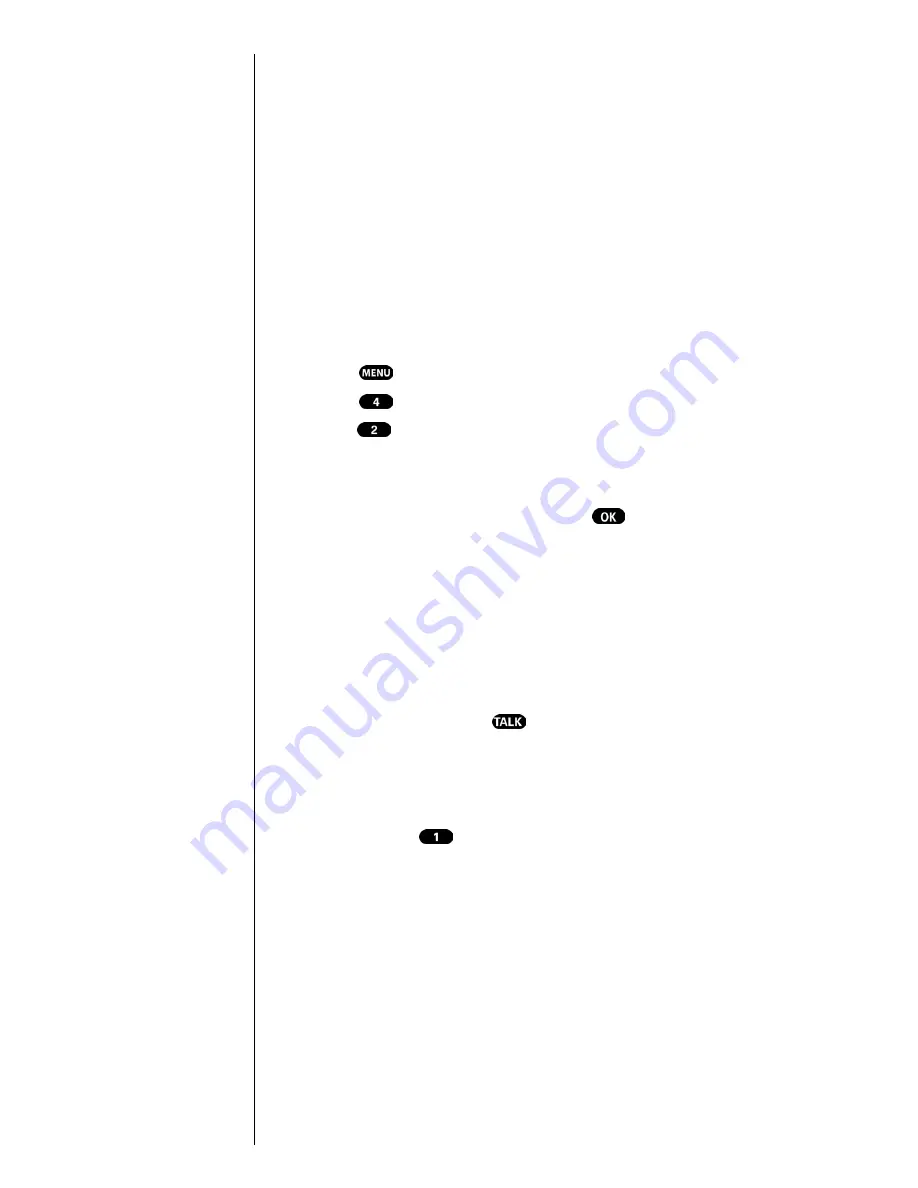
Section 3
28
Understanding Roaming
Setting an Alert When Roam
Charges Apply (Call Guard)
In addition to the roaming icon, Call Guard alerts you
when roaming charges apply. This feature makes it easy to
manage roaming charges by reminding you when you
make or receive roaming calls. It also requires you to take
additional steps before you place or answer a roaming call.
These additional steps are not required when you make or
receive calls while on the Sprint PCS Nationwide Network.
To Turn the Call Guard Feature On or Off
1.
Press
for the
Main Menu
.
2.
Press
for
Roaming
.
3.
Press
for
Call Guard.
Wait briefly until a
message prompt displays and then disappears from the
display screen.
4.
Toggle to select
Yes
or
No
, and press
.
䊳
If the
Yes
option is chosen, an extra step is required to
make or take roaming calls.
䊳
If the
No
option is chosen, no extra step is required to
make or take roaming calls.
To Place Roaming Calls with Call Guard On
1.
To place a voice call, dial 1 + area code + the seven-
digit number and press
. (You can also initiate a
call from the Internal Phone Book, Call History or
Sprint PCS Web Messages.)
2.
A message is displayed indicating that roaming rate
applies. Press
to call.
To Answer Incoming Roaming Calls with
Call Guard On
Remember if the Call Guard feature is set to On, you need to
take extra steps to make and receive roaming calls even if
you have selected the Analog Only
setting. For further
information see "Setting Your Phone’s Roaming Mode" on
page 27.
Summary of Contents for Sprint SPH-N200
Page 1: ...Sprint PCS The clear alternative to cellular SM ...
Page 4: ...2 Understanding Roaming Getting Started Understanding Roaming Getting Started Getting Started ...
Page 10: ......
Page 16: ...Section 1 14 Getting Started With Sprint PCS Service ...
Page 32: ...Section 3 30 Understanding Roaming ...
Page 42: ...Section 4 40 Making and Answering Calls ...
Page 48: ...Section 5 46 Navigating Through Menus and Entering Text ...
Page 54: ...Section 7 52 Using Sprint PCS Service Features ...
Page 67: ...Managing Call History 65 Getting Started 9 9 9 9 Navigating and Entering Text 9 ...
Page 68: ...Section 9 66 Managing Call History ...
Page 74: ...Section 10 72 Using Your Internal Phone Book ...
Page 110: ...Section 15 108 Experiencing Sprint PCS Wireless Web ...
Page 114: ...112 ...
Page 148: ...Section 18 146 Terms and Conditions Warranty Information ...






























