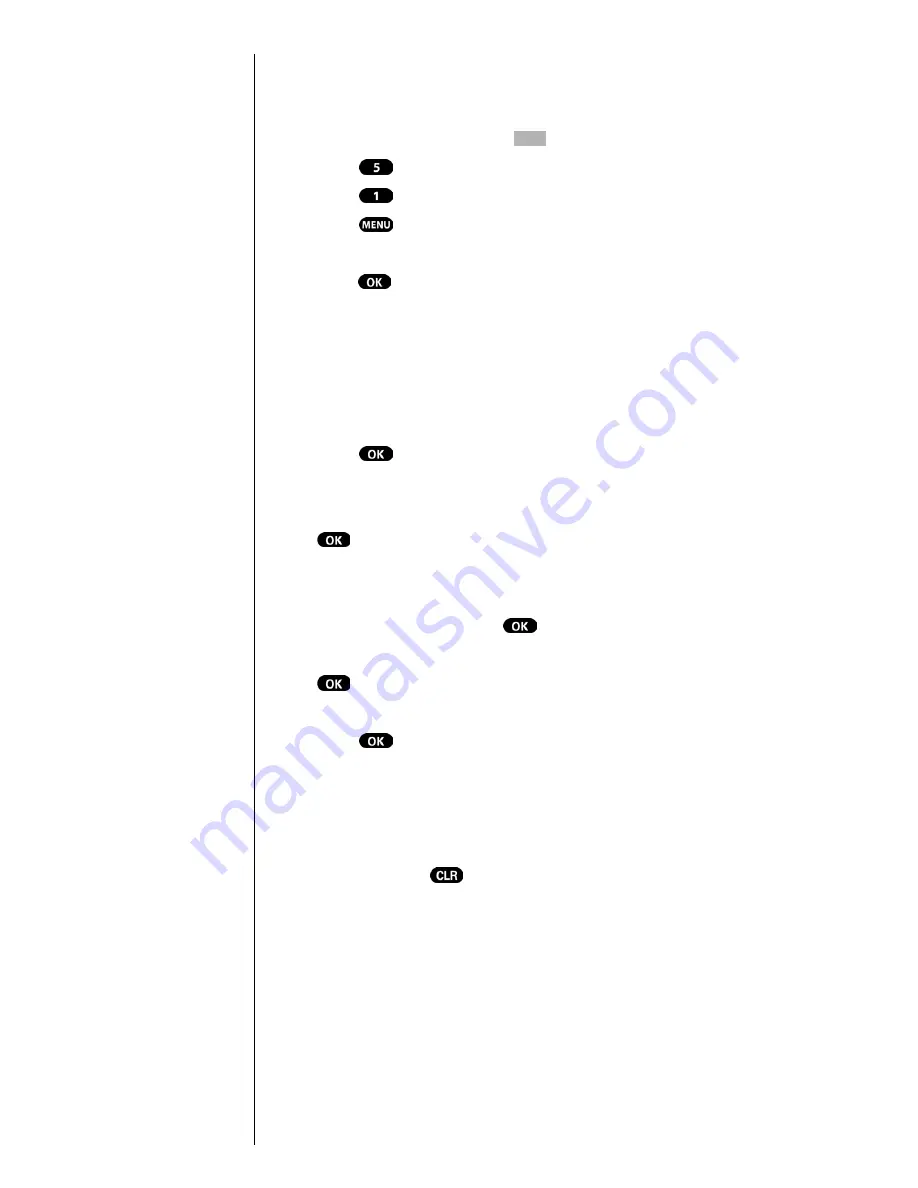
Section 13
86
Personal Information Management
䊳
Use the numeric keys to enter the current time and date.
Adding New Events
1.
From standby mode, press
for
Main Menu.
2.
Press
for
Calendar
.
3.
Press
for
Today.
4.
Press
for input mode options
T9 (English),
Alpha, Symbol,
and
Number
. Select an option and
press
to activate.
5.
Enter the event’s title or name information. You can
enter up to 32 characters. For more information on
Text and Symbol Entry refer to "Selecting a Character
Input Mode" on page 44. The default entry mode is T9
(English).
6.
Press
to continue to the
Next Step
.
7.
Enter the start time and move the toggle key down once
to move to the date field. Enter the date, and press
.
8.
Enter the end time and move the toggle key down once
to move to the date field. Enter the date if different from
what is shown, and press
.
9.
Toggle to select the alarm option of choice, and press
. The options are:
10 minutes Before, On time,
No Alarm, 1 hour Before
, or
30 minutes Before.
10.
Press .
䊳
Notice the heading “Event” at the top of the display
screen. This informs you of how many events you have
scheduled for the day and the number of the event you
are displaying.
11.
Press and hold
to return to the
Calendar
.
Summary of Contents for Sprint SPH-N200
Page 1: ...Sprint PCS The clear alternative to cellular SM ...
Page 4: ...2 Understanding Roaming Getting Started Understanding Roaming Getting Started Getting Started ...
Page 10: ......
Page 16: ...Section 1 14 Getting Started With Sprint PCS Service ...
Page 32: ...Section 3 30 Understanding Roaming ...
Page 42: ...Section 4 40 Making and Answering Calls ...
Page 48: ...Section 5 46 Navigating Through Menus and Entering Text ...
Page 54: ...Section 7 52 Using Sprint PCS Service Features ...
Page 67: ...Managing Call History 65 Getting Started 9 9 9 9 Navigating and Entering Text 9 ...
Page 68: ...Section 9 66 Managing Call History ...
Page 74: ...Section 10 72 Using Your Internal Phone Book ...
Page 110: ...Section 15 108 Experiencing Sprint PCS Wireless Web ...
Page 114: ...112 ...
Page 148: ...Section 18 146 Terms and Conditions Warranty Information ...






























