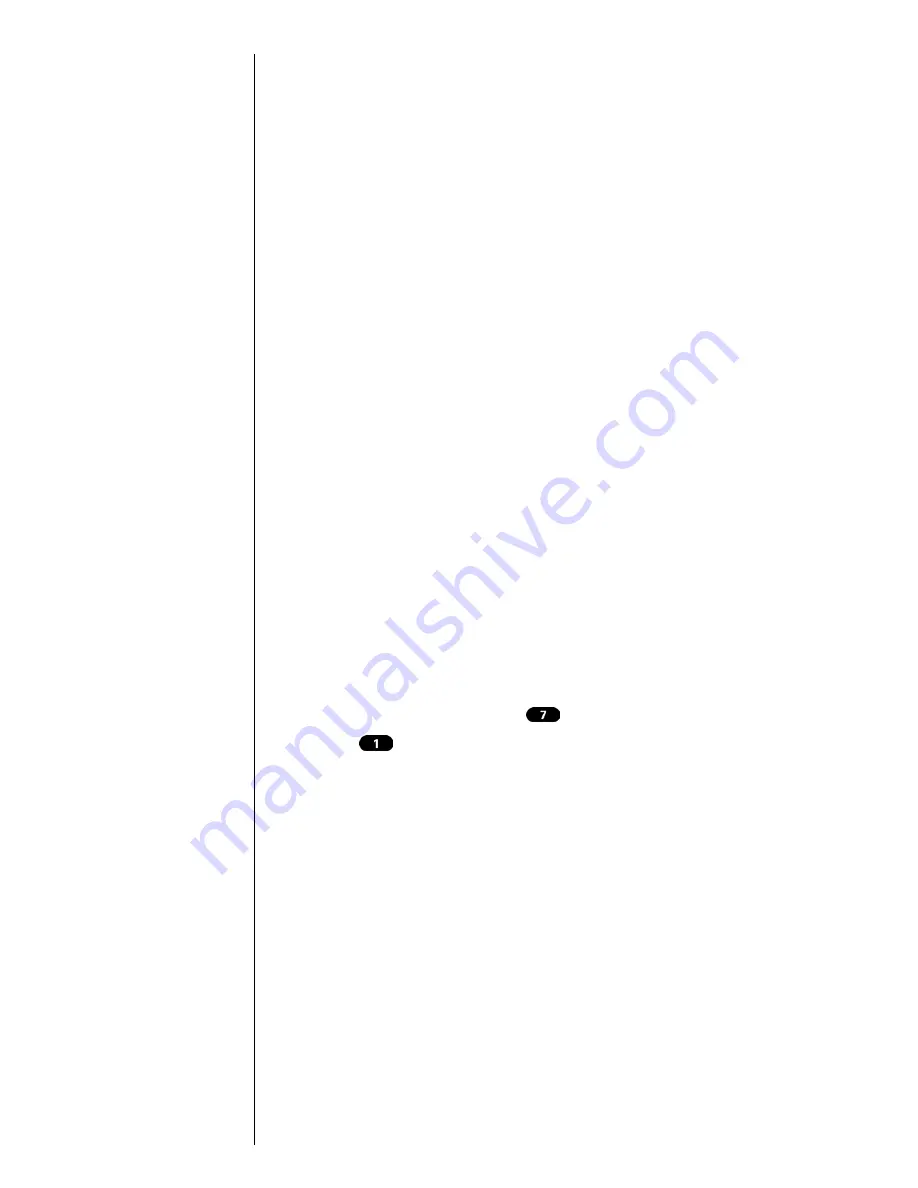
Section 14
90
Using the Voice Services of Your Sprint PCS Phone
Using Voice Dialing
Your Sprint PCS Phone features voice-activated dialing. You
can call up to 10 stored entries by speaking the individual’s
or company’s name into the microphone. Using the voice-
activated dialing option requires that you first program the
phone to recognize the name of the individual or company
you are calling.
Tips on recording names
䊳
Avoid recording similar names phonetically. If you
record a name similar to one that is already stored in a
voice-dial memory, the phone requests another name.
䊳
Avoid recording in a noisy place.
䊳
Speak clearly and naturally.
䊳
Avoid very long or very short names. Names with two to
five syllables are recommended.
䊳
If a voice dial entry does not properly connect, you may
need to record the name and number again.
Programming the Phone for Voice Dialing
Programming your Sprint PCS Phone for voice activated
dialing is easy. The phone provides voice prompts and
screen displays to guide you through the recording process.
To program the phone for voice activated dialing:
1.
From the
Main Menu
press
for
Voice Dial.
2.
Press
for
Record
. The phone will prompt you to
say the name you want to program.
3.
Wait for the beep and then say the name. For best
results, use names with at least two syllables, or use
both a first and last name. The phone stores the name
as a “first” sample, and then prompts you to say the
name again.
4.
Respond to the prompt by repeating the name after the
beep exactly as you did the first time. The phone stores
the name as a second sample and then requests the
phone number.
5.
Enter the phone number on the keypad.
Note:
Use Voice Dial tags in a
quiet environment and
without the aid of an
accessory. (For example, a
headset or hands-free car
kit).
Summary of Contents for Sprint SPH-N200
Page 1: ...Sprint PCS The clear alternative to cellular SM ...
Page 4: ...2 Understanding Roaming Getting Started Understanding Roaming Getting Started Getting Started ...
Page 10: ......
Page 16: ...Section 1 14 Getting Started With Sprint PCS Service ...
Page 32: ...Section 3 30 Understanding Roaming ...
Page 42: ...Section 4 40 Making and Answering Calls ...
Page 48: ...Section 5 46 Navigating Through Menus and Entering Text ...
Page 54: ...Section 7 52 Using Sprint PCS Service Features ...
Page 67: ...Managing Call History 65 Getting Started 9 9 9 9 Navigating and Entering Text 9 ...
Page 68: ...Section 9 66 Managing Call History ...
Page 74: ...Section 10 72 Using Your Internal Phone Book ...
Page 110: ...Section 15 108 Experiencing Sprint PCS Wireless Web ...
Page 114: ...112 ...
Page 148: ...Section 18 146 Terms and Conditions Warranty Information ...
















































