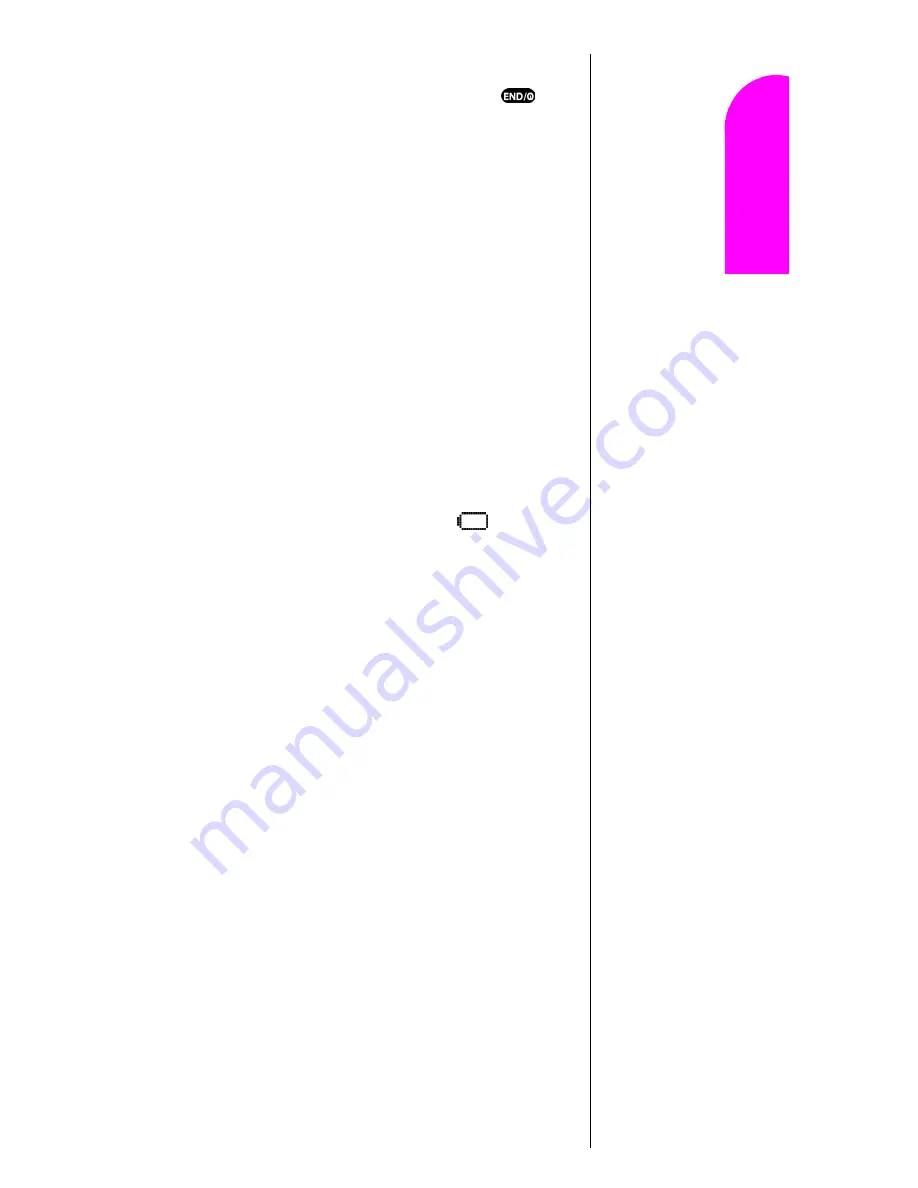
Getting to Know Your Sprint PCS Phone
23
Ge
tt
in
g
S
ta
rte
d
2
2
2
2
Nav
igat
in
g and
Ent
eri
n
g
T
ext
2
1.
So that no stored messages or numbers are lost, power
off your phone by pressing and holding the
key.
2.
Press the battery release latch (see illustration) and
slide the battery away from the latch.
3.
Lift the battery away from the phone.
Charging the Battery
Your Sprint PCS Phone comes with a rechargeable battery.
You should charge the battery as soon as possible so you
can begin using your phone.
Keeping track of your battery’s charge is important. If your
battery level becomes too low, your phone automatically
turns off and you will lose all the information you were just
working on. For a quick check of your phone’s battery level,
glance at the battery charge indicator located in the upper-
right corner of your phone’s display screen. If the battery
charge is getting too low, the battery icon
blinks and
the phone sounds a warning tone.
Always use the Sprint PCS-approved desktop charger, travel
charger or cigarette lighter adapter to charge your battery.
Using the Dual-Slot Desktop Charger
When you are ready to charge your battery, it is vital that
you use only Sprint PCS-approved desktop chargers and AC
adapter chargers. To use the dual-slot desktop charger
provided with your phone:
1.
Plug the dual-slot desktop charger’s power cord into a
wall outlet.
2.
There are three possible charging configurations.
Choose the one that best suits your needs.
䊳
Insert the phone (with the battery installed) into the
front slot of the charger.
䊳
Insert a single battery (alone, not attached to the
phone) into the rear compartment of the charger.
Warning!
Using the wrong battery
charger could cause
damage to your phone and
void the warranty.
Summary of Contents for Sprint SPH-N200
Page 1: ...Sprint PCS The clear alternative to cellular SM ...
Page 4: ...2 Understanding Roaming Getting Started Understanding Roaming Getting Started Getting Started ...
Page 10: ......
Page 16: ...Section 1 14 Getting Started With Sprint PCS Service ...
Page 32: ...Section 3 30 Understanding Roaming ...
Page 42: ...Section 4 40 Making and Answering Calls ...
Page 48: ...Section 5 46 Navigating Through Menus and Entering Text ...
Page 54: ...Section 7 52 Using Sprint PCS Service Features ...
Page 67: ...Managing Call History 65 Getting Started 9 9 9 9 Navigating and Entering Text 9 ...
Page 68: ...Section 9 66 Managing Call History ...
Page 74: ...Section 10 72 Using Your Internal Phone Book ...
Page 110: ...Section 15 108 Experiencing Sprint PCS Wireless Web ...
Page 114: ...112 ...
Page 148: ...Section 18 146 Terms and Conditions Warranty Information ...
















































