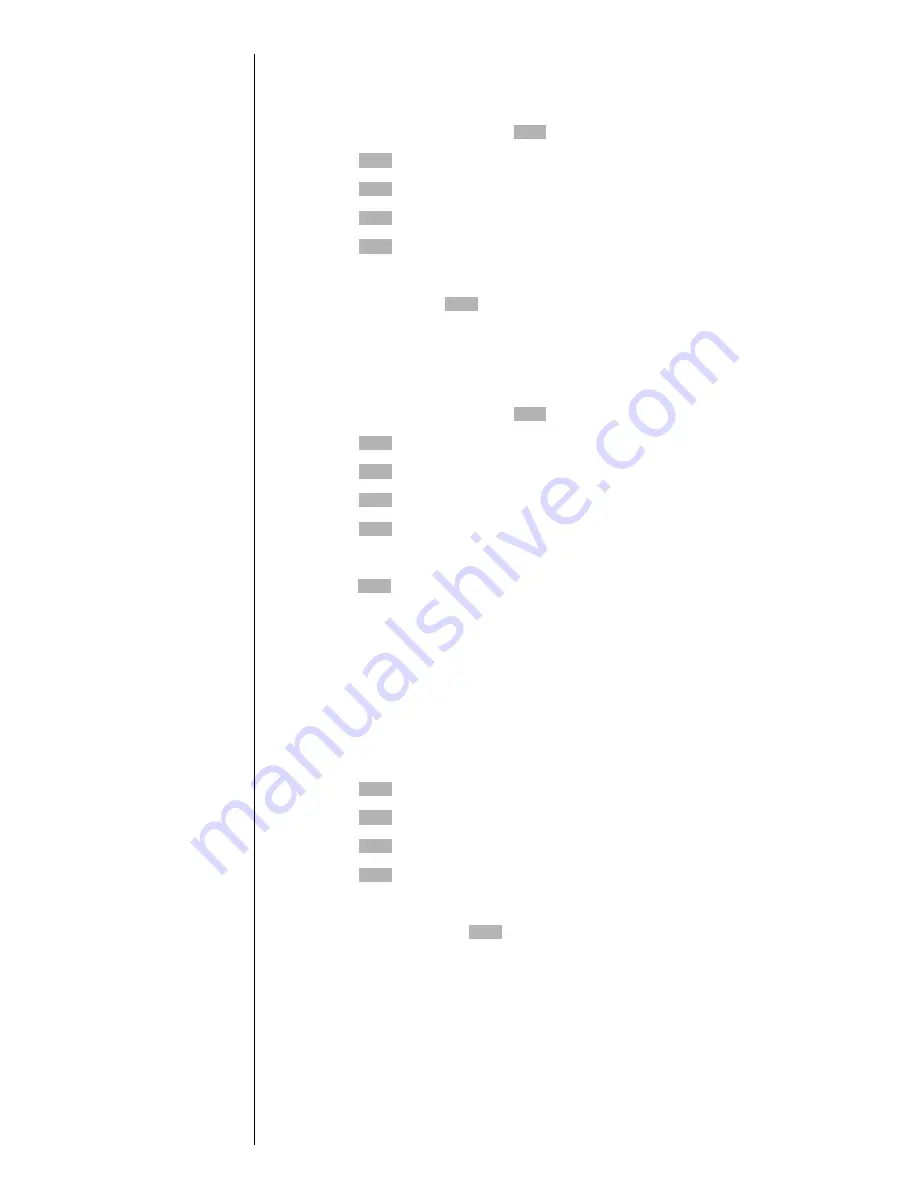
Section 11
76
Changing Your Phone’s Settings
Selecting Ringer Types for Alarms
To select a ringer type for alarms:
1.
From standby mode, press
for
Main Menu
.
2.
Press
for
Setup / Tool
.
3.
Press
for
Sounds
.
4.
Press
for
Ringer Type
.
5.
Press
for
Alarms
.
6.
Toggle to highlight and listen to the available
Ringer
Types
, and press
.
Selecting Ringer Types for Data / Fax In
To select a ringer type for data/fax in:
1.
From standby mode, press
for
Main Menu
.
2.
Press
for
Setup / Tool
.
3.
Press
for
Sounds
.
4.
Press
for
Ringer Type
.
5.
Press
for
Data/Fax In
.
6.
Toggle to listen to the available
Ringer Types
, and
press
.
Changing the Backlight Time Length
The backlight setting lets you to select the length of time the
display screen and keypad are backlit after any key press is
made.
To change the backlight setting:
1.
Press
for
Main Menu
.
2.
Press
for
Setup / Tool
.
3.
Press
for
Display
.
4.
Press
for
Backlight
.
5.
Toggle to highlight
8 Seconds, Off, Flip Open,
or
30
Seconds
, and press
.
Note:
Long backlight settings
affect the battery’s talk
and standby times.
Summary of Contents for Sprint SPH-N200
Page 1: ...Sprint PCS The clear alternative to cellular SM ...
Page 4: ...2 Understanding Roaming Getting Started Understanding Roaming Getting Started Getting Started ...
Page 10: ......
Page 16: ...Section 1 14 Getting Started With Sprint PCS Service ...
Page 32: ...Section 3 30 Understanding Roaming ...
Page 42: ...Section 4 40 Making and Answering Calls ...
Page 48: ...Section 5 46 Navigating Through Menus and Entering Text ...
Page 54: ...Section 7 52 Using Sprint PCS Service Features ...
Page 67: ...Managing Call History 65 Getting Started 9 9 9 9 Navigating and Entering Text 9 ...
Page 68: ...Section 9 66 Managing Call History ...
Page 74: ...Section 10 72 Using Your Internal Phone Book ...
Page 110: ...Section 15 108 Experiencing Sprint PCS Wireless Web ...
Page 114: ...112 ...
Page 148: ...Section 18 146 Terms and Conditions Warranty Information ...






























