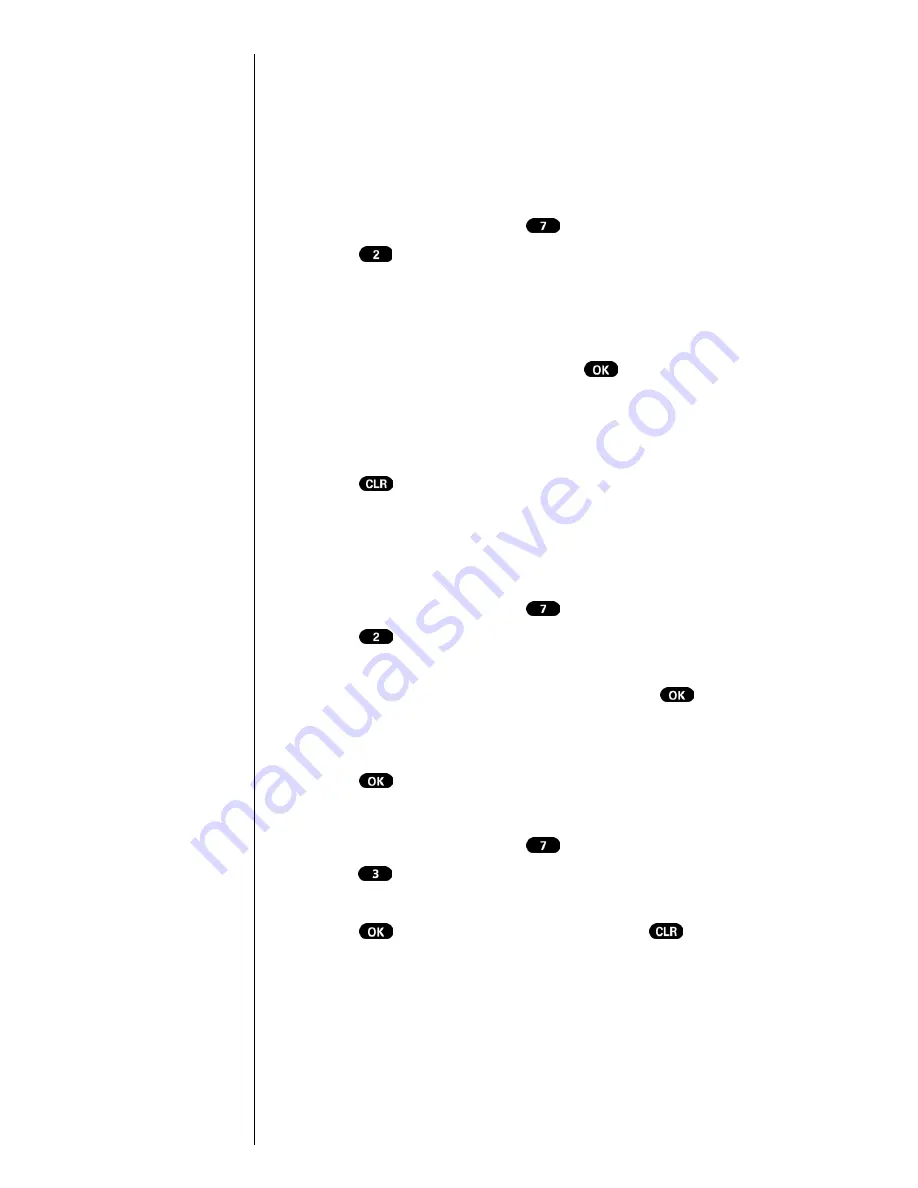
Section 14
92
Using the Voice Services of Your Sprint PCS Phone
name. Please check name.” The phone returns
automatically to standby mode, and you can try the call
again later.
Reviewing Voice Dial Entries
To review Voice Dial entries:
1.
From the
Main Menu
press
for
Voice Dial
.
2.
Press
for
Review
. A list of your stored voice dial
numbers display, (the names also display if stored in
the Internal Phone Book).
3.
Press the associated key to select the desired entry, or
toggle to the desired entry and press
. The
recorded name plays audibly. You can toggle through
entries without having to listen to each one, or you can
listen to them all as they play in order.
4.
Press
to return to the previous screen.
Erasing Voice Dial Entries
To erase an individual Voice Dial entry:
1.
From the
Main Menu
press
for
Voice Dial
.
2.
Press
for
Review
. A list of entries displays.
3.
Press the associated key to select the desired entry, or
toggle to highlight the desired entry, and press
.
The recorded name plays audibly and you are
prompted with
“OK: Erase”
.
4.
Press
to
Erase
that entry.
To erase all Voice Dial entries:
1.
From the
Main Menu
press
for
Voice Dial
.
2.
Press
for
Erase All
. You are given a confirmation
screen and a confirmation voice prompt.
3.
Press
to
Erase
all Voice Dial entries or
to
return to the previous screen.
Summary of Contents for Sprint SPH-N200
Page 1: ...Sprint PCS The clear alternative to cellular SM ...
Page 4: ...2 Understanding Roaming Getting Started Understanding Roaming Getting Started Getting Started ...
Page 10: ......
Page 16: ...Section 1 14 Getting Started With Sprint PCS Service ...
Page 32: ...Section 3 30 Understanding Roaming ...
Page 42: ...Section 4 40 Making and Answering Calls ...
Page 48: ...Section 5 46 Navigating Through Menus and Entering Text ...
Page 54: ...Section 7 52 Using Sprint PCS Service Features ...
Page 67: ...Managing Call History 65 Getting Started 9 9 9 9 Navigating and Entering Text 9 ...
Page 68: ...Section 9 66 Managing Call History ...
Page 74: ...Section 10 72 Using Your Internal Phone Book ...
Page 110: ...Section 15 108 Experiencing Sprint PCS Wireless Web ...
Page 114: ...112 ...
Page 148: ...Section 18 146 Terms and Conditions Warranty Information ...






























