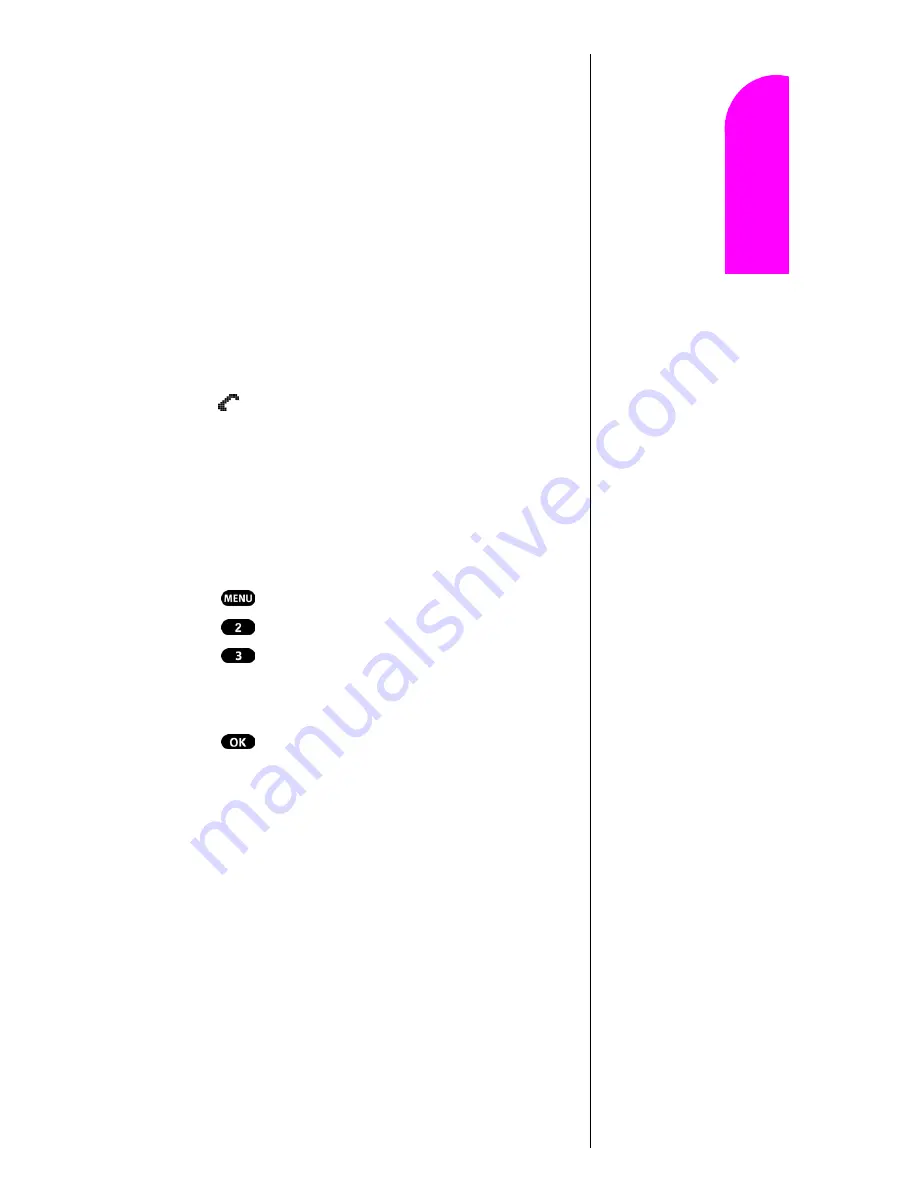
Experiencing Sprint PCS Wireless Web
95
Ge
tt
in
g
S
ta
rte
d
15
15
15
15
Nav
igat
in
g and
Ent
eri
n
g
T
ext
15
The Sprint PCS Wireless Web Browser
Your phone comes equipped with a MiniBrowser, which
allows you to access up-to-the minute information through
the Sprint PCS Wireless Web.
You can view specially-designed text versions of popular
Internet sites, including Yahoo!
®
, Amazon.com
®
, The
Weather Channel
®
, and more. Browsing the Sprint PCS
Wireless Web using your phone is rather different from
using a home computer because sites display specialized
text and reduce their graphics.
The MiniBrowser connects to the Internet by placing a call.
Note that
appears on the display whenever a call is in
progress, just as with a regular voice call. Service charges
vary depending upon your service option.
Launching a Sprint PCS
Wireless Web Browser Session
To launch the Sprint PCS Wireless Web Browser:
1.
Press
for
Main Menu.
2.
Press
for
WirelessWeb.
3.
Press
for
Launch Browser
. Phone prompt states:
“Charges will apply to Browser calls. Start Wireless
Web?”
4.
Press
to launch the MiniBrowser.
䊳
The first time you use the MiniBrowser, you’ll be
prompted to enable the security feature. This automatic
process will take 3–6 minutes to complete, and it occurs
just once. When the process is complete, you're ready to
start using the Sprint PCS Wireless Web. You will also be
informed that charges will apply to Browser calls.
Following the security setup, you'll see the Sprint PCS
Wireless Web Home Page. This is the main page for the
MiniBrowser and it gives you access to all the sites in the
Sprint PCS Wireless Web. The next time you use the
MiniBrowser, you may not see the Home Page at first
Summary of Contents for Sprint SPH-N200
Page 1: ...Sprint PCS The clear alternative to cellular SM ...
Page 4: ...2 Understanding Roaming Getting Started Understanding Roaming Getting Started Getting Started ...
Page 10: ......
Page 16: ...Section 1 14 Getting Started With Sprint PCS Service ...
Page 32: ...Section 3 30 Understanding Roaming ...
Page 42: ...Section 4 40 Making and Answering Calls ...
Page 48: ...Section 5 46 Navigating Through Menus and Entering Text ...
Page 54: ...Section 7 52 Using Sprint PCS Service Features ...
Page 67: ...Managing Call History 65 Getting Started 9 9 9 9 Navigating and Entering Text 9 ...
Page 68: ...Section 9 66 Managing Call History ...
Page 74: ...Section 10 72 Using Your Internal Phone Book ...
Page 110: ...Section 15 108 Experiencing Sprint PCS Wireless Web ...
Page 114: ...112 ...
Page 148: ...Section 18 146 Terms and Conditions Warranty Information ...
















































