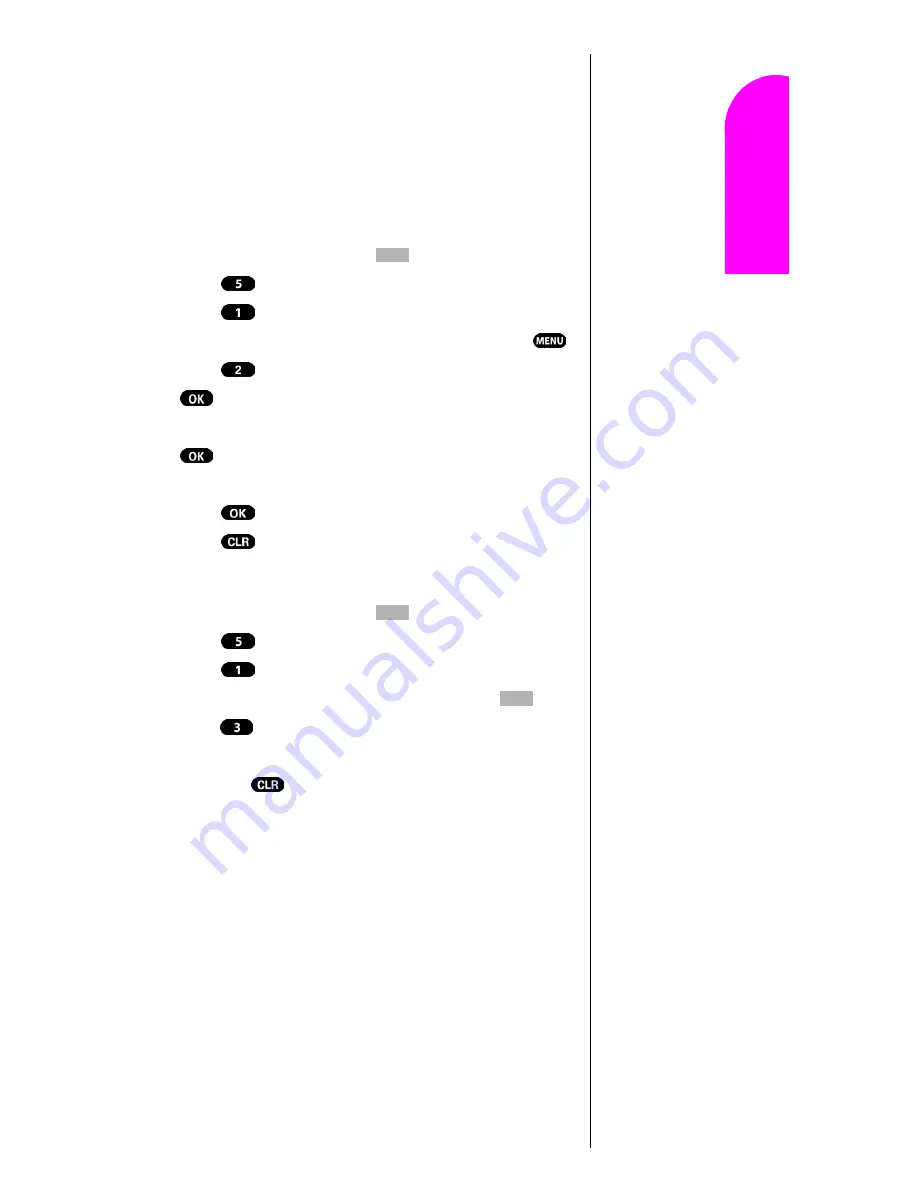
Personal Information Management
87
Ge
tt
in
g
S
ta
rte
d
13
13
13
13
Nav
igat
in
g and
Ent
eri
n
g
T
ext
13
Viewing an Event
The Event screen displays the number of events listed for the
current day. Toggle to scroll through other events. If no
events are scheduled, you will be prompted to add a new
event.
Editing an Event
1.
From standby mode, press
for
Main Menu.
2.
Press
for
Calendar
.
3.
Press
for
Today
.
4.
Toggle to highlight an existing event, and press
.
5.
Press
to edit that event, and continue to press
until the information you want to edit displays.
Enter the new information over the old, then press
. (If you are editing an alarm, toggle to scroll to
the “New” option.)
6.
Press
until storing displays.
7.
Press
to return to the
Calendar
.
Erasing an Event
1.
From standby mode, press
for
Main Menu.
2.
Press
for
Calendar
.
3.
Press
for
Today
.
4.
Toggle to highlight an existing event, press
and
press
, to erase. You are given the option to enter a
new event. If you do not wish to enter a new event, press
and hold
to return to the
Calendar
.
Tip:
Use the volume
control keys to
toggle by month
through the
Calendar, or toggle
up or down to view
by week.
Summary of Contents for Sprint SPH-N200
Page 1: ...Sprint PCS The clear alternative to cellular SM ...
Page 4: ...2 Understanding Roaming Getting Started Understanding Roaming Getting Started Getting Started ...
Page 10: ......
Page 16: ...Section 1 14 Getting Started With Sprint PCS Service ...
Page 32: ...Section 3 30 Understanding Roaming ...
Page 42: ...Section 4 40 Making and Answering Calls ...
Page 48: ...Section 5 46 Navigating Through Menus and Entering Text ...
Page 54: ...Section 7 52 Using Sprint PCS Service Features ...
Page 67: ...Managing Call History 65 Getting Started 9 9 9 9 Navigating and Entering Text 9 ...
Page 68: ...Section 9 66 Managing Call History ...
Page 74: ...Section 10 72 Using Your Internal Phone Book ...
Page 110: ...Section 15 108 Experiencing Sprint PCS Wireless Web ...
Page 114: ...112 ...
Page 148: ...Section 18 146 Terms and Conditions Warranty Information ...






























