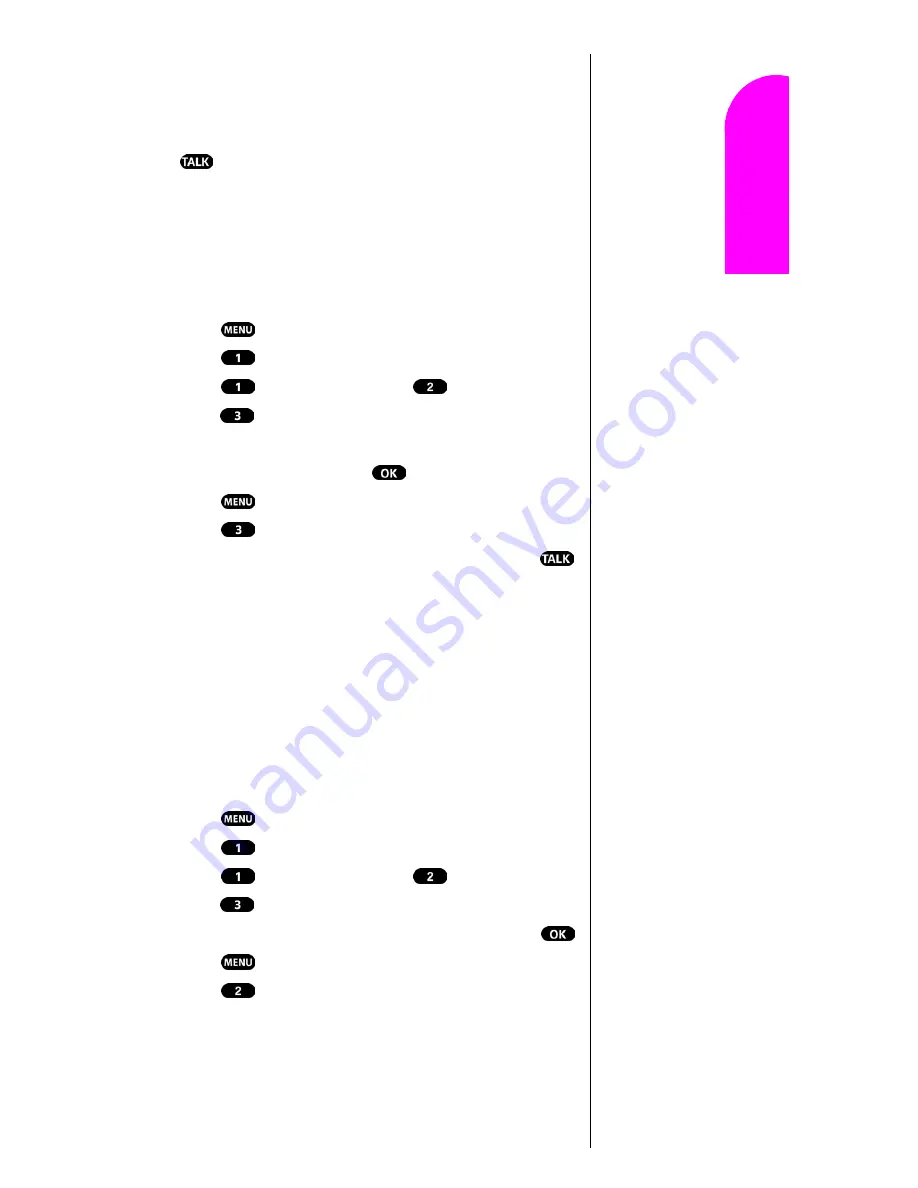
Managing Call History
63
Ge
tt
in
g
S
ta
rte
d
9
9
9
9
Nav
igat
in
g and
Ent
eri
n
g
T
ext
9
Making a Call From a Call Log
To place a call from an existing call log:
1.
Toggle to highlight the required number and press
to complete the call.
Prepending a Phone Number From a Call Log
If you need to make a call from a call log and you happen
to be outside your local area code, you can add the
appropriate prefix by following these steps:
1.
Press
for
Main Menu
.
2.
Press
for
Calls
.
3.
Press
for
Outgoing
, press
for
Incoming
, or
press
for
Missed
.
4.
When the call list displays, toggle to highlight the
desired call log, and press
5.
Press
for
Menu
options.
6.
Press
to
Prepend
.
7.
Enter the appropriate digits to prepend, and press
to be connected.
Saving a Phone Number From a Call Log
Your Sprint PCS Phone can store up to 238 Internal Phone
Book entries. Phone Book entries can store up to a total of 6
phone numbers and the entries can contain up to 12
characters.
To save a phone number from the Call Log:
1.
Press
for
Main Menu
.
2.
Press
for
Calls.
3.
Press
for
Outgoing
, press
for
Incoming
, or
press
for
Missed
.
4.
Toggle to highlight the phone number and press
5.
Press
for
Menu
options.
6.
Press
to save.
7.
Follow the prompts to complete storing the number to
your Internal
Phone Book
.
Note:
You cannot make calls
from the Incoming or
Missed call logs to entries
identified as No ID or
Restricted.
Note:
You cannot save
phone numbers
already in your
Internal Phone
Book or calls
identified as No ID
or Restricted.
Note:
Phone numbers
labeled Fax or Data
can only be dialed
through a personal
computer.
Summary of Contents for Sprint SPH-N200
Page 1: ...Sprint PCS The clear alternative to cellular SM ...
Page 4: ...2 Understanding Roaming Getting Started Understanding Roaming Getting Started Getting Started ...
Page 10: ......
Page 16: ...Section 1 14 Getting Started With Sprint PCS Service ...
Page 32: ...Section 3 30 Understanding Roaming ...
Page 42: ...Section 4 40 Making and Answering Calls ...
Page 48: ...Section 5 46 Navigating Through Menus and Entering Text ...
Page 54: ...Section 7 52 Using Sprint PCS Service Features ...
Page 67: ...Managing Call History 65 Getting Started 9 9 9 9 Navigating and Entering Text 9 ...
Page 68: ...Section 9 66 Managing Call History ...
Page 74: ...Section 10 72 Using Your Internal Phone Book ...
Page 110: ...Section 15 108 Experiencing Sprint PCS Wireless Web ...
Page 114: ...112 ...
Page 148: ...Section 18 146 Terms and Conditions Warranty Information ...






























