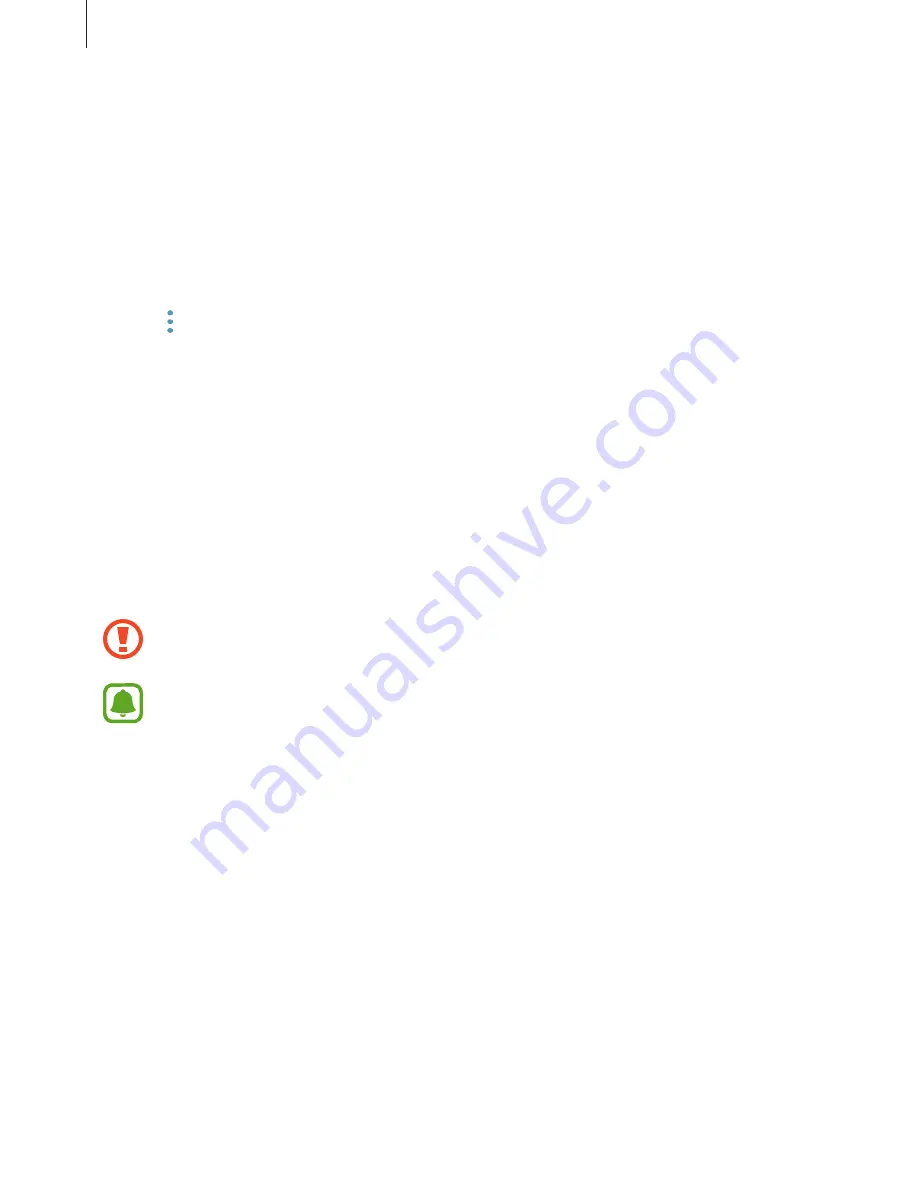
Basics
85
Removing your Samsung account
When you remove your registered Samsung account from the device, your data, such as
contacts or events, will also be removed.
1
On the Apps screen, tap
Settings
→
Cloud and accounts
→
Accounts
.
2
Tap
Samsung account
and tap the account to remove.
3
Tap
→
Remove account
→
REMOVE ACCOUNT
→
OK
.
4
Enter your Samsung account password and tap
REMOVE ACCOUNT
.
Device and data management
Connecting the device to a computer for data transfer
Move audio, video, image, or other types of files from the device to the computer, or vice
versa.
Do not disconnect the USB cable from the device when you are transferring files.
Doing so may cause data loss or device damage.
The devices may not connect properly if they are connected via a USB hub. Directly
connect the device to the computer’s USB port.
1
Connect the device to the computer using the USB cable.
2
Open the notification panel, and then tap
Device status
→
Transferring media files via
USB
→
Transferring media files
.
If the computer cannot recognise your device, tap
Transferring images
.
3
Tap
ALLOW
to permit the computer to access your device’s data.
When the computer recognises your device, the device will appear in My PC.
4
Transfer files between your device and the computer.






























