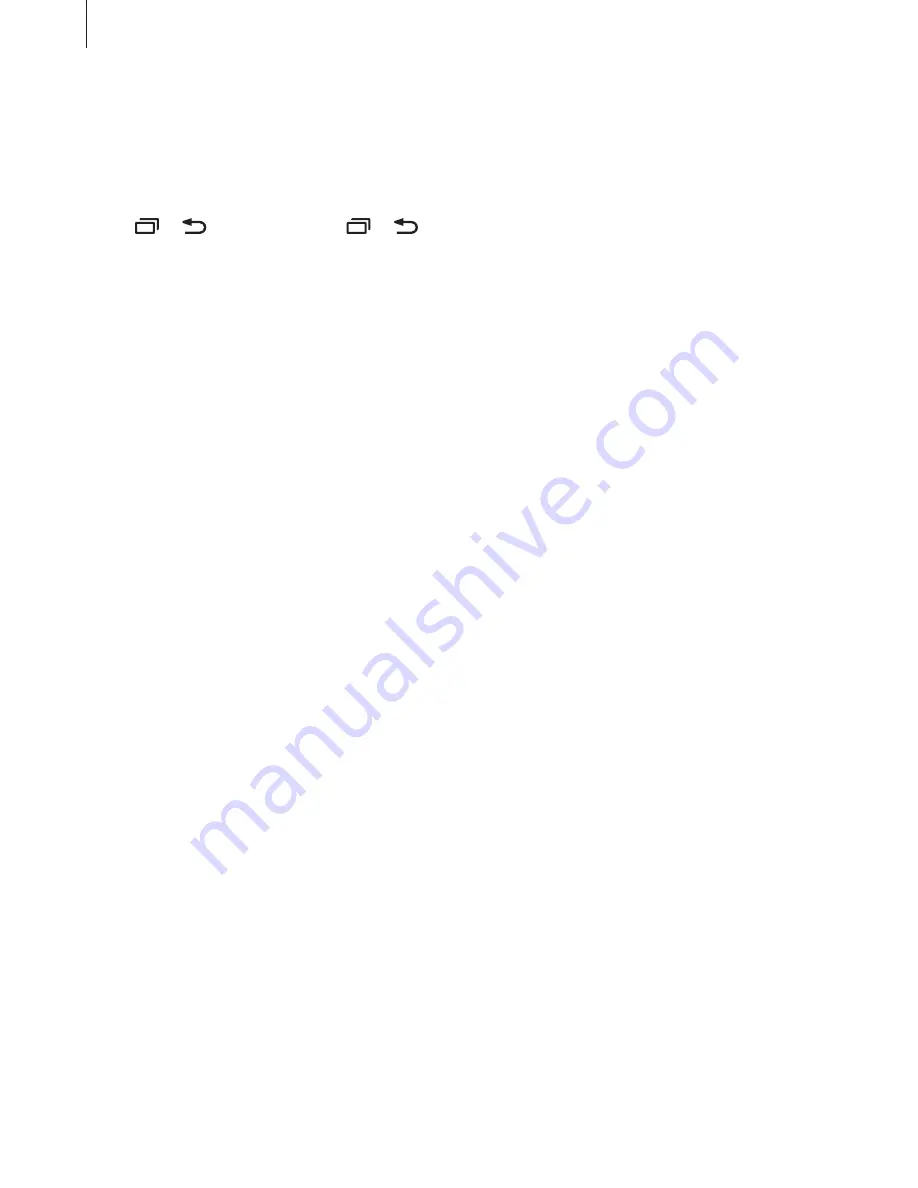
Settings
187
•
Large cursor
: Set the device to thicken the border of the square cursor that appears
when you tap items.
•
Cursor colour
: Select a colour of the square cursor that appears when you tap items.
•
Back and Recents key feedback
: Set the device to provide voice feedback when you tap
or once. Double-tap or to use the keys.
•
Quick menu
: Select contextual menu options to display when you swipe to the left or
right with three fingers.
•
Manage customised labels
: Manage the labels you added.
•
Status bar information
: Select items to read aloud when you tap the screen three times
with two fingers.
•
Developer options
: Set options for app development.
Using the device with the screen turned off
For privacy, you can set the device to function normally with the screen off. The screen does
not turn on when you press the Home key or tap the screen. Currently activated features do
not turn off when the screen is off.
On the Settings screen, tap
Accessibility
→
Vision
, and then tap the
Dark screen
switch to
activate it. You can activate or deactivate this feature by pressing the Power key twice.
Reading passwords aloud
Set the device to read the password aloud when you enter the password while Voice Assistant
is activated.
On the Settings screen, tap
Accessibility
→
Vision
, and then tap the
Speak passwords
switch to activate it.
Setting text-to-speech features
Change the settings for text-to-speech features used when Voice Assistant is activated, such
as languages, speed, and more.
On the Settings screen, tap
Accessibility
→
Vision
→
Text-to-speech
, and then use the
following functions:
•
Preferred TTS engine
: Select an engine for the text-to-speech feature.
•
Speech rate
: Adjust the speed for the text-to-speech feature.
•
Default language status
: View the spoken language of the text-to-speech feature.






























