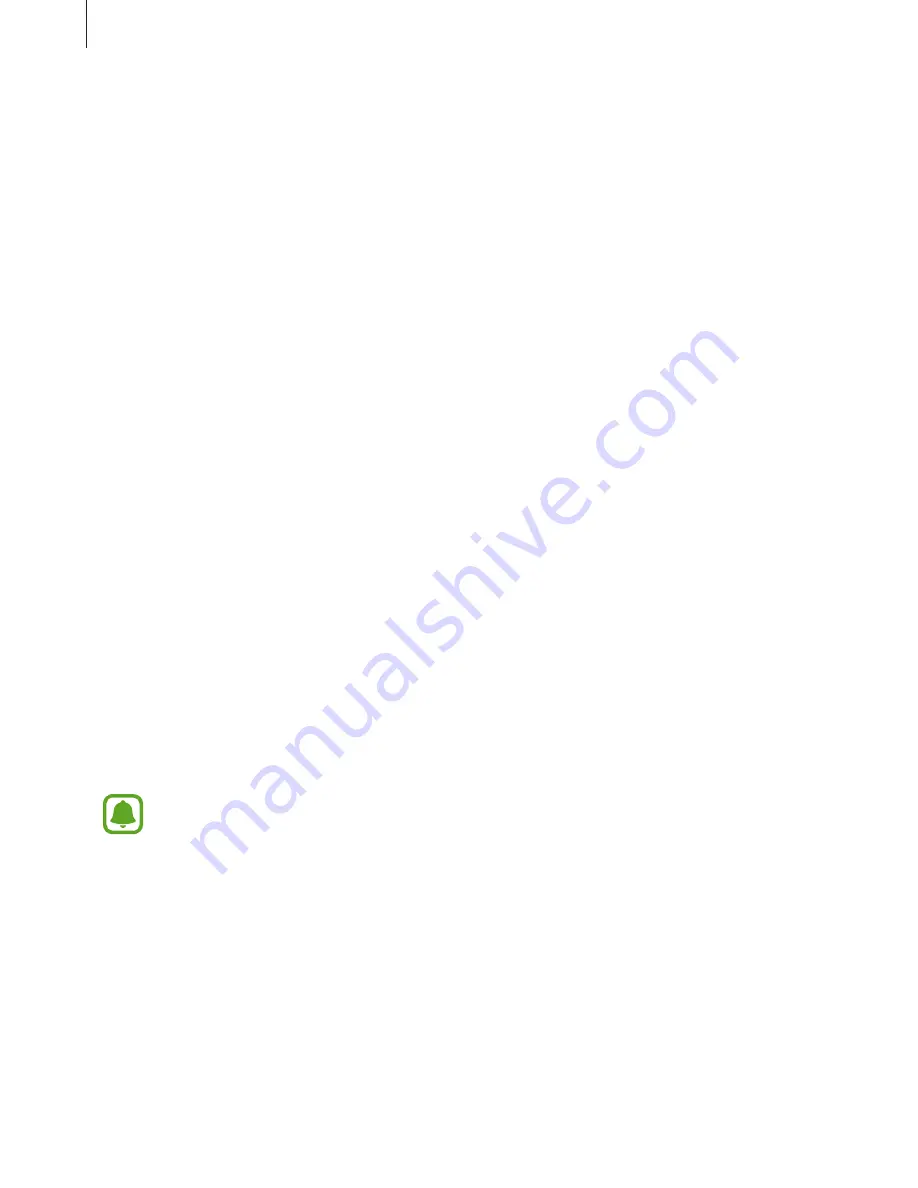
Basics
75
Deleting fingerprints
You can delete registered fingerprints.
1
On the Apps screen, tap
Settings
→
Lock screen and security
→
Fingerprints
.
2
Unlock the screen using the preset screen lock method.
3
Tap
EDIT
.
4
Tick fingerprints to delete and tap
REMOVE
.
Verifying the Samsung account password
Use fingerprints to verify your Samsung account password. You can use a fingerprint instead
of entering your password, for example, when you purchase content from
Galaxy Apps
.
1
On the Apps screen, tap
Settings
→
Lock screen and security
→
Fingerprints
.
2
Unlock the screen using the preset screen lock method.
3
Tap the
Verify Samsung account
switch to activate it.
4
Sign in to your Samsung account.
Using fingerprints to sign in to accounts
You can use your fingerprints to sign in to webpages that support password saving.
This feature is only available for webpages that you access via the
Internet
app.
1
On the Apps screen, tap
Settings
→
Lock screen and security
→
Fingerprints
.
2
Unlock the screen using the preset screen lock method.






























