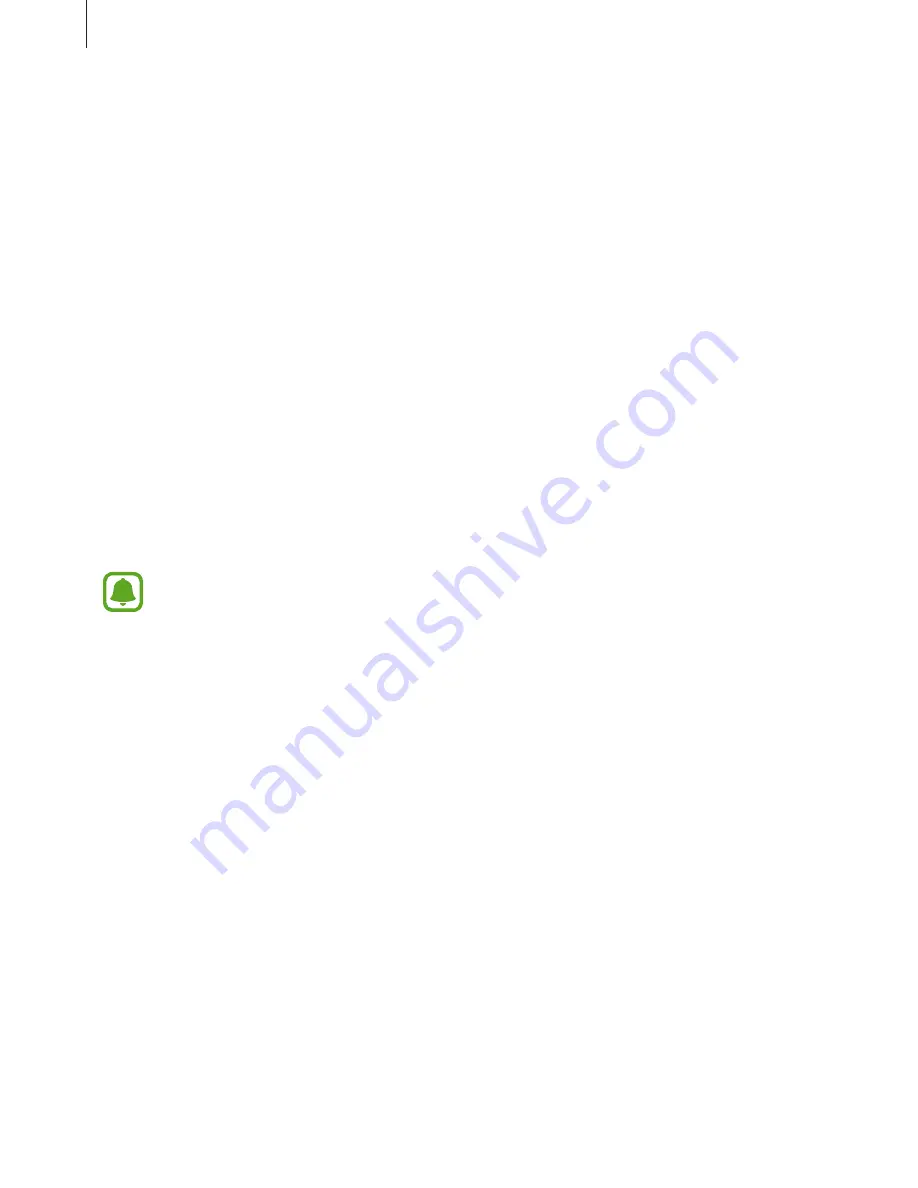
Settings
179
Device security
Check the device’s security status. This feature scans your device for malware.
On the Settings screen, tap
Device maintenance
→
Device security
.
Applications
Manage the device’s apps and change their settings. You can view the apps’ usage
information, change their notification or permission settings, or uninstall or disable
unnecessary apps.
On the Settings screen, tap
Applications
.
Lock screen and security
Change the settings for securing the device and the SIM or USIM card.
On the Settings screen, tap
Lock screen and security
.
The available options may vary depending on the screen lock method selected.
•
Screen lock type
: Change the screen lock method.
•
Info and app shortcuts
: Change settings for the items displayed on the locked screen.
•
Notifications on lock screen
: Set whether or not to show notification content on the
locked screen and select which notifications to display.
•
Secure lock settings
: Change screen lock settings for the selected lock method.
•
Fingerprints
: Register your fingerprint to the device to secure the device or sign in to
your Samsung account. Refer to
Fingerprint recognition
for more information.
•
Irises
: Register your irises to the device to secure the device or sign in to your Samsung
account. Refer to
Iris recognition
for more information.
•
Find My Mobile
: Activate or deactivate the Find My Mobile feature. Access the Find My
Mobile website (
findmymobile.samsung.com
) to track and control your lost or stolen
device.
•
Unknown sources
: Set the device to allow the installation of apps from unknown
sources.
•
Secure Folder
: Create a secure folder to protect your private content and apps from
others. Refer to
Secure Folder
for more information.






























