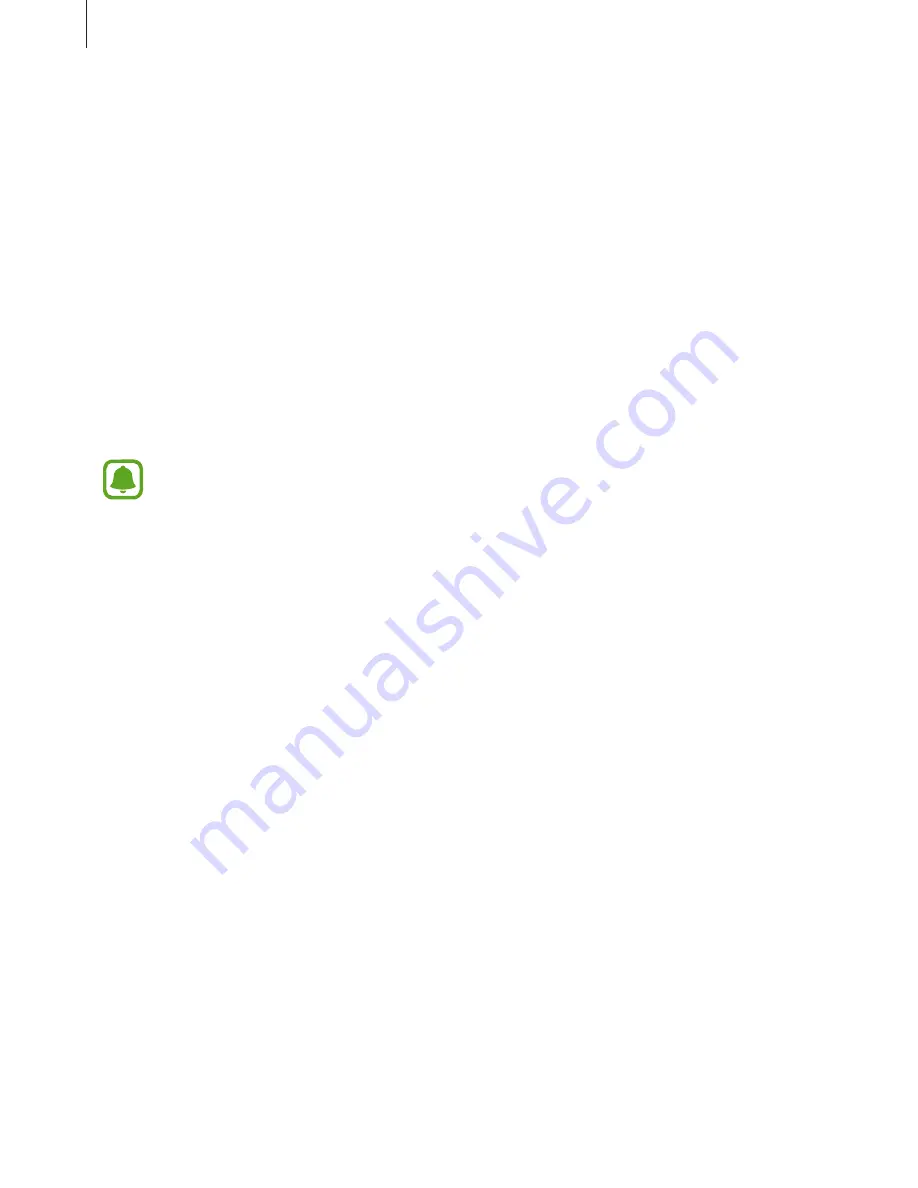
Settings
190
Magnifying the screen
Magnify the screen and zoom in on a specific area.
On the Settings screen, tap
Accessibility
→
Vision
, and then tap the
Magnification gestures
switch to activate it.
•
Zooming in and out: Quickly tap the screen three times to zoom in on a specific area.
Quickly tap the screen three times again to return to the normal view.
•
Exploring the screen by scrolling: Drag two or more fingers across the magnified screen.
•
Adjusting zoom ratio: Pinch two or more fingers on the magnified screen or spread them
apart.
You can also temporarily magnify the screen by tapping the screen three times and holding.
While holding the screen, drag your finger to explore the screen. Release your finger to return
to the normal view.
•
Keyboards on the screen cannot be magnified.
•
When this feature is activated, the performance of some apps, such as
Phone
and
Calculator
, may be affected.
Converting the screen to greyscale mode
Display colours on the screen as grey tones.
On the Settings screen, tap
Accessibility
→
Vision
, and then tap the
Greyscale
switch to
activate it.
Reversing the display colours
Improve screen visibility to help users recognise text on the screen more easily.
On the Settings screen, tap
Accessibility
→
Vision
, and then tap the
Negative colours
switch
to activate it.
Colour adjustment
Adjust how colours are displayed on the screen if you have difficulty in distinguishing colours.
The device changes the colours into more recognisable colours.
On the Settings screen, tap
Accessibility
→
Vision
→
Colour adjustment
, and then tap the
switch to activate it. Follow the on-screen instructions to complete the colour adjustment
procedure.




























