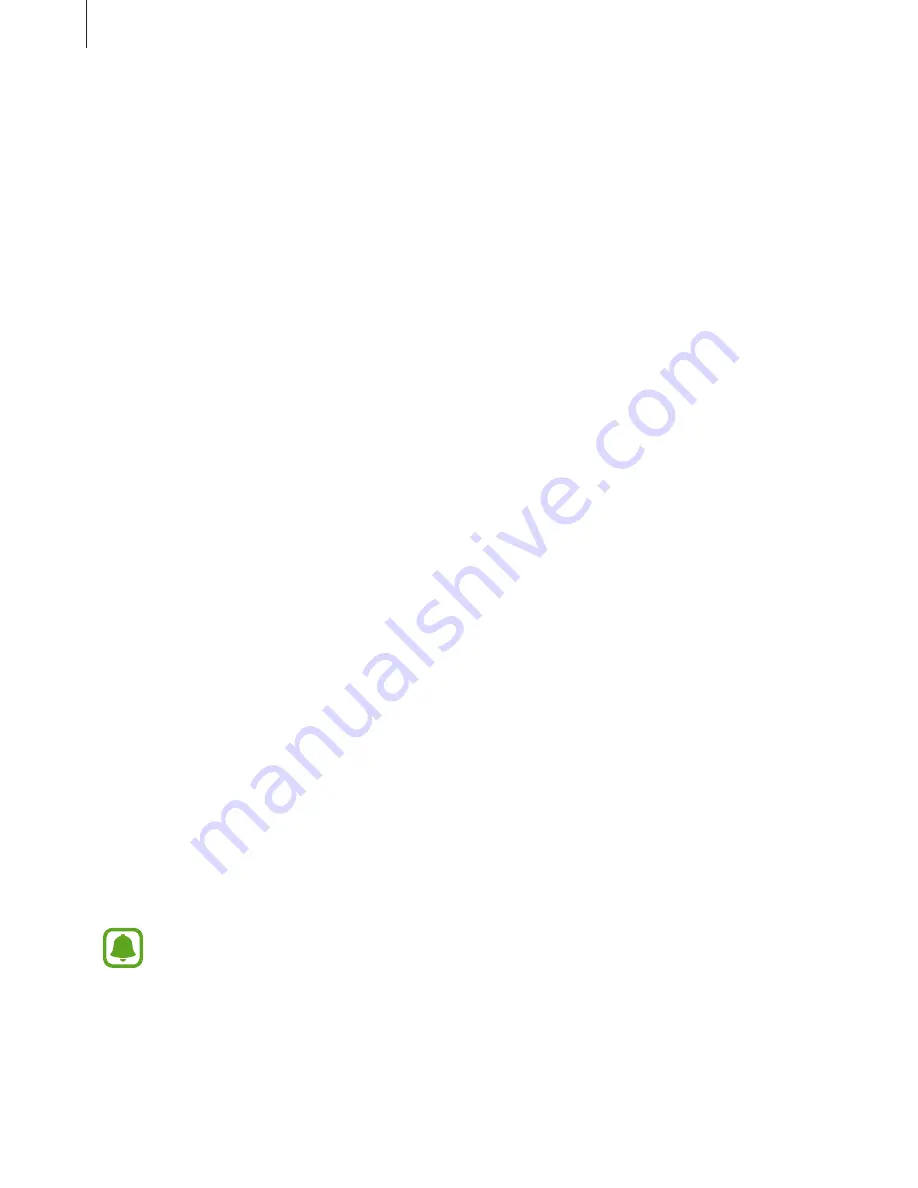
Settings
196
Managing accessibility settings
Saving accessibility settings in a file
Export the current accessibility settings in a file.
On the Settings screen, tap
Accessibility
→
Manage accessibility
→
Import/export
→
Export to My Files
.
Importing an accessibility settings file
Import an accessibility settings file and update the current settings.
On the Settings screen, tap
Accessibility
→
Manage accessibility
→
Import/export
→
Import from My Files
. Select a file to import and tap
DONE
. The accessibility settings will be
updated according to the imported file.
Sharing accessibility settings files
Share accessibility settings files with others via email, Wi-Fi Direct, Bluetooth, and more.
On the Settings screen, tap
Accessibility
→
Manage accessibility
→
Share via
. Then, select
the accessibility files and tap
DONE
. Select a sharing method and follow the on-screen
instructions to share the files.
General management
Customise your device’s system settings or reset the device.
On the Settings screen, tap
General management
.
•
Language and input
: Select device languages and change settings, such as keyboards
and voice input types. Some options may not be available depending on the selected
language.
•
Date and time
: Access and alter the following settings to control how the device displays
the time and date.
If the battery remains fully discharged or removed from the device, the time and date
is reset.
•
Contact us
: Ask questions or view frequently asked questions. Refer to
Samsung
Members
for more information.
•
Report diagnostic info
: Set the device to automatically send the device’s diagnostic and
usage information to Samsung.






















