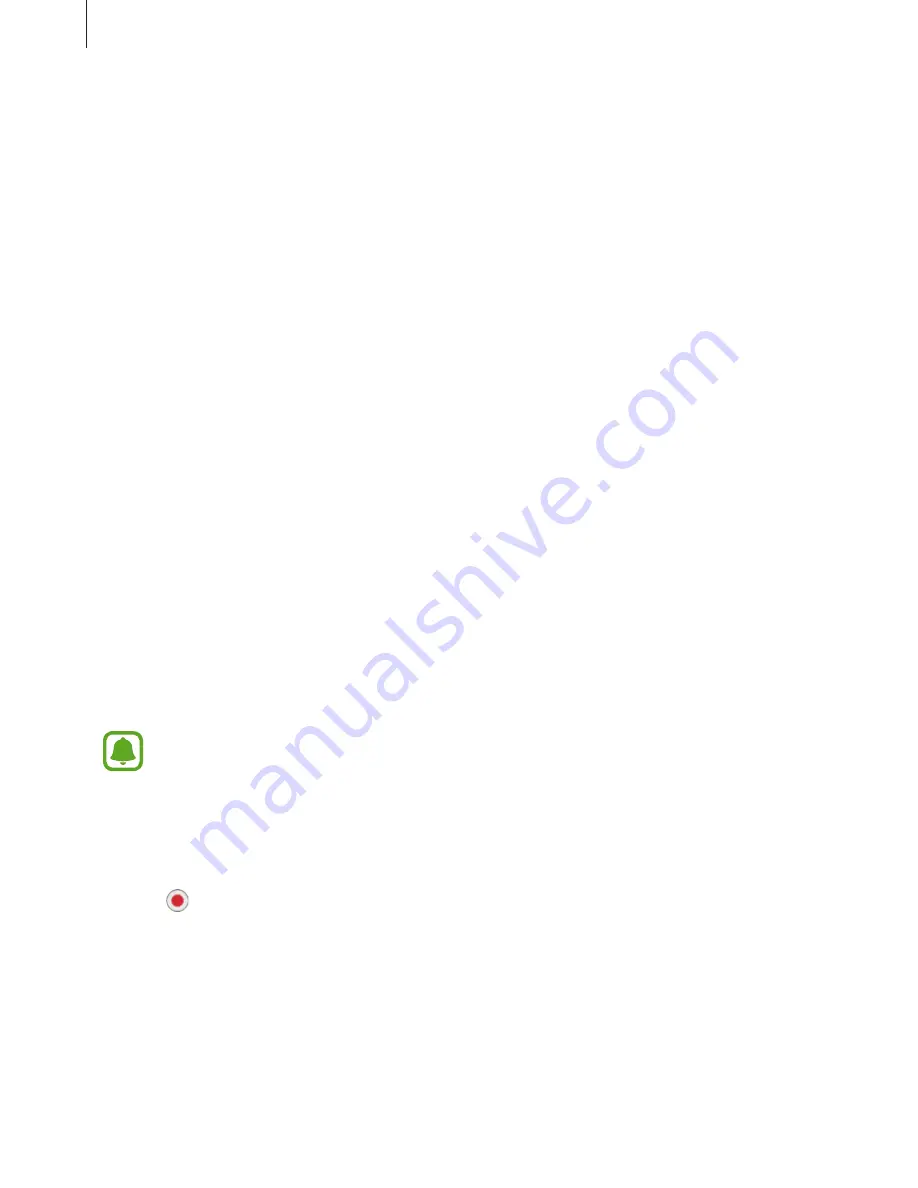
Settings
188
Entering text using the keyboard
To display the keyboard, tap the text input field, and then tap anywhere on the screen twice
quickly.
To activate the rapid key input feature, open the Settings screen, tap
Accessibility
→
Vision
,
and then tap the
Rapid key input
switch to activate it.
When you touch the keyboard with your finger, the device reads aloud the character keys
under your finger. When you hear the character you want, release your finger from the screen
to select it. The character is entered and the device reads the text aloud.
If
Rapid key input
is not activated, release your finger from the character you want, and then
tap anywhere on the screen twice quickly.
Entering additional characters
Tap and hold a key on the keyboard to enter additional characters available for the key. A
pop-up window appears above the key showing available characters. To select a character,
drag your finger on the pop-up window until you hear the character you want, and release it.
Vision
Adding voice recordings to voice labels
You can use voice labels to distinguish objects of similar shape by attaching labels to them.
You can record and assign a voice recording to an NFC-enabled voice label. The voice
recording is played back when you place your device near the label.
Turn on the NFC feature before using this feature.
1
On the Settings screen, tap
Accessibility
→
Vision
→
Voice Label
.
The voice recorder will launch.
2
Tap to start recording. Speak into the microphone.
3
When you are finished recording, tap
DONE
to stop.
4
Hold the back of your device over the voice label.
The information in the voice recording will be written to the voice label.






























