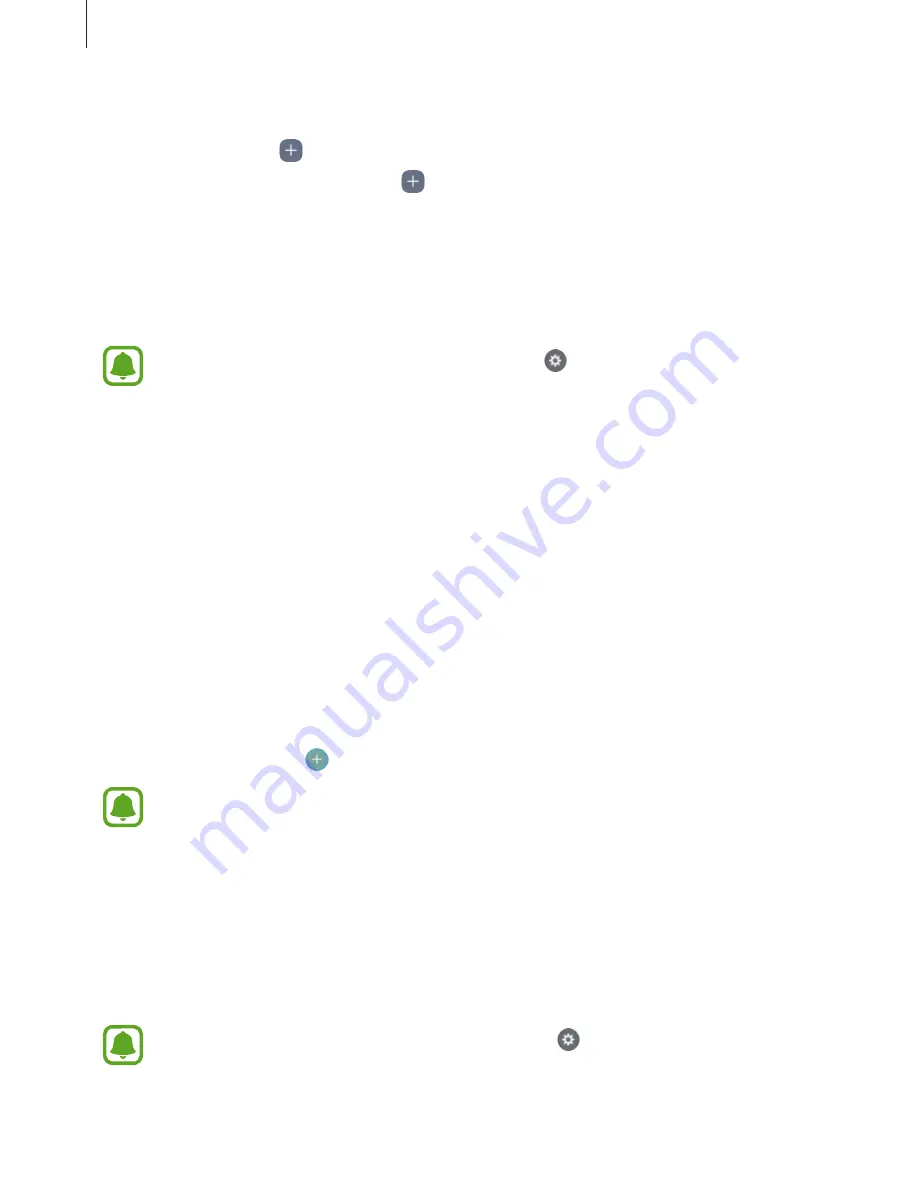
Basics
52
Editing the Apps edge panel
•
To add an app, tap on the panel and tap an app from the apps list.
•
To create a folder on the panel, tap on the panel, tap and hold an app from the apps
list, and then drag it over another app on the Apps edge panel. Drop the app when a
folder frame appears around the apps.
•
To delete an app, tap and hold an app on the panel and drag to
Remove
at the top of the
panel.
•
To change the order of apps, tap and hold an app and drag it to another location.
You can also edit the Apps edge panel by tapping and then tapping
EDIT
under
the Apps edge.
People edge
Add favourite contacts to the People edge panel to quickly contact them and view
notifications received from them.
1
Drag the Edge panel handle towards the centre of the screen.
2
Swipe to the left or right to open the People edge panel.
Adding contacts to the People edge panel
Add frequently used contacts to the People edge panel and set them as your priority
contacts.
Select a colour by tapping and select a contact to add.
Only contacts saved in
Contacts
can be added to the People edge panel.
Editing the People edge panel
•
To change the order of contacts, tap and hold a contact icon and drag it to another
location.
•
To delete a contact, tap and hold a contact icon and drag it to
Remove
at the top of the
screen.
You can also edit the People edge panel by tapping and then tapping
EDIT
under
the People edge. To change the assigned colour for a contact, tap the contact’s colour
icon.






























