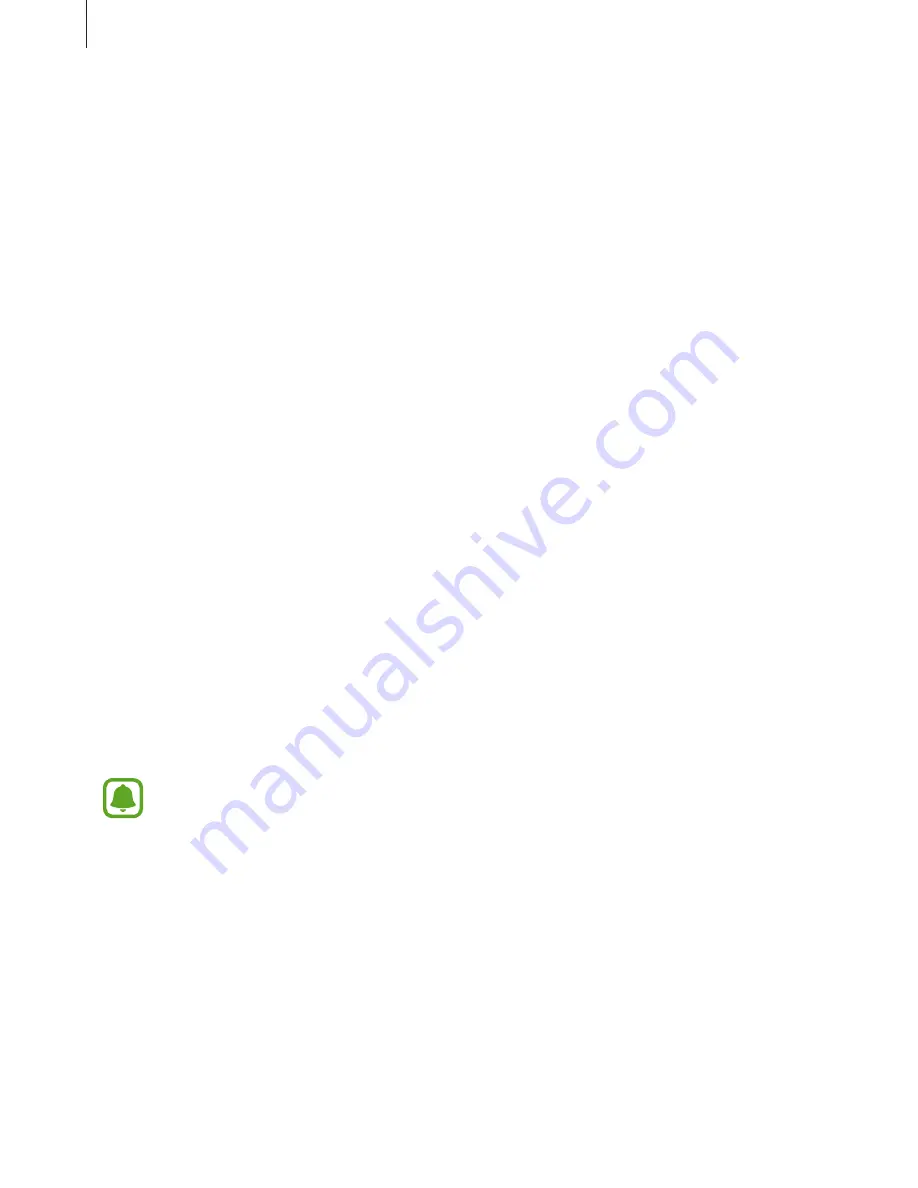
Basics
71
Deleting irises
You can delete the registered irises.
1
On the Apps screen, tap
Settings
→
Lock screen and security
→
Irises
.
2
Unlock the screen using the preset screen lock method.
3
Tap
REMOVE
.
Once the registered irises are deleted, all the related features will also be deactivated.
Verifying the Samsung account password
Use your irises to verify your Samsung account password. You can use your irises instead of
entering your password, for example, when you purchase content from
Galaxy Apps
.
1
On the Apps screen, tap
Settings
→
Lock screen and security
→
Irises
.
2
Unlock the screen using the preset screen lock method.
3
Tap the
Verify Samsung account
switch to activate it.
4
Sign in to your Samsung account.
Using irises to sign in to accounts
You can use your irises to sign in to webpages that support password saving.
This feature is only available for webpages that you access via the
Internet
app.
1
On the Apps screen, tap
Settings
→
Lock screen and security
→
Irises
.
2
Unlock the screen using the preset screen lock method.
3
Tap the
Web sign-in
switch to activate it.
4
Open a webpage that you want to sign in to with your irises.






























